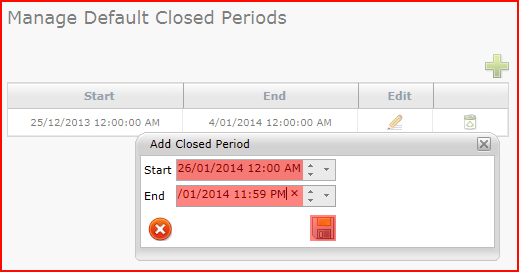Layton ServiceDesk - General Settings - Default Closed Periods
From Layton Support
(Difference between revisions)
(New page) |
m (Updated links) |
||
| (3 intermediate revisions by one user not shown) | |||
| Line 1: | Line 1: | ||
| − | <p align="right">[[File:btn_back_up.png|link=User Guide for Layton | + | <p align="right">[[File:btn_back_up.png|link=User Guide for Layton ServiceDesk]] [[User Guide for Layton ServiceDesk|<u>Back to Contents</u>]]</p> |
| − | + | <p align="right">[[File:btn_back_up.png|link=Layton ServiceDesk™ - General Settings - Survey]] [[Layton ServiceDesk™ - General Settings - Survey |<u>Previous article in this series: ''Survey''</u>]]</p> | |
| + | [[File:Lsd gen stgs closed periods01.png|center|link=]] | ||
| − | + | ||
| − | <p align="right">[[File:btn_back_up.png|link=User Guide for Layton | + | This option allows you to specify the days that the ServiceDesk Analysts will not be working. These will be Public or Bank Holidays or specific days that the ServiceDesk will be closed. This ensures that Request escalation does not occur over closed periods. Weekends should not be specified here as they are more efficiently accounted for in '''[[Layton ServiceDesk - General Settings - Default Working Hours|Default Working Hours]]'''. |
| + | |||
| + | =Creating Closed Periods= | ||
| + | #Go to Administration > General Settings > Default Closed Periods and click the Add button [[File:Lsd btn plus.png|link=]]. | ||
| + | #A new Closed Period pop up dialog will appear with a blank start and end date/time. Enter the start and end date/time and click the Save button [[File:Lsd btn save.png|link=]].<br /><p>[[File:Lsd gen stgs closed periods02.png|link=]]</p> | ||
| + | |||
| + | =Related Articles= | ||
| + | *'''[[Layton ServiceDesk - General Settings - Default Working Hours|Default Working Hours]]''' | ||
| + | *'''[[Layton ServiceDesk - Settings - Libraries - Priority|Priority]]''' | ||
| + | <p align="right">[[Layton ServiceDesk - General Settings - Default Working Hours |<u>Next article in this series: ''Default Working Hours''</u>]] [[File:Btn forward.png|link=Layton ServiceDesk - General Settings - Default Working Hours]]</p> | ||
| + | <p align="right">[[File:btn_back_up.png|link=User Guide for Layton ServiceDesk]] [[User Guide for Layton ServiceDesk|<u>Back to Contents</u>]]</p> | ||
Latest revision as of 01:28, 4 August 2016
![]() Previous article in this series: Survey
Previous article in this series: Survey

This option allows you to specify the days that the ServiceDesk Analysts will not be working. These will be Public or Bank Holidays or specific days that the ServiceDesk will be closed. This ensures that Request escalation does not occur over closed periods. Weekends should not be specified here as they are more efficiently accounted for in Default Working Hours.
[edit] Creating Closed Periods
- Go to Administration > General Settings > Default Closed Periods and click the Add button
 .
.
- A new Closed Period pop up dialog will appear with a blank start and end date/time. Enter the start and end date/time and click the Save button
 .
.