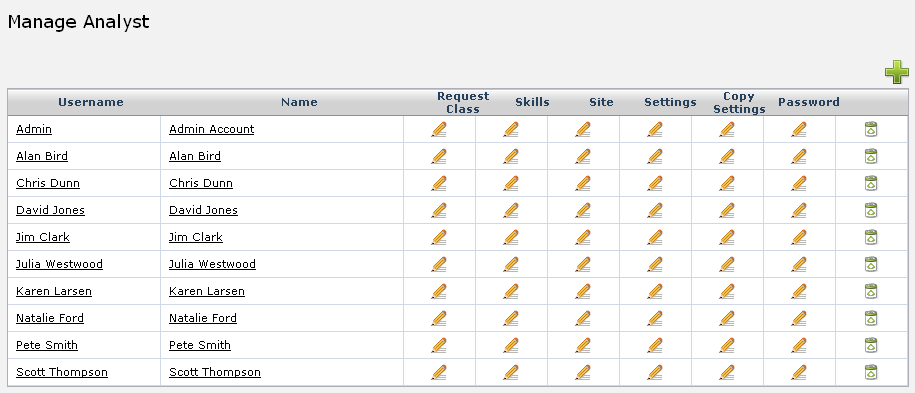Layton ServiceDesk - Configuring the System - Analyst, Analyst Groups & CAB Groups
m (New "Back to Contents" links) |
|||
| Line 9: | Line 9: | ||
==Manage Analyst== | ==Manage Analyst== | ||
Define the Support Analysts that will require access to the system. These can be front line help desk personnel or second line support or any level of support staff, as required. Analysts are defined using '''Administration | Company Structure | Manage Analyst''' where their Name, Password and Security Group or level of system access is defined. The two levels of Group Security provide Administrator access (All system functions available) and Standard access (Administration function not available). Support Analysts or second line support who have Requests assigned to them are normally given Standard access. | Define the Support Analysts that will require access to the system. These can be front line help desk personnel or second line support or any level of support staff, as required. Analysts are defined using '''Administration | Company Structure | Manage Analyst''' where their Name, Password and Security Group or level of system access is defined. The two levels of Group Security provide Administrator access (All system functions available) and Standard access (Administration function not available). Support Analysts or second line support who have Requests assigned to them are normally given Standard access. | ||
| + | |||
| + | [[File:2011-02-28 1705.png]] | ||
| + | |||
Other system fields are '''“Manual Assign”''' and '''“Allow Auto Assign”''', which define whether the Analyst is available or allowed to receive assignment, either manually or automatically assigned to him/her. This is where Analysts can be selected as absent, i.e. on holiday, etc., but generally are both set to ‘yes’ | Other system fields are '''“Manual Assign”''' and '''“Allow Auto Assign”''', which define whether the Analyst is available or allowed to receive assignment, either manually or automatically assigned to him/her. This is where Analysts can be selected as absent, i.e. on holiday, etc., but generally are both set to ‘yes’ | ||
| − | Although you may be content with the default data fields and design, the screen and data content is configurable, so you can add, delete or change fields as required. You must always define new data fields before adding them to the form. See the | + | Although you may be content with the default data fields and design, the screen and data content is configurable, so you can add, delete or change fields as required. You must always define new data fields before adding them to the form. See the [[Layton_ServiceDesk™_-_Data_Design|Data Design]] section for information on how to add data fields, and the [[Layton_ServiceDesk%E2%84%A2_-_Form_Design|Form Design]] section for details on how to design or change forms. |
The Manage Analyst section has a range of settings and access restrictions which are defined below: | The Manage Analyst section has a range of settings and access restrictions which are defined below: | ||
Revision as of 22:28, 28 February 2011
Contents |
Managing Users
The first step is to decide how the support staff will be organized and whether Analyst Groups will be implemented.
A simple system may well have only one level of support staff and no Analysts Groups. Therefore, you may choose to not use any Groups at all or simply classify all Analysts against one Group, e.g. Help Desk. Requests can still be assigned to other Analysts and escalation procedures used, as required.
Alternatively, you may choose to use Groups, such as Network Group, Hardware Support Group, Software Support Group, Training Group, and even a third party or Supplier Group(s), etc. Any number of Groups can be defined and then Analysts assigned against their relative Groups.
Manage Analyst
Define the Support Analysts that will require access to the system. These can be front line help desk personnel or second line support or any level of support staff, as required. Analysts are defined using Administration | Company Structure | Manage Analyst where their Name, Password and Security Group or level of system access is defined. The two levels of Group Security provide Administrator access (All system functions available) and Standard access (Administration function not available). Support Analysts or second line support who have Requests assigned to them are normally given Standard access.
Other system fields are “Manual Assign” and “Allow Auto Assign”, which define whether the Analyst is available or allowed to receive assignment, either manually or automatically assigned to him/her. This is where Analysts can be selected as absent, i.e. on holiday, etc., but generally are both set to ‘yes’
Although you may be content with the default data fields and design, the screen and data content is configurable, so you can add, delete or change fields as required. You must always define new data fields before adding them to the form. See the Data Design section for information on how to add data fields, and the Form Design section for details on how to design or change forms. The Manage Analyst section has a range of settings and access restrictions which are defined below:
Analyst Request Classes
This Analyst setting determines which Request Classes the Analyst will have access to. Request Classes are a powerful feature which provides the ability to define multiple request forms for different types of Requests such as IT Incident, Service Request, New User Requests etc. See the Request Classes section for more information.
Analyst Skills
Analyst skills or job responsibilities are directly linked to the Request Types used for categorizing Requests and one of the methods that Layton ServiceDesk can use to automatically assign requests. They are also used to automatically prompt and assign which Analyst is best suited or have the appropriate skills for a particular Request. These can be entered later when the Request Types are completed, or at any time. To input Skills select the edit button under the Skills column for the Analyst. A pop up screen will display the Request Types hierarchy and you can simply select the appropriate Skill (Request Types) for this Analyst. An Analyst can have any number of skills or Request Types but use the highest level in the tree structure possible to cover their skills. For example, a network specialist would probably have all network issues assigned to him so the Request Type “Network Issues” would be selected although there may be a number of sub levels or specific Request Types in the structure below “Network Issues”. See the Request Type section for further details.
Analyst Sites
If you have defined multiple sites then you may specify at which sites analysts are by clicking the edit button in the Sites column from the Manage Analyst page. These are the sites at which the Analyst works or is responsible for manage requests from End Users at these Sites. They can be added and removed as Skills are.
Analyst Settings
Each Analyst has a number of individual settings which are categorized in a Tab view. These are accessed through the Manage Analyst screen by clicking the Edit button in the Settings column for the Analyst required. A summary of the Analyst Settings is details below:
- General Settings
- This section has settings which can Disable the Analyst, set their Home Screen and page Refresh Interval which can also be set by the Analyst in the Main Menu | Settings section. Any settings changes will not take effect until they log in again.
- This section has settings which can Disable the Analyst, set their Home Screen and page Refresh Interval which can also be set by the Analyst in the Main Menu | Settings section. Any settings changes will not take effect until they log in again.
- Access Restrictions
- This area defines access restrictions pertaining to the Analyst, for viewing requests, running Reports and viewing Statistics, allowing Request Ownership & Assignment, as well as other options.
- This area defines access restrictions pertaining to the Analyst, for viewing requests, running Reports and viewing Statistics, allowing Request Ownership & Assignment, as well as other options.
- Site Access
- This area defines Site access restrictions for the Analyst. For example, you may want to restrict Analysts to only access Requests and Statistics at their Site. This also controls access to White Board Messaging and Incoming Email access.
- This area defines Site access restrictions for the Analyst. For example, you may want to restrict Analysts to only access Requests and Statistics at their Site. This also controls access to White Board Messaging and Incoming Email access.
- Comment
- This area defines Comment privileges, whether Analysts have the ability to edit, delete, make and view public/private.
- This area defines Comment privileges, whether Analysts have the ability to edit, delete, make and view public/private.
- Escalation & Overflow
- You can enter email addresses here to send out escalation notifications based on the individual analyst which are separate from the general Priority/SLA escalation configuration emails. If you enter the Analyst’s own email address or that of their manager’s, when a request that is assigned to this Analyst escalates it will send an email notification to this email address, in addition to the email that is sent out based on the Priority escalation email settings.
Manage Analyst Groups
If Analyst Groups are not required then proceed to the next section. Otherwise, define any Analyst Groups that are required by using Administration | Company Structure | Manage Analyst Groups. Then add the required Analysts for each Group by selecting the edit button on the Analyst column on the Manage Analyst Group form. An Analyst can belong to more than one Group but one of these groups can be the default group that will be automatically filled in when the user is assigned a request.
Analyst Group Skills
Analyst Group Skills are used in the same way as Analyst Skills and are only really necessary if Requests will be assigned to Groups as opposed to individual Analysts. See the Analyst Groups and Request Assignment sections of the System Concepts chapter for details on how they are used. To define Group Skills select the edit button under the Skills column on the Manage Analyst Groups form and proceed as above for Analyst Skills.
Manage CAB Group
If your Layton ServiceDesk system does not require the Problem & Change Management feature you can proceed to the next section. Change Advisory Boards (CAB) are similar to Analyst Groups whose function is to assist in the assessment, prioritization and approval of Requests for Change. The CAB Group is generally made up of Analysts that are chosen to ensure that the change request is assessed from both technical and business points of view.
CAB Groups can be created and Analysts assigned to the groups in Administration | Company Structure | Manage CAB Group. Analysts can be assigned to more than one CAB Group if necessary.
Manage Analyst Absence Type
The Analyst Calendar and Availability Schedules are used to show the Analysts’ availability and schedule of appointments, Tasks and Call Back Reminders. For more information see the CALENDAR chapter.
Absence Types can be set up using Administration |Company Structure | Manage Analyst Absence Type. Any Absence Type can be defined, including work related absences such as Site Visits, Conference, Training etc. Absence Types can also be color coded which provides for easy visual representation in the Analyst Availability view.