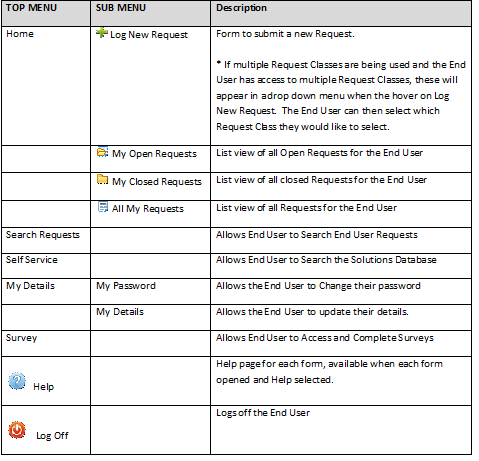Layton ServiceDesk - Using Layton ServiceDesk - End User - Interface
(→End User Basics) |
m (Minor formatting changes) |
||
| Line 1: | Line 1: | ||
<p align="right">[[File:btn_back_up.png|link=User Guide for Layton ServiceDesk™]] [[User Guide for Layton ServiceDesk™|<u>Back to Contents</u>]]</p> | <p align="right">[[File:btn_back_up.png|link=User Guide for Layton ServiceDesk™]] [[User Guide for Layton ServiceDesk™|<u>Back to Contents</u>]]</p> | ||
__FORCETOC__ | __FORCETOC__ | ||
| − | == | + | =Overview= |
| − | + | This section focuses on how the End User will use Layton ServiceDesk to log and monitor their own Requests. If End Users are not to be given access to the system, then the '''[[Layton ServiceDesk™ - Settings - Form Design - Login|Login page can be modified]]''' to remove End User login and Registration links. | |
| − | This section focuses on how the End User will use Layton ServiceDesk to log and monitor their own Requests. If End Users are not to be given access to the system, then the | + | |
| − | Layton ServiceDesk also offers NTLM Auto Logon ( | + | Layton ServiceDesk also offers '''[[NTLM (Auto) Login|NTLM Auto Logon (single sign-on)]]''' which will authenticate by the currently logged in domain username and automatically log them into the ServiceDesk without having to enter their credentials. |
| − | + | =Login= | |
| + | [[File:Lsd logon.png|frame|center|link=|The default Layton ServiceDesk login page]] | ||
| − | |||
| − | + | Click the ''Login End User'' button and enter the End User name and password. | |
| − | + | =End User Self-Registration= | |
| + | If you are using the system for the first time and the ''Register End User'' option is displayed, you can immediately register as a user by selecting that button. Complete the registration details as defined and click the ''Save'' button [[File:Lsd btn save.png|link=]]. | ||
| − | |||
| − | |||
| − | |||
| − | |||
[[File:Fig45.png|center|frame|link=|End User Self Registration]] | [[File:Fig45.png|center|frame|link=|End User Self Registration]] | ||
| − | |||
<p align="right">[[File:btn_back_up.png|link=User Guide for Layton ServiceDesk™]] [[User Guide for Layton ServiceDesk™|<u>Back to Contents</u>]]</p> | <p align="right">[[File:btn_back_up.png|link=User Guide for Layton ServiceDesk™]] [[User Guide for Layton ServiceDesk™|<u>Back to Contents</u>]]</p> | ||
| + | =List View= | ||
| + | When accessing Layton ServiceDesk as an End User you will be presented with the Menu structure at the top of the screen with your default home screen or list view set to ''My Open Requests'' or the view as defined by the system administrator. The Menu structure is a "cut down" version of the normal Analyst ServiceDesk Menu. The format and content of the screens or pages will have been previously defined in '''[[Layton ServiceDesk™ - Settings - Form Design - End User Request|Form Design > End User Request]]''' and '''[[Layton ServiceDesk™ - Settings - Global List View - End User Request|Global List View > End User Request]]'''. | ||
| − | + | '''Admin Note''' - The Global End User Security settings which determine which menu items will be available to the End User as well as the default End User Home Screen View can be found in '''[[Layton ServiceDesk™ - General Settings - Security#Global End User Security|Global End User Security]]'''. | |
| − | + | ||
| − | + | ||
| − | + | ||
| − | + | ||
| − | + | ||
| − | + | ||
| − | + | ||
| Line 37: | Line 27: | ||
| + | Any Menu item can be selected at any time but when creating or editing data unless the “Save” icon or button (if available) is selected then details entered will not be saved. The Menu will contain the following items: | ||
[[File:Fig47.png|center|frame|link=|End User Menu Items]] | [[File:Fig47.png|center|frame|link=|End User Menu Items]] | ||
| − | |||
| − | |||
| − | |||
| − | |||
<p align="right">[[File:btn_back_up.png|link=User Guide for Layton ServiceDesk™]] [[User Guide for Layton ServiceDesk™|<u>Back to Contents</u>]]</p> | <p align="right">[[File:btn_back_up.png|link=User Guide for Layton ServiceDesk™]] [[User Guide for Layton ServiceDesk™|<u>Back to Contents</u>]]</p> | ||
Revision as of 02:39, 19 November 2013
Contents |
Overview
This section focuses on how the End User will use Layton ServiceDesk to log and monitor their own Requests. If End Users are not to be given access to the system, then the Login page can be modified to remove End User login and Registration links.
Layton ServiceDesk also offers NTLM Auto Logon (single sign-on) which will authenticate by the currently logged in domain username and automatically log them into the ServiceDesk without having to enter their credentials.
Login
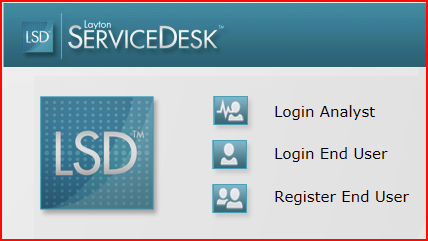
Click the Login End User button and enter the End User name and password.
End User Self-Registration
If you are using the system for the first time and the Register End User option is displayed, you can immediately register as a user by selecting that button. Complete the registration details as defined and click the Save button ![]() .
.
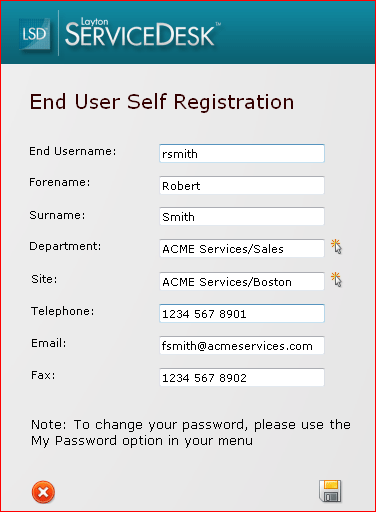
List View
When accessing Layton ServiceDesk as an End User you will be presented with the Menu structure at the top of the screen with your default home screen or list view set to My Open Requests or the view as defined by the system administrator. The Menu structure is a "cut down" version of the normal Analyst ServiceDesk Menu. The format and content of the screens or pages will have been previously defined in Form Design > End User Request and Global List View > End User Request.
Admin Note - The Global End User Security settings which determine which menu items will be available to the End User as well as the default End User Home Screen View can be found in Global End User Security.
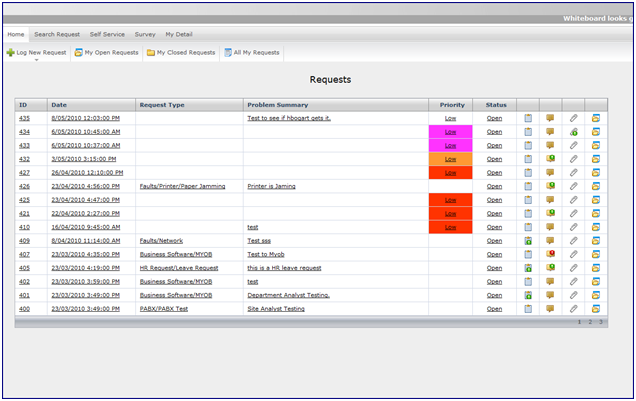
Any Menu item can be selected at any time but when creating or editing data unless the “Save” icon or button (if available) is selected then details entered will not be saved. The Menu will contain the following items: