Layton ServiceDesk - Settings - Libraries - Task Types
m (Changed Edit button image to large size) |
m (Updated image link) |
||
| Line 1: | Line 1: | ||
<p align="right">[[File:btn_back_up.png|link=User Guide for Layton ServiceDesk™]] [[User Guide for Layton ServiceDesk™|<u>Back to Contents</u>]]</p> | <p align="right">[[File:btn_back_up.png|link=User Guide for Layton ServiceDesk™]] [[User Guide for Layton ServiceDesk™|<u>Back to Contents</u>]]</p> | ||
<p align="right">[[File:btn_back_up.png|link= Layton ServiceDesk™ - Settings - Libraries - Request Templates]] [[Layton ServiceDesk™ - Settings - Libraries - Request Templates |<U>Previous article in this series: ''Request Templates''</u>]]</p> | <p align="right">[[File:btn_back_up.png|link= Layton ServiceDesk™ - Settings - Libraries - Request Templates]] [[Layton ServiceDesk™ - Settings - Libraries - Request Templates |<U>Previous article in this series: ''Request Templates''</u>]]</p> | ||
| − | ''Tasks'' or ''Actions'' are activities that are required in order to progress or complete a Request, Problem or Change. | + | ''Tasks'' or ''Actions'' are activities that are required in order to progress or complete a Request, Problem or Change. Task Types are user defined and use a tree structure similar to the '''[[Layton ServiceDesk™ - Settings - Libraries - Request Types|Request Type]]''' tree structure. Task Types should be configured prior to '''[[Layton ServiceDesk™ - Logging a New Task|creating Tasks]]'''. |
| − | + | To set up Task Types, go to ''Administration > Libraries > Task Types'' and the following page will be displayed: | |
| − | [[File: | + | [[File:Lsd task type 01.png|center|link=]] |
Revision as of 02:45, 12 November 2013
![]() Previous article in this series: Request Templates
Previous article in this series: Request Templates
Tasks or Actions are activities that are required in order to progress or complete a Request, Problem or Change. Task Types are user defined and use a tree structure similar to the Request Type tree structure. Task Types should be configured prior to creating Tasks.
To set up Task Types, go to Administration > Libraries > Task Types and the following page will be displayed:
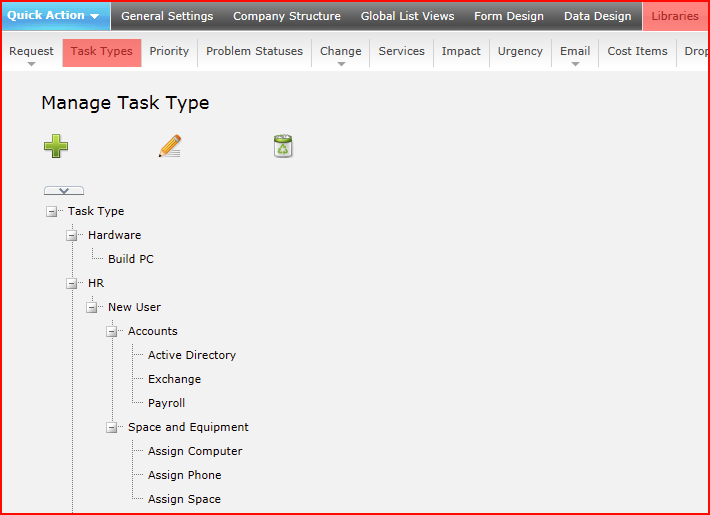
Select the Task Type or name at the tree level above the level you require to insert a new Task Type and click the Add button ![]() . A new sub-level can then be defined in the prompt that appears. To create a new top-level Task Type click on the Task Type name at the top of the tree structure and click the Add button. To rename a Task Type, select it in the tree and click the Edit button
. A new sub-level can then be defined in the prompt that appears. To create a new top-level Task Type click on the Task Type name at the top of the tree structure and click the Add button. To rename a Task Type, select it in the tree and click the Edit button ![]() .
.