Layton ServiceDesk™ - General Troubleshooting - Can't Launch the Application
From Layton Support
(Difference between revisions)
(New page) |
m (Added image) |
||
| Line 9: | Line 9: | ||
#In the Actions pane on the right, click ''Advanced Settings...''. | #In the Actions pane on the right, click ''Advanced Settings...''. | ||
#Under ''Process Model'', ensure that ''Load User Profile'' is set to ''True''. | #Under ''Process Model'', ensure that ''Load User Profile'' is set to ''True''. | ||
| + | |||
| + | |||
| + | [[File:Lsd iis app pool adv stgs load user profile.png|center|frame|Settings Dialog|link=]] | ||
===.NET Framework Version=== | ===.NET Framework Version=== | ||
Revision as of 03:19, 1 November 2013
Contents |
IIS Settings
Application Pool Settings
Load User Profile
- Open IIS Manager.
- Expand the server in the Connections pane.
- In the Application Pools pane, click LaytonServiceDeskAppPool.
- In the Actions pane on the right, click Advanced Settings....
- Under Process Model, ensure that Load User Profile is set to True.
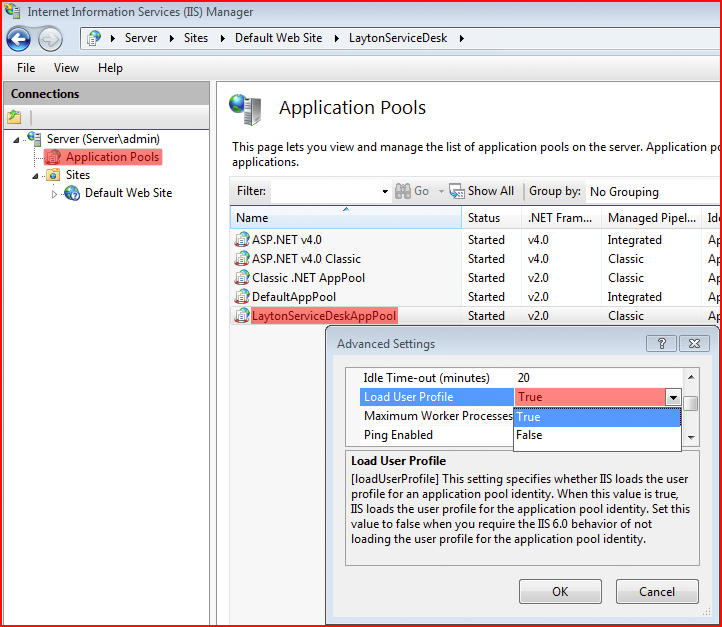
Settings Dialog
.NET Framework Version
- Open IIS Manager.
- Expand the server in the Connections pane.
- In the Application Pools pane, click LaytonServiceDeskAppPool.
- In the Actions pane on the right, click Basic Settings....
- Ensure that .NET Framework version is set to .NET Framework v2.0.50727.
- Ensure that Managed pipeline mode is set to Classic.
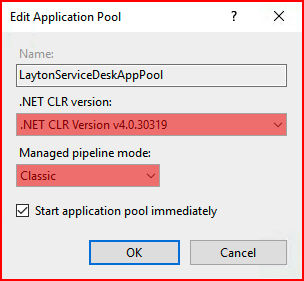
Settings Dialog