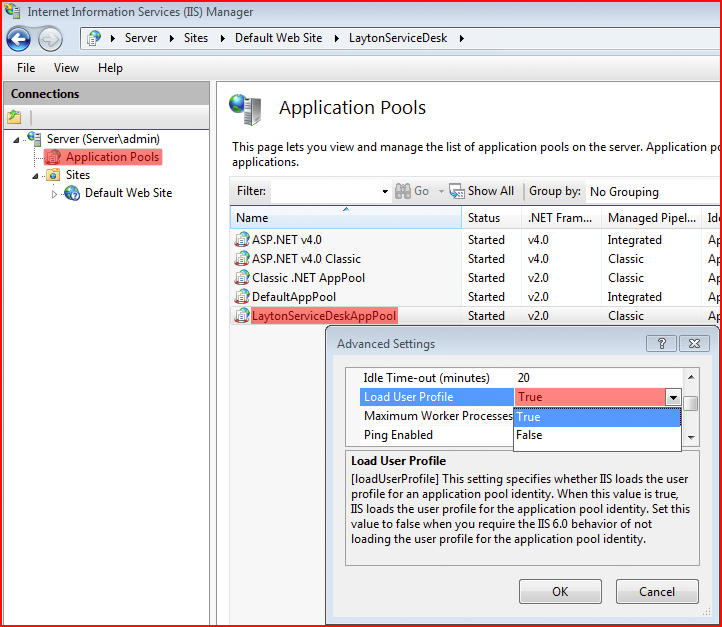Layton ServiceDesk™ - General Troubleshooting - Can't Launch the Application
From Layton Support
(Difference between revisions)
(Major rework and expansion) |
(Removed section "Incorrect Port Number", which is now a separate article) |
||
| Line 51: | Line 51: | ||
#Under ''Process Model'', ensure that ''Load User Profile'' is set to ''True''.<br /><p>[[File:Lsd iis app pool adv stgs load user profile.png|link=]]</p> | #Under ''Process Model'', ensure that ''Load User Profile'' is set to ''True''.<br /><p>[[File:Lsd iis app pool adv stgs load user profile.png|link=]]</p> | ||
| − | |||
| − | |||
| − | |||
| − | |||
| − | |||
| − | |||
| − | |||
| − | |||
| − | |||
| − | |||
| − | |||
| − | |||
| − | |||
| − | |||
| − | |||
| − | |||
| − | |||
| − | |||
<p align="right">[[File:btn_back_up.png|link=User Guide for Layton ServiceDesk™]] [[User Guide for Layton ServiceDesk™|<u>Back to Contents</u>]]</p> | <p align="right">[[File:btn_back_up.png|link=User Guide for Layton ServiceDesk™]] [[User Guide for Layton ServiceDesk™|<u>Back to Contents</u>]]</p> | ||
Revision as of 04:30, 5 May 2015
Contents |
IIS Settings
.NET Framework Version 2.0
On Windows Server 2012, the default version for framework is 4.0 while Layton ServiceDesk can only run under 2.0.
HTTP Error 500.19
This configuration resolves the following error:
HTTP Error 500.19 - Internal Server Error
The requested page cannot be accessed because the related configuration data for the page is invalid.
Detailed Error Information:
Module: IIS Web Core
Notification: BeginRequest
Handler: Not yet determined
Error Code: 0x80070021
Config Error: This configuration section cannot be used at this path. This happens when the section is locked at a parent level.
Locking is either by default (overrideModeDefault="Deny"), or set explicitly by a location tag with overrideMode="Deny"
or the legacy allowOverride="false".
Config File: \\\\?\\C:\\Program Files (x86)\\Layton Technology\\Layton ServiceDesk\\web.config
Configuration
- Open IIS Manager.
- Expand the server in the Connections pane.
- In the Application Pools pane, click LaytonServiceDeskAppPool.
- In the Actions pane on the right, click Basic Settings....
- Ensure that .NET Framework version is set to .NET Framework v2.0.50727.
- Ensure that Managed pipeline mode is set to Classic.
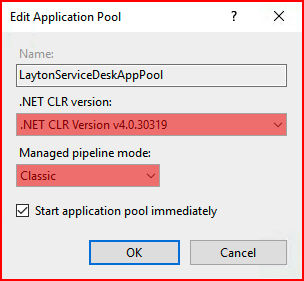
Application Pool Settings
Load User Profile
This procedure resolves the following error:
Description: The application attempted to perform an operation not allowed by the security policy. To grant this application the required permission please contact your system administrator or change the application's trust level in the configuration file. Exception Details: System.Security.SecurityException: Request for the permission of type 'System.Web.AspNetHostingPermission, System, Version=2.0.0.0, Culture=neutral, PublicKeyToken=b77a5c561934e089' failed.
- Open IIS Manager.
- Expand the server in the Connections pane.
- In the Application Pools pane, click LaytonServiceDeskAppPool.
- In the Actions pane on the right, click Advanced Settings....
- Under Process Model, ensure that Load User Profile is set to True.