Layton ServiceDesk™ - General Troubleshooting - Can't Launch the Application
From Layton Support
(Difference between revisions)
(New section text) |
m (Minor text changes) |
||
| Line 35: | Line 35: | ||
| − | |||
<p align="right">[[File:btn_back_up.png|link=User Guide for Layton ServiceDesk™]] [[User Guide for Layton ServiceDesk™|<u>Back to Contents</u>]]</p> | <p align="right">[[File:btn_back_up.png|link=User Guide for Layton ServiceDesk™]] [[User Guide for Layton ServiceDesk™|<u>Back to Contents</u>]]</p> | ||
| − | + | =Incorrect Port Number= | |
The installation may have been successful, but you see the following error on launch: | The installation may have been successful, but you see the following error on launch: | ||
| Line 50: | Line 49: | ||
Requested Url: /LaytonServiceDesk/Login.aspx | Requested Url: /LaytonServiceDesk/Login.aspx | ||
| − | If other websites | + | Layton ServiceDesk assumes that it will have the port assignment ''80''. If other websites were previously installed on the same server, it's likely that one of them will have been given port 80 and Layton ServiceDesk will be given a different port number, e.g. ''81''. You can check the port assignment using '''[http://msdn.microsoft.com/en-us/library/bb909657(v=vs.90).aspx this article]'''. |
Note that you may not be able to change the port assignment to the default ''80''. In this case, modify any link to Layton ServiceDesk to append the port number to the server name, e.g. | Note that you may not be able to change the port assignment to the default ''80''. In this case, modify any link to Layton ServiceDesk to append the port number to the server name, e.g. | ||
http://server:81/LaytonServiceDesk/Login.aspx | http://server:81/LaytonServiceDesk/Login.aspx | ||
| + | <p align="right">[[File:btn_back_up.png|link=User Guide for Layton ServiceDesk™]] [[User Guide for Layton ServiceDesk™|<u>Back to Contents</u>]]</p> | ||
Revision as of 02:00, 23 June 2014
Contents |
IIS Settings
Application Pool Settings
Load User Profile
This procedure resolves the following error:
Description: The application attempted to perform an operation not allowed by the security policy. To grant this application the required permission please contact your system administrator or change the application's trust level in the configuration file. Exception Details: System.Security.SecurityException: Request for the permission of type 'System.Web.AspNetHostingPermission, System, Version=2.0.0.0, Culture=neutral, PublicKeyToken=b77a5c561934e089' failed.
- Open IIS Manager.
- Expand the server in the Connections pane.
- In the Application Pools pane, click LaytonServiceDeskAppPool.
- In the Actions pane on the right, click Advanced Settings....
- Under Process Model, ensure that Load User Profile is set to True.
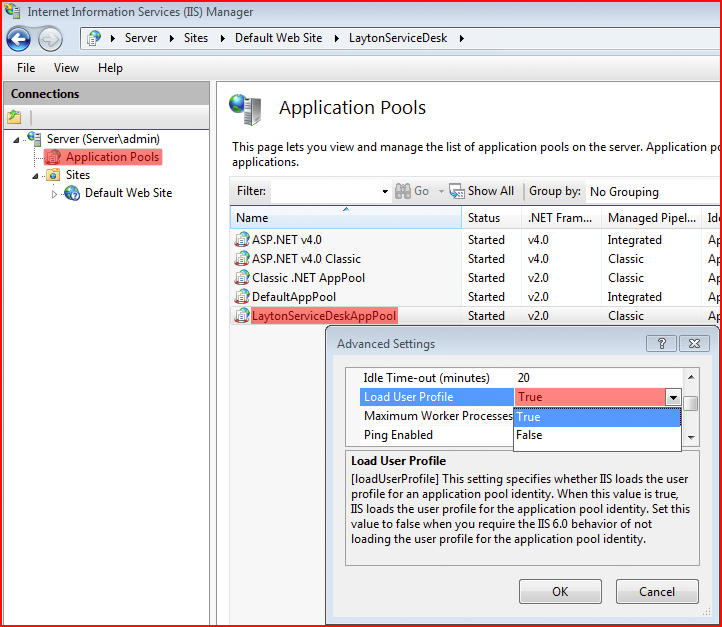
.NET Framework Version
- Open IIS Manager.
- Expand the server in the Connections pane.
- In the Application Pools pane, click LaytonServiceDeskAppPool.
- In the Actions pane on the right, click Basic Settings....
- Ensure that .NET Framework version is set to .NET Framework v2.0.50727.
- Ensure that Managed pipeline mode is set to Classic.
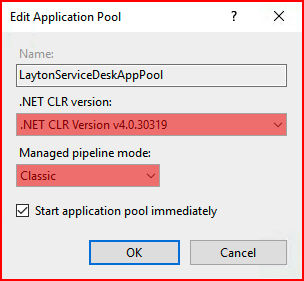
Settings Dialog
Incorrect Port Number
The installation may have been successful, but you see the following error on launch:
Server Error in '/' Application The resource cannot be found. Description: HTTP 404. The resource you are looking for (or one of its dependencies) could have been removed, had its name changed, or is temporarily unavailable. Please review the following URL and make sure that it is spelled correctly. Requested Url: /LaytonServiceDesk/Login.aspx
Layton ServiceDesk assumes that it will have the port assignment 80. If other websites were previously installed on the same server, it's likely that one of them will have been given port 80 and Layton ServiceDesk will be given a different port number, e.g. 81. You can check the port assignment using this article.
Note that you may not be able to change the port assignment to the default 80. In this case, modify any link to Layton ServiceDesk to append the port number to the server name, e.g.
http://server:81/LaytonServiceDesk/Login.aspx