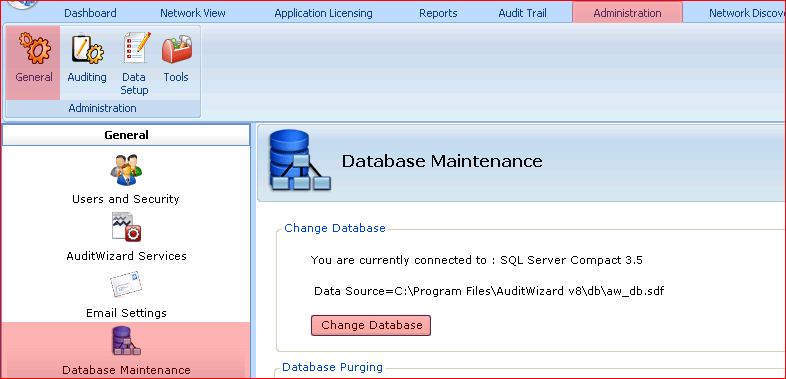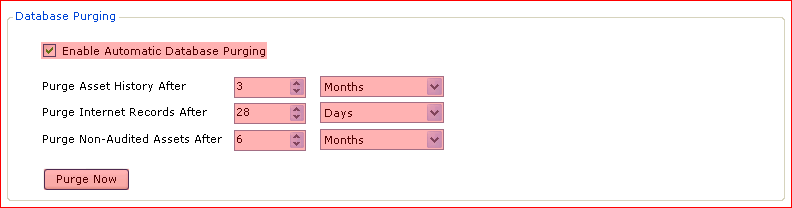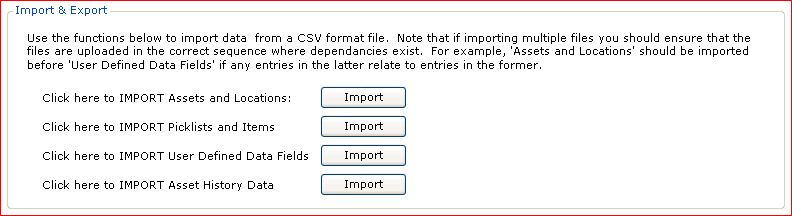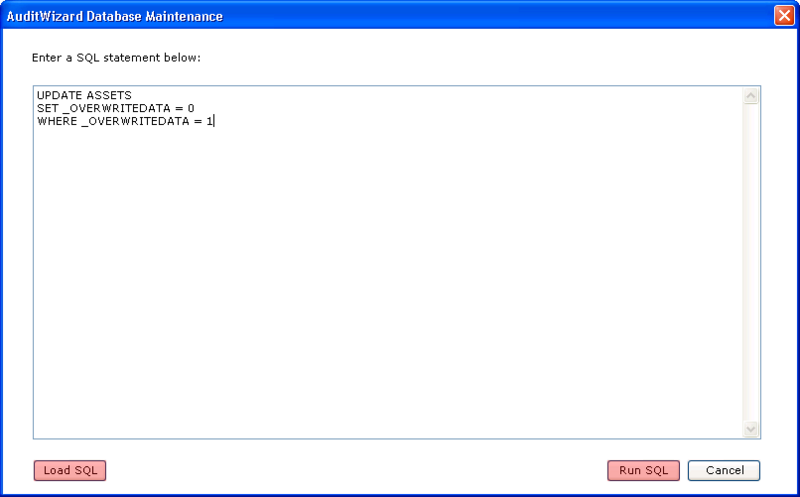AuditWizard - Using AuditWizard - Administration - General - Database Maintenance
Contents |
Change Database
You can see which database you are currently connected to in this panel. C:\Program Files\AuditWizard v8\db\aw_db.sdf is the supplied embedded database that all AuditWizard installations begin with. The format is SQL Server Compact 3.5.
The Change Database procedure is used any time you want to change to a different SQL Server database. Usually this would be when migrating from the embedded database to SQL Server.
If you are migrating from the embedded database to SQL Server, see here for instructions.
If you are changing your connection from one database to another without copying data, see here for instructions.
Database Purging
Enable or disable automatic purging. Choose individual timeframes for Asset History, Internet Records and Non-Audited Assets.
You can force a purge immediately by clicking the Purge Now button.
Import & Export
The import feature allows you to import data from a flat CSV file into the AuditWizard database. This interface was originally designed to import text files that were exported from AuditWizard v7, but most of the options may also be used to quickly create the location structure, user-defined data, and asset data. It can be useful when migrating from another application, or when a spreadsheet of data must be quickly added to AuditWizard. There are four different data import options:
Assets and Locations
Picklists and Items
User Defined Data Fields
Use this import feature to import user-defined data values. If the fields have already been configured in User Defined Data, then the values will be imported into them as defined. If the fields do not yet exist, then they will be automatically created.
Database maintenance import userdefined data.png
Asset History Data
This is used to import asset history data that was exported from AuditWizard v7.
Database Maintenance
Support may issue a query to repair or maintain your database. This interface is provided for convenience so that you don't have to leave AuditWizard to run the query in Management Studio. The query will be intended for one-time use.
Click the button to open the AuditWizard Database Maintenance dialog:
If Support has supplied you with a .sql file, click the Load SQL button, locate the file and load it. This will populate the SQL statement field. If you have been given a query in plain text via email, copy and paste it into the SQL statement field. Click the Run SQL button to run the query.