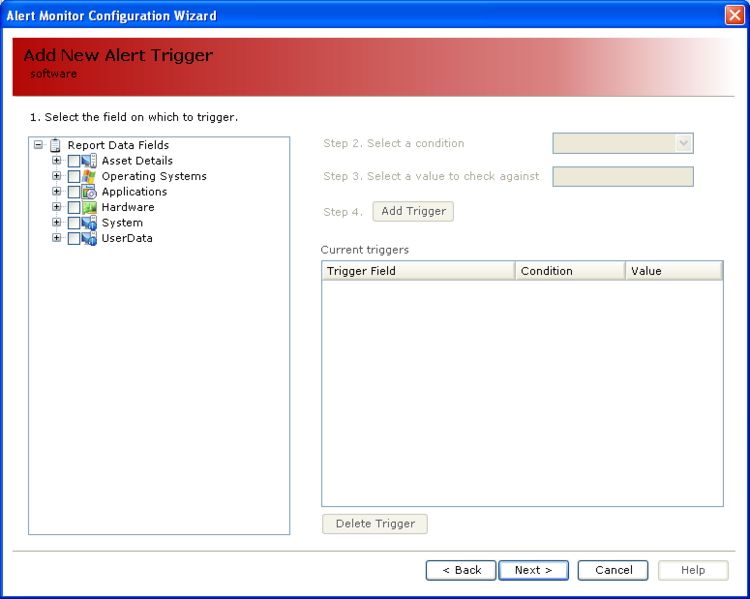AuditWizard - Using AuditWizard - Administration - Auditing - AlertMonitor Configuration
(Created page with '<p align="right">link=User Guide for AuditWizard <u>Back to Contents</u></p> The AlertMonitor will keep the scanner runnin…') |
|||
| Line 2: | Line 2: | ||
The AlertMonitor will keep the scanner running on your companies PC all the time. The purpose of this is to send you real-time alerts if something changes on any of your PC's. | The AlertMonitor will keep the scanner running on your companies PC all the time. The purpose of this is to send you real-time alerts if something changes on any of your PC's. | ||
| − | [[File:2011-02-22 0945.png]] | + | [[File:2011-02-22 0945.png|750px|center|thumb|Alert Monitor configuration pane]] |
| Line 9: | Line 9: | ||
To define a new alert, click ''Create''. The ''Alert Monitor Configuration Wizard'' will be displayed: | To define a new alert, click ''Create''. The ''Alert Monitor Configuration Wizard'' will be displayed: | ||
| − | [[File:2011-02-22 1158.png]] | + | [[File:2011-02-22 1158.png|750px|center|thumb|Alert Monitor Configuration Wizard: Step 1]] |
Give the new alert a unique name and a short description if necessary. To have alerts emailed, check ''Email Alert Details''. Click ''Next''. This will take you to the following screen: | Give the new alert a unique name and a short description if necessary. To have alerts emailed, check ''Email Alert Details''. Click ''Next''. This will take you to the following screen: | ||
| − | [[File:2011-02-22 1205.png]] | + | [[File:2011-02-22 1205.png|750px|center|thumb|Alert Monitor Configuration Wizard: Step 2]] |
This is where you will setup the Alert Trigger(s). First, Select the field(s) on which to trigger by browsing the list of collected information. Then select a condition in wish the alert will be triggered. Next, select a value to check against, if necessary. Finally, click ''Add Trigger'' to save to the list of Current Triggers. You can add many triggers to the list and delete by clicking ''Delete Trigger''. Click ''Next'' when finished to go on to the Computer Selection screen: | This is where you will setup the Alert Trigger(s). First, Select the field(s) on which to trigger by browsing the list of collected information. Then select a condition in wish the alert will be triggered. Next, select a value to check against, if necessary. Finally, click ''Add Trigger'' to save to the list of Current Triggers. You can add many triggers to the list and delete by clicking ''Delete Trigger''. Click ''Next'' when finished to go on to the Computer Selection screen: | ||
| − | [[File:2011-02-22 1213.png]] | + | [[File:2011-02-22 1213.png|750px|center|thumb|Alert Monitor Configuration Wizard: Step 3]] |
This screen will display any locations that are setup in the program. To deploy the Alert Monitor to a location or an individual PC, check the box next to it. When finished, click ''Next'' which will bring you to the final screen of the ''Alert Monitor Configuration Wizard''. | This screen will display any locations that are setup in the program. To deploy the Alert Monitor to a location or an individual PC, check the box next to it. When finished, click ''Next'' which will bring you to the final screen of the ''Alert Monitor Configuration Wizard''. | ||
| − | [[File:2011-02-22 1217.png]] | + | [[File:2011-02-22 1217.png|750px|center|thumb|Alert Monitor Configuration Wizard: Step 4]] |
To save and finalize alert definition, click ''Save''. | To save and finalize alert definition, click ''Save''. | ||
<p align="right">[[File:btn_back_up.png|link=User Guide for AuditWizard]] [[User Guide for AuditWizard|<u>Back to Contents</u>]]</p> | <p align="right">[[File:btn_back_up.png|link=User Guide for AuditWizard]] [[User Guide for AuditWizard|<u>Back to Contents</u>]]</p> | ||
Revision as of 17:16, 1 March 2011
The AlertMonitor will keep the scanner running on your companies PC all the time. The purpose of this is to send you real-time alerts if something changes on any of your PC's.
After enabling AlertMonitor in AuditScanner Configuration, you can setup the desired assets to be monitored. The Alert Definitions dialog will allow you to configure the types of alerts you wish to set-up.
To define a new alert, click Create. The Alert Monitor Configuration Wizard will be displayed:
Give the new alert a unique name and a short description if necessary. To have alerts emailed, check Email Alert Details. Click Next. This will take you to the following screen:
This is where you will setup the Alert Trigger(s). First, Select the field(s) on which to trigger by browsing the list of collected information. Then select a condition in wish the alert will be triggered. Next, select a value to check against, if necessary. Finally, click Add Trigger to save to the list of Current Triggers. You can add many triggers to the list and delete by clicking Delete Trigger. Click Next when finished to go on to the Computer Selection screen:
This screen will display any locations that are setup in the program. To deploy the Alert Monitor to a location or an individual PC, check the box next to it. When finished, click Next which will bring you to the final screen of the Alert Monitor Configuration Wizard.
To save and finalize alert definition, click Save.