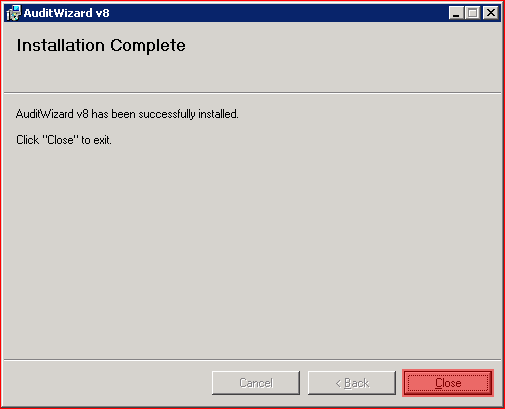AuditWizard - Getting Started - Installation
From Layton Support
(Difference between revisions)
m (Updated links) |
m (Updated links) |
||
| Line 9: | Line 9: | ||
#Click ''Next'' to install. The installation will start.<br /><p>[[File:aw_install04.png|link=]]<br /><br /></p> | #Click ''Next'' to install. The installation will start.<br /><p>[[File:aw_install04.png|link=]]<br /><br /></p> | ||
#Click ''Close'' to exit the installer.<br /><p>[[File:aw_install05.png|link=]]<br /></p> | #Click ''Close'' to exit the installer.<br /><p>[[File:aw_install05.png|link=]]<br /></p> | ||
| − | <p align="right">[[ | + | <p align="right">[[AuditWizard - Getting Started - Activation |<u>Next article in this series: ''Activation''</u>]] [[File:Btn forward.png|link=AuditWizard - Getting Started - Activation]]</p> |
<p align="right">[[File:btn_back_up.png|link=User Guide for AuditWizard]] [[User Guide for AuditWizard|<u>Back to Contents</u>]]</p> | <p align="right">[[File:btn_back_up.png|link=User Guide for AuditWizard]] [[User Guide for AuditWizard|<u>Back to Contents</u>]]</p> | ||
Revision as of 01:22, 28 July 2016
![]() Previous article in this series: Pre-Installation
Previous article in this series: Pre-Installation
Download the installer from here. This is a full trial version that can be registered.
- Launch the MSI package.
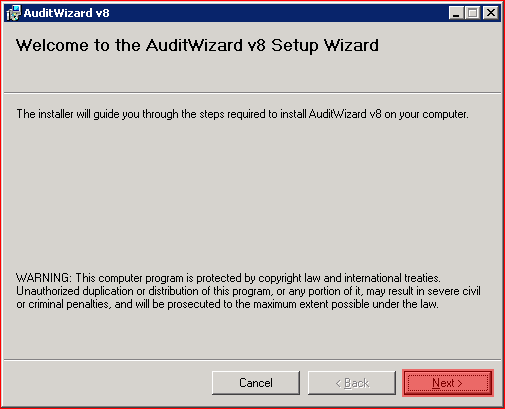
- Accept the licence agreement.
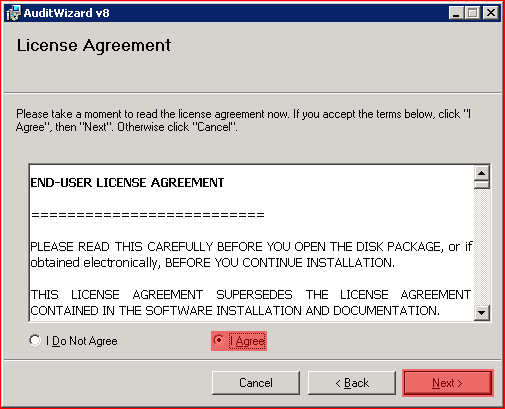
- Select installation folder. Click the Everyone radio button. Click Next.
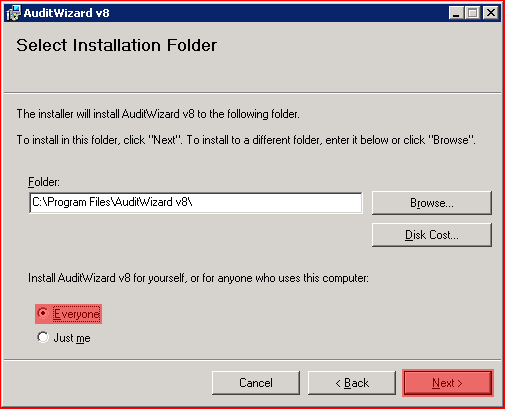
- Click Next to install. The installation will start.
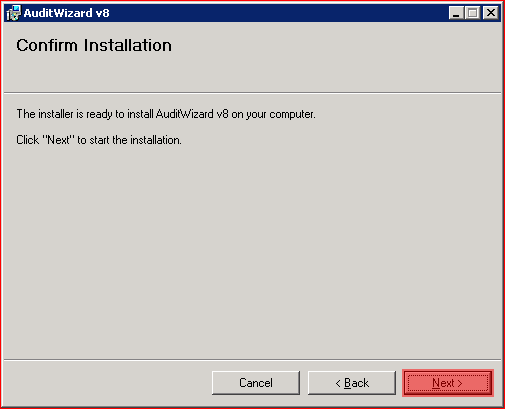
- Click Close to exit the installer.