AuditWizard - Administration - General - Sending Your Database to Support
On occasion, Support may need to examine your database to understand the cause of an issue or to repair your database.
Contents |
Determining Which Type of SQL Database is in Use
AuditWizard Method
Open AuditWizard and navigate to Administration > General > Database Maintenance. The database connection appears in the Change Database section.
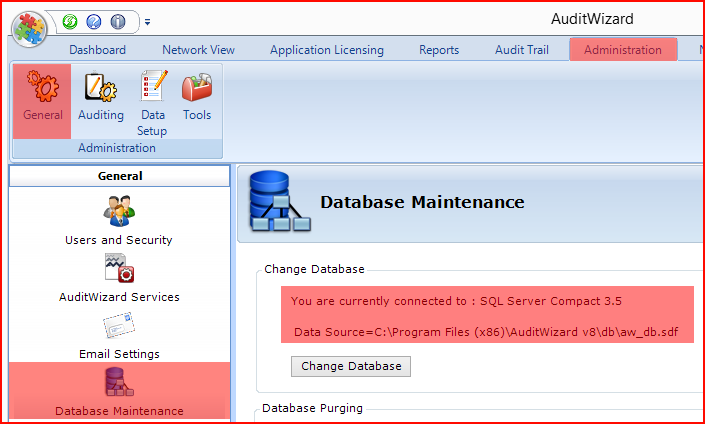
Configuration File Method
If AuditWizard cannot be launched, navigate to the location of the AuditWizard configuration file:
32-Bit Systems:
C:\Program Files\AuditWizard v8\
64-Bit Systems:
C:\Program Files (x86)\AuditWizard v8\
- Open AuditWizardv8.exe.config in NotePad.
- Search for the string CompactDatabaseType.
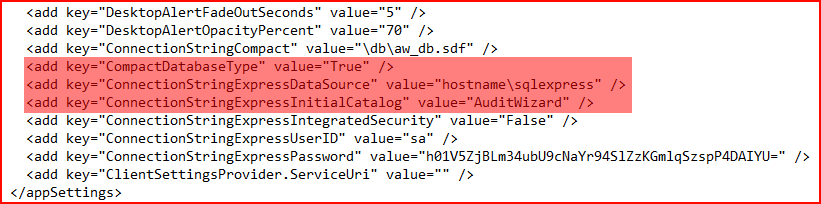
- If the CompactDatabaseType key is set to True, then you are using the compact database. Continue with the steps for preparing the database below.
- If the CompactDatabaseType key is set to False, your database is on the SQL Server as displayed in the ConnectionStringExpressDataSource key value. The database name is provided as the value for ConnectionStringExpressInitialCatalog. Continue with the steps for preparing the database below.
Preparing the Database
SQL Compact
- Navigate to C:\Program Files\AuditWizard v8\db\.
- Zip the file aw_db.sdf.
SQL Server
- Use Microsoft SQL Management Studio to back up the database to a .bak file.
- Please indicate the version number of AuditWizard and the version of SQL Server you are using. It is suggested that you use this naming convention for the backup file:
For example, if you were backing up a version 6.4.8.1 database running on SQL Server 2008 R2 on 29 April 2014, the resultant filename would be:lsd_VERSION_sqlVERSION_YEARMONTHDAY.baklsd_6481_sql2008r2_20140429.bak - Zip the .bak file.
Sending the Database to Support
Important! You must zip the file before sending to greatly reduce its size. Send either zip file to Support via our upload service.
In the form provided on the upload service, please indicate which version of SQL Server you are using. If you are using AuditWizard accounts (AuditWizard-specific accounts used to log in to AuditWizard), please supply the password for the built-in admin account.