AuditWizard - Administration - General - Sending Your Database to Support
m (Minor text changes) |
|||
| (10 intermediate revisions by one user not shown) | |||
| Line 1: | Line 1: | ||
| − | On occasion, Support may need to examine your database to understand the cause of an issue or to repair your database. | + | <p align="right">[[File:btn_back_up.png|link=User Guide for AuditWizard]] [[User Guide for AuditWizard|<u>Back to Contents</u>]]</p> |
| + | __FORCETOC__ | ||
| + | =Overview= | ||
| + | On occasion, Support may need to examine your database to understand the cause of an issue or to repair your database. There is a preparatory procedure, and two different procedures depending on whether you are using the embedded database or a SQL Server database. | ||
| − | + | =Preparatory Steps= | |
| − | + | ==Gather Information About the Database== | |
| − | + | Collect the following information for later use: | |
| − | + | ||
| − | + | #The '''[[AuditWizard - Administration - General - How to Find the Version Number#Application Version|application version]]''' of your installation of AuditWizard. | |
| + | #The '''[[AuditWizard - Administration - General - How to Find the Version Number#Type of Database|type of database in use]]'''. | ||
| + | |||
| + | ==Create Database Backup== | ||
| + | Back up only the database that is in use. It will be either embedded (SQL Compact) or SQL Server. | ||
| + | |||
| + | ===Embedded (SQL Compact) Database)=== | ||
| + | #In Windows Explorer, go to C:\Program Files (x86)\AuditWizard v8\db\. | ||
| + | #Zip ''aw_db.sdf''. | ||
| + | #Move the .zip file to a location that will be easy to access. | ||
| + | |||
| + | ===SQL Server Database=== | ||
| + | #'''[https://msdn.microsoft.com/en-us/library/ms187510.aspx Use SQL Server Management Studio (SSMS) to back up the SQL database to a .bak file]'''. Note the following settings:<br /><p>[[File:Aw db backup 01.png|link=]]<br /><br />[[File:Aw db backup02.png|link=]]</p> | ||
| + | |||
| + | ==Replace Passwords with Generic Password== | ||
| + | This applies to SQL Server databases. If '''[[AuditWizard - Using AuditWizard - Administration - General - Users and Security|AuditWizard security]]''' has been enabled, all the passwords should be overwritten with a generic password to protect your passwords. | ||
| + | |||
| + | 1. Restore the database with a different name. | ||
| + | |||
| + | 2. Run this query to change the passwords for all users to the generic password ''password'': | ||
| + | |||
| + | UPDATE USERS | ||
| + | |||
| + | SET _PASSWORD = 'UAPw0AAEy0e3EG/DKSGS4AyuUCb0JKdBCDN7AvAUMIc=' | ||
| + | |||
| + | 3. Backup the temporary database. | ||
| + | |||
| + | 4. In Management Studio, delete the temporary database. | ||
| + | |||
| + | =Prepare File for Upload= | ||
| + | ==Rename the Backup File== | ||
| + | Please use this naming convention for the backup file: | ||
| + | |||
| + | aw_VERSION_sqlVERSION_YEARMONTHDAY.EXTENSION | ||
| + | |||
| + | For example, if you were backing up a version 8.4.4 embedded (SQL Compact) database on 7 Dec. 2016, the resultant filename would be (''.zip'' extension from the zipping procedure): | ||
| + | |||
| + | aw_844_sqlc_20161207.zip | ||
| + | |||
| + | If you were backing up a version 8.4.4 database running on SQL Server 2014 on 7 Dec. 2016, the resultant filename would be: | ||
| + | |||
| + | aw_844_sql2014_20161207.bak | ||
| + | |||
| + | ==Zip the Backup File== | ||
| + | '''Important!''' You must zip the file before sending to greatly reduce its size. | ||
| + | |||
| + | =Send the Database= | ||
| + | Send the .zip file to Support via our secure '''[http://laytontech.leapfile.net upload service]'''. | ||
<p align="right">[[File:btn_back_up.png|link=User Guide for AuditWizard]] [[User Guide for AuditWizard|<u>Back to Contents</u>]]</p> | <p align="right">[[File:btn_back_up.png|link=User Guide for AuditWizard]] [[User Guide for AuditWizard|<u>Back to Contents</u>]]</p> | ||
Latest revision as of 22:03, 13 February 2018
Contents |
[edit] Overview
On occasion, Support may need to examine your database to understand the cause of an issue or to repair your database. There is a preparatory procedure, and two different procedures depending on whether you are using the embedded database or a SQL Server database.
[edit] Preparatory Steps
[edit] Gather Information About the Database
Collect the following information for later use:
- The application version of your installation of AuditWizard.
- The type of database in use.
[edit] Create Database Backup
Back up only the database that is in use. It will be either embedded (SQL Compact) or SQL Server.
[edit] Embedded (SQL Compact) Database)
- In Windows Explorer, go to C:\Program Files (x86)\AuditWizard v8\db\.
- Zip aw_db.sdf.
- Move the .zip file to a location that will be easy to access.
[edit] SQL Server Database
- Use SQL Server Management Studio (SSMS) to back up the SQL database to a .bak file. Note the following settings:
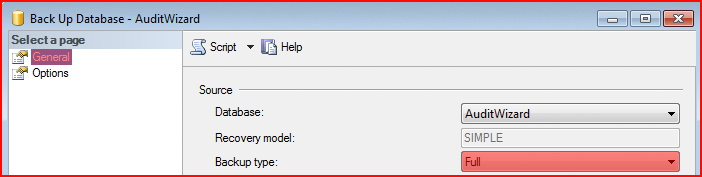
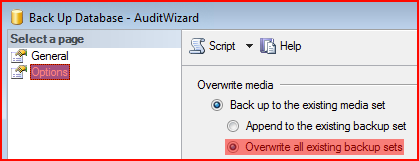
[edit] Replace Passwords with Generic Password
This applies to SQL Server databases. If AuditWizard security has been enabled, all the passwords should be overwritten with a generic password to protect your passwords.
1. Restore the database with a different name.
2. Run this query to change the passwords for all users to the generic password password:
UPDATE USERS SET _PASSWORD = 'UAPw0AAEy0e3EG/DKSGS4AyuUCb0JKdBCDN7AvAUMIc='
3. Backup the temporary database.
4. In Management Studio, delete the temporary database.
[edit] Prepare File for Upload
[edit] Rename the Backup File
Please use this naming convention for the backup file:
aw_VERSION_sqlVERSION_YEARMONTHDAY.EXTENSION
For example, if you were backing up a version 8.4.4 embedded (SQL Compact) database on 7 Dec. 2016, the resultant filename would be (.zip extension from the zipping procedure):
aw_844_sqlc_20161207.zip
If you were backing up a version 8.4.4 database running on SQL Server 2014 on 7 Dec. 2016, the resultant filename would be:
aw_844_sql2014_20161207.bak
[edit] Zip the Backup File
Important! You must zip the file before sending to greatly reduce its size.
[edit] Send the Database
Send the .zip file to Support via our secure upload service.