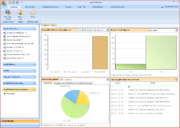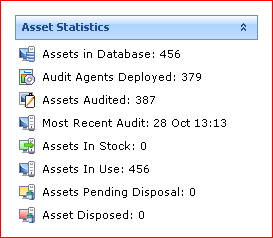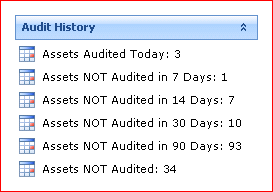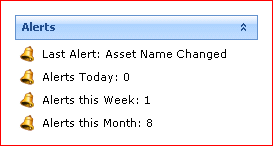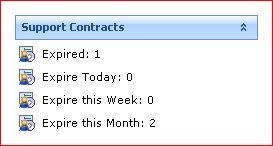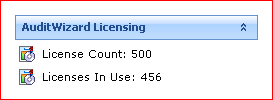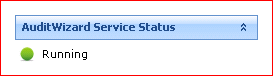AuditWizard - Using AuditWizard - Dashboard
Contents |
Overview
The Dashboard tab acts as an overview of the current auditing status within AuditWizard and also serves to guide you through the process of discovering the hardware and software installed on your networked computers and reconciling this information with your own internal lists of software and hardware purchased.
The left-hand pane gives summary information and indicates whether the AuditWizard Service is running or not. The right-hand pane is split into four sections, listed here in clockwise order:
- Software Compliance: Overall Software Compliance, Over-Licensed Applications or Under-Licensed Applications can be displayed. Clicking a bar in the bar chart will display a grid view of those assets that apply to that label.
- Server Disk Space: Any server can be selected here to view an overview of the space in use on their drives.
- Asset Inventory: Clicking the various tabs changes the pie chart to indicate ratios of classes of device.
- Live Application News Feed: A running list of events that have occurred, e.g. a new asset added to the database, drive space falling below a certain amount, etc.
Ribbon Commands
Setup Wizard
Run Setup Wizard
Opens the Setup Wizard.
Alerts
Alerts Log
Opens the log that displays alerts generated by the Scanner.
Manage Tasks
Tasks
Opens the Tasks dialog.
Overview Pane
The left-hand pane lists a number of statistics.
Asset Statistics
Agents in Database: Total number of assets, whether audited, discovered but not audited, or manually created.
Audit Agents Deployed: The number of Agent services that have been installed on computers.
Assets Audited: Total number of assets that have returned an audit file that has been processed.
Most Recent Audit: The date that the last uploaded audit was done, in Day, Month, Time format.
Assets in Stock: Total number of assets that are not in use but held in reserve (not disposed).
Assets in Use: Total number of assets being used.
Assets Pending Disposal: Total number of assets still in possession but not yet disposed.
Assets Disposed: Total number of assets disposed.
Audit History
Assets Audited Today: Number of assets audited today.
Assets NOT Audited in 7 Days: Number of previously audited assets that have not been audited within a 7-day time frame.
Assets NOT Audited in 14 Days: Number of previously audited assets that have not been audited within a 14-day time frame.
Assets NOT Audited in 30 Days: Number of previously audited assets that have not been audited within a 30-day time frame.
Assets NOT Audited in 90 Days: Number of previously audited assets that have not been audited within a 90-day time frame.
Assets NOT Audited: Total number of computer assets that have been discovered but not yet audited.
Alerts
Support Contracts
AuditWizard Licensing
Service Status
Next: Network View.