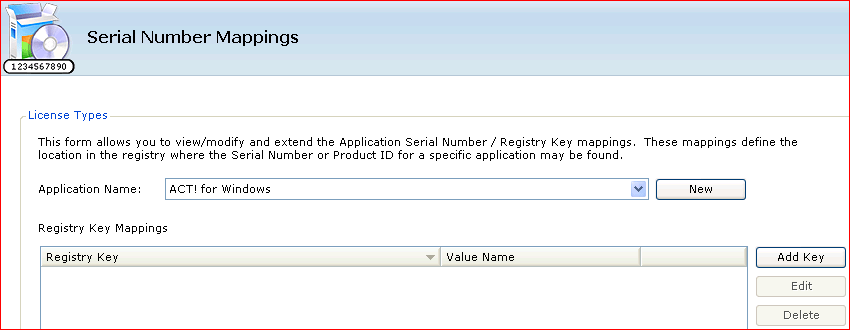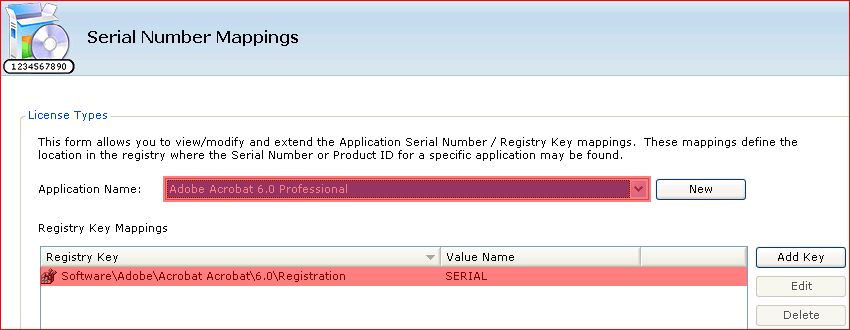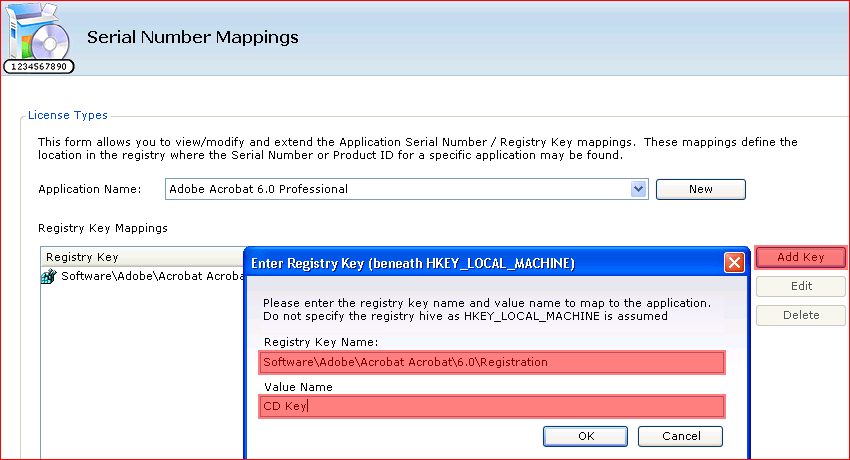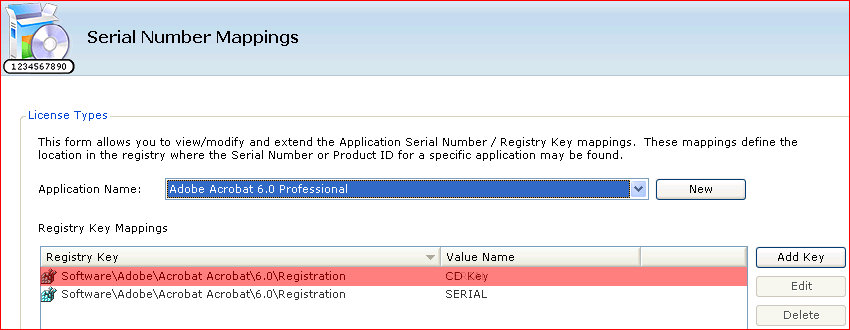AuditWizard - Using AuditWizard - Administration - Data Setup - Serial Number Mappings
| Line 1: | Line 1: | ||
| + | <p align="right">[[File:btn_back_up.png|link=User Guide for AuditWizard]] [[User Guide for AuditWizard|<u>Back to Contents</u>]]</p> | ||
''Serial Number Mappings'' are used to define the mapping between the name of an application and the possible location in the Windows system Registry of a key which holds the product ID or serial number for that application. Not all applications will have a serial number and of those not all will hold the serial number in the registry and therefore be accessible to AuditWizard. | ''Serial Number Mappings'' are used to define the mapping between the name of an application and the possible location in the Windows system Registry of a key which holds the product ID or serial number for that application. Not all applications will have a serial number and of those not all will hold the serial number in the registry and therefore be accessible to AuditWizard. | ||
| Line 20: | Line 21: | ||
[[File:Aw_ser_no_map_04.png]] | [[File:Aw_ser_no_map_04.png]] | ||
| + | <p align="right">[[File:btn_back_up.png|link=User Guide for AuditWizard]] [[User Guide for AuditWizard|<u>Back to Contents</u>]]</p> | ||
Revision as of 01:08, 20 September 2010
Serial Number Mappings are used to define the mapping between the name of an application and the possible location in the Windows system Registry of a key which holds the product ID or serial number for that application. Not all applications will have a serial number and of those not all will hold the serial number in the registry and therefore be accessible to AuditWizard.
AuditWizard ships with a number of entries pre-defined which should allow a serial number to be recovered for many of the more popular vendors and applications. In the case of Microsoft products, AuditWizard is also able to recover and decode the CD Key which would be required to re-install the application at a later date.
This procedure is done in the rare instance that a product ID or serial number is not automatically returned by the Scanner or Agent.
To begin, go to Administration > Data Setup > Serial Number Mappings:
To view the current list of mappings for an application, select the application from the pull-down list:
To add an additional mapping, find it in the Windows Registry. In AuditWizard, select the application in the Application Name drop-down menu, then click the Add Key button. The following dialog will be displayed. Enter the key and value names, then click the OK button:
The new mapping will appear in the list: