AuditWizard - Using AuditWizard - Administration - Data Setup - Location Structure
m (Updated screenshot) |
(Major revision) |
||
| Line 9: | Line 9: | ||
=Adding a New Location= | =Adding a New Location= | ||
| − | #Select the location's desired parent location, then click ''Add Location'' on the ''Locations'' ribbon menu. | + | #Method 1: |
| + | ##Select the location's desired parent location, then click ''Add Location'' on the ''Locations'' ribbon menu.<br /><p>[[File:Aw admin data loc 02.png|link=]]</p> | ||
| + | #Method 2: | ||
| + | ##Right-click the desired parent location and select ''New Location'' from the context menu displayed.<br /><p>[[File:Aw admin data loc 03.png|link=]]</p> | ||
| + | #The New Location dialog will open.<br /><p>[[File:2011-02-18 1519.png|link=]]</p> | ||
#Set ''Location Name'' to be the name of this level within the organizational structure. The name of the parent level will be displayed in the form. The names specified for Locations at the same level must be unique however this is not necessary within different branches of the tree. For example the Tampa Office may have a Marketing Department and so may the Miami office and this is supported within AuditWizard. | #Set ''Location Name'' to be the name of this level within the organizational structure. The name of the parent level will be displayed in the form. The names specified for Locations at the same level must be unique however this is not necessary within different branches of the tree. For example the Tampa Office may have a Marketing Department and so may the Miami office and this is supported within AuditWizard. | ||
#In addition to specifying the name of the new location, you can also optionally associate one or more ranges of IP addresses with that location. By associating IP addresses with a location, you make it possible for AuditWizard to automatically locate a newly audited asset within the location structure based on its IP address. When an asset is uploaded into AuditWizard for the first time, the location into which it will be uploaded is taken from that stored within the audit data file. In an interactive audit, the user will have specified this however it is far more common for all audits to have been performed non-interactively and therefore the location to which the asset belongs cannot be specified. | #In addition to specifying the name of the new location, you can also optionally associate one or more ranges of IP addresses with that location. By associating IP addresses with a location, you make it possible for AuditWizard to automatically locate a newly audited asset within the location structure based on its IP address. When an asset is uploaded into AuditWizard for the first time, the location into which it will be uploaded is taken from that stored within the audit data file. In an interactive audit, the user will have specified this however it is far more common for all audits to have been performed non-interactively and therefore the location to which the asset belongs cannot be specified. | ||
Revision as of 22:52, 10 March 2016
Contents |
Overview
AuditWizard can organize the assets on your network either by the domains of which they are a member or using a user defined location structure to more accurately reflect the topography of your organization.
The user defined location structure consists of a multi-level tree with an unlimited number of nodes with a maximum depth of 10 allowing even the most complex organizational structures to be modelled.
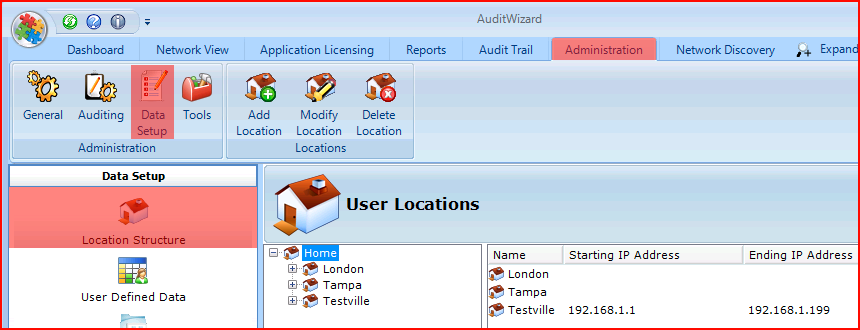
Adding a New Location
- Method 1:
- Select the location's desired parent location, then click Add Location on the Locations ribbon menu.
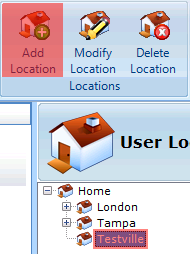
- Select the location's desired parent location, then click Add Location on the Locations ribbon menu.
- Method 2:
- Right-click the desired parent location and select New Location from the context menu displayed.
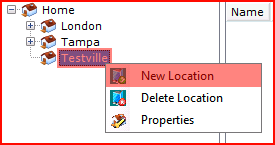
- Right-click the desired parent location and select New Location from the context menu displayed.
- The New Location dialog will open.
- Set Location Name to be the name of this level within the organizational structure. The name of the parent level will be displayed in the form. The names specified for Locations at the same level must be unique however this is not necessary within different branches of the tree. For example the Tampa Office may have a Marketing Department and so may the Miami office and this is supported within AuditWizard.
- In addition to specifying the name of the new location, you can also optionally associate one or more ranges of IP addresses with that location. By associating IP addresses with a location, you make it possible for AuditWizard to automatically locate a newly audited asset within the location structure based on its IP address. When an asset is uploaded into AuditWizard for the first time, the location into which it will be uploaded is taken from that stored within the audit data file. In an interactive audit, the user will have specified this however it is far more common for all audits to have been performed non-interactively and therefore the location to which the asset belongs cannot be specified.
In these circumstances, the asset is by default uploaded to the top level of the Organizational structure and would then need to be manually dragged to the correct location. Where large numbers of assets are being audited this can be a significant burden on the Audit Administrator.
AuditWizard simplifies this task by allowing IP address range(s) to be associated with individual locations and then locating (or re-locating) assets based on their IP addresses.