Layton ServiceDesk - Whiteboard
(New page) |
(Completed page) |
||
| Line 1: | Line 1: | ||
| + | <p align="right">[[File:btn_back_up.png|link=User Guide for Layton ServiceDesk™]] [[User Guide for Layton ServiceDesk™|<u>Back to Contents</u>]]</p> | ||
| + | __FORCETOC__ | ||
<p align="right">[[File:btn_back_up.png|link=User Guide for Layton ServiceDesk™]] [[User Guide for Layton ServiceDesk™|<u>Back to Contents</u>]]</p> | <p align="right">[[File:btn_back_up.png|link=User Guide for Layton ServiceDesk™]] [[User Guide for Layton ServiceDesk™|<u>Back to Contents</u>]]</p> | ||
__FORCETOC__ | __FORCETOC__ | ||
=Overview= | =Overview= | ||
| − | [[ | + | The Whiteboard is a messaging system presented as a ''ticker''--messages that scroll across the bottom of the site header. Messages may be scheduled for a certain date and time with an optional termination date. The message may be displayed for all users including End Users (Public) or just Analysts (Private). It can be further restricted to specific Analyst Groups, Sites and Departments. '''[[Layton ServiceDesk™ - Settings - Company Structure - Manage Analyst#Analyst Whiteboard Access|Analysts who have been given permission to compose Whiteboard messages]]''' can do so from Main Menu > Home. |
| − | [[File:Lsd whiteboard | + | The Whiteboard is a very effective way to communicate important information about the current status of services and outages and also to provide details of upcoming scheduled maintenance and other activities. Effective communication can help to reduce unnecessary Requests being logged in the system. |
| + | [[File:Lsd whiteboard 01.png|center|link=]] | ||
| − | [[File:Lsd whiteboard 03.png| | + | =Creating a New Whiteboard message= |
| + | #Go to Home > Whiteboard:<br /><p>[[File:Lsd whiteboard 02.png|link=]]</p><br /> | ||
| + | #Click the Add button [[File:Lsd btn plus.png|link=]]. | ||
| + | #Fill out the New Whiteboard Message dialog:<br /><p>[[File:Lsd whiteboard 03.png|link=]]</p><br /> | ||
| + | #Click the Save button [[File:Lsd btn save.png|link=]]. | ||
| + | #Press F5 to refresh the whole page, not just the lower frame, to see the message. | ||
Revision as of 04:25, 4 March 2016
Contents |
Overview
The Whiteboard is a messaging system presented as a ticker--messages that scroll across the bottom of the site header. Messages may be scheduled for a certain date and time with an optional termination date. The message may be displayed for all users including End Users (Public) or just Analysts (Private). It can be further restricted to specific Analyst Groups, Sites and Departments. Analysts who have been given permission to compose Whiteboard messages can do so from Main Menu > Home.
The Whiteboard is a very effective way to communicate important information about the current status of services and outages and also to provide details of upcoming scheduled maintenance and other activities. Effective communication can help to reduce unnecessary Requests being logged in the system.

Creating a New Whiteboard message
- Go to Home > Whiteboard:
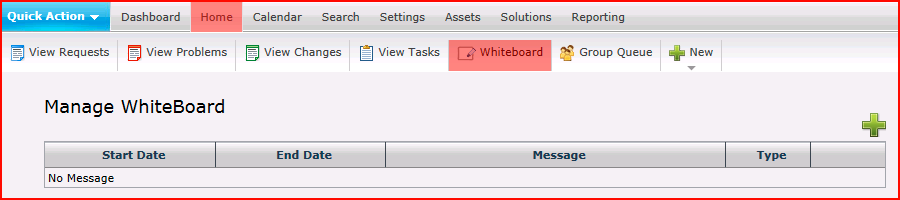
- Click the Add button
 .
.
- Fill out the New Whiteboard Message dialog:
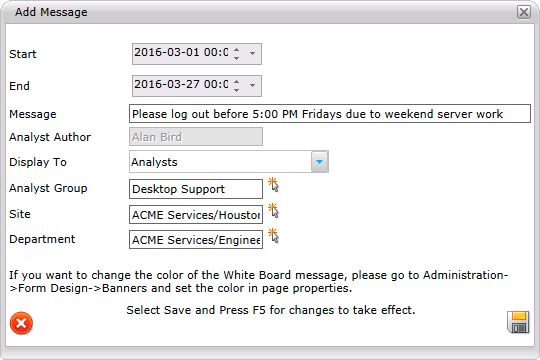
- Click the Save button
 .
.
- Press F5 to refresh the whole page, not just the lower frame, to see the message.