AuditWizard - Using AuditWizard - Administration - General - Database Maintenance - Change Database Wizard
From Layton Support
(Difference between revisions)
| Line 4: | Line 4: | ||
<li>Go to Administration > General > Database Maintenance and click the Change Database button:<br><br> | <li>Go to Administration > General > Database Maintenance and click the Change Database button:<br><br> | ||
[[File:aw_change_db.png]]</li><br> | [[File:aw_change_db.png]]</li><br> | ||
| − | <li>Click Next<br><br> | + | <li>Click Next:<br><br> |
[[File:aw_change_db_02.png]]</li><br> | [[File:aw_change_db_02.png]]</li><br> | ||
| − | <ol> | + | <li>Click the ''Create a new database'' radio button. Click the browse button next to the Server Name field and select your SQL Server name. The database name ''AuditWizard'' will be entered by default. Click Next:<br><br> |
| + | [[File:aw_change_db_03.png]]</li><br> | ||
| + | <li>If you are migrating from the embedded database to SQL Server for the first time, click the ''Yes, migrate existing data to database'' radio button. Click Next:<br><br> | ||
| + | [[File:aw_change_db_04.png]]</li><br> | ||
| + | <li>Click Finish:<br><br> | ||
| + | [[File:aw_change_db_05.png]]</li><br> | ||
| + | <li>The database will be copied to SQL Server. Once done, this dialog will appear. Click OK:<br><br> | ||
| + | [[File:aw_change_db_06.png]]</li><br> | ||
| + | </ol> | ||
| + | |||
| + | AuditWizard will restart and will now be connected to the newly created SQL Server database. | ||
Revision as of 07:18, 13 September 2010
This procedure is used any time you want to change to a different SQL Server database. Usually this would be when migrating from the embedded database to SQL Server.
- Go to Administration > General > Database Maintenance and click the Change Database button:
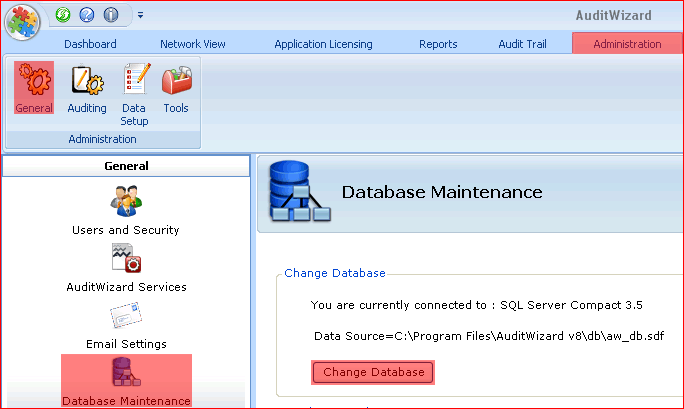
- Click Next:
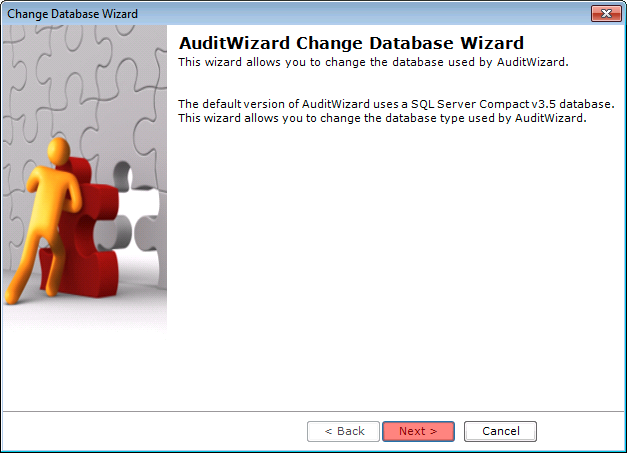
- Click the Create a new database radio button. Click the browse button next to the Server Name field and select your SQL Server name. The database name AuditWizard will be entered by default. Click Next:
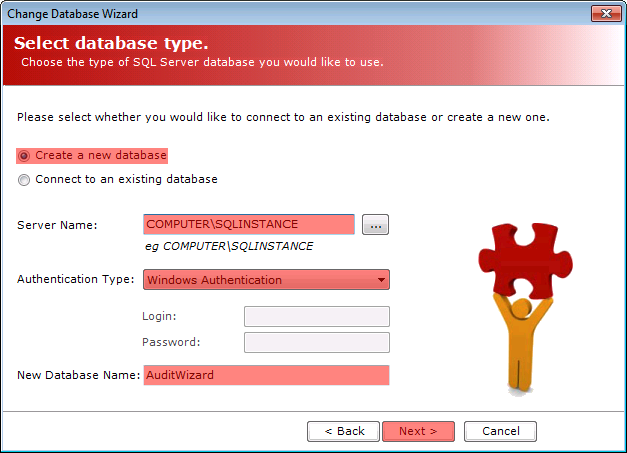
- If you are migrating from the embedded database to SQL Server for the first time, click the Yes, migrate existing data to database radio button. Click Next:
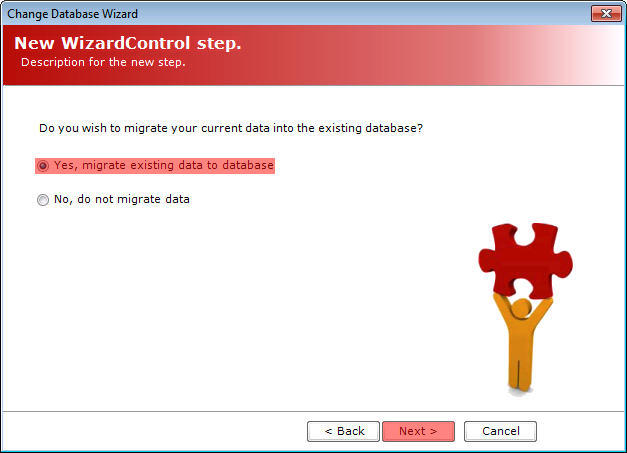
- Click Finish:
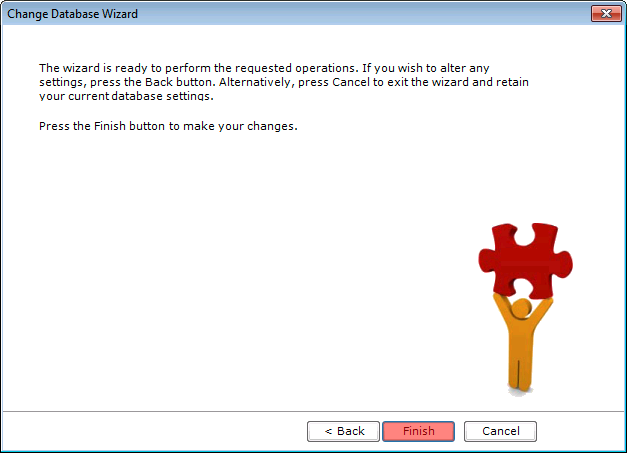
- The database will be copied to SQL Server. Once done, this dialog will appear. Click OK:

AuditWizard will restart and will now be connected to the newly created SQL Server database.