AuditWizard - Using AuditWizard - Other Buttons
From Layton Support
(Difference between revisions)
(Added buttons) |
m (Expanded steps) |
||
| (13 intermediate revisions by 3 users not shown) | |||
| Line 1: | Line 1: | ||
<p align="right">[[File:btn_back_up.png|link=User Guide for AuditWizard]] [[User Guide for AuditWizard|<u>Back to Contents</u>]]</p> | <p align="right">[[File:btn_back_up.png|link=User Guide for AuditWizard]] [[User Guide for AuditWizard|<u>Back to Contents</u>]]</p> | ||
| + | __FORCETOC__ | ||
| + | =Overview= | ||
The menu bar contains a number of other buttons. | The menu bar contains a number of other buttons. | ||
| − | [[File: | + | [[File:Aw concepts interface other btns.png|link=]] |
| + | |||
| + | =Buttons= | ||
| + | ==[[File:Aw_icon_app.png|link=]] Application== | ||
| + | Opens the Application menu which contains commands related to the application, identical to the below. | ||
| + | |||
| + | ==[[File:Aw_icon_refresh.png|link=]] Refresh== | ||
| + | Refreshes the current screen. | ||
| + | |||
| + | ==[[File:Aw_icon_help.png|link=]] Help== | ||
| + | Displays a dialog with links to online support resources. | ||
| + | |||
| + | ==[[File:Aw_icon_info.png|link=]] Information== | ||
| + | Displays a dialog with version and licence information. | ||
| + | |||
| + | [[File:Aw other btns info.png|center|link=]] | ||
| + | |||
| + | ===License Information=== | ||
| + | From the Information dialog, click the ''Register'' button. the License Information dialog will open: | ||
| + | |||
| + | [[File:Aw other btns info reg.png|center|link=]] | ||
| + | |||
| + | You can refer to the details of your current license, and it can be changed here by entering the Company Name, Company ID and Product Key you obtained from Sales. To register the license, click the ''Register'' button. | ||
| + | |||
| + | Click the ''Continue'' button to close the dialog. | ||
| − | |||
| − | |||
| − | |||
| − | |||
| − | |||
| − | |||
| − | |||
| − | |||
| − | |||
| − | |||
| − | |||
| − | |||
| − | |||
| − | |||
| − | |||
| − | |||
| − | |||
| − | |||
| − | |||
| − | |||
| − | |||
| − | |||
| − | |||
| − | |||
| − | |||
| − | |||
| − | |||
| − | |||
| − | |||
| − | |||
<p align="right">[[File:btn_back_up.png|link=User Guide for AuditWizard]] [[User Guide for AuditWizard|<u>Back to Contents</u>]]</p> | <p align="right">[[File:btn_back_up.png|link=User Guide for AuditWizard]] [[User Guide for AuditWizard|<u>Back to Contents</u>]]</p> | ||
Latest revision as of 00:43, 8 September 2016
Contents |
[edit] Overview
The menu bar contains a number of other buttons.

[edit] Buttons
[edit]  Application
Application
Opens the Application menu which contains commands related to the application, identical to the below.
[edit]  Refresh
Refresh
Refreshes the current screen.
[edit]  Help
Help
Displays a dialog with links to online support resources.
[edit]  Information
Information
Displays a dialog with version and licence information.
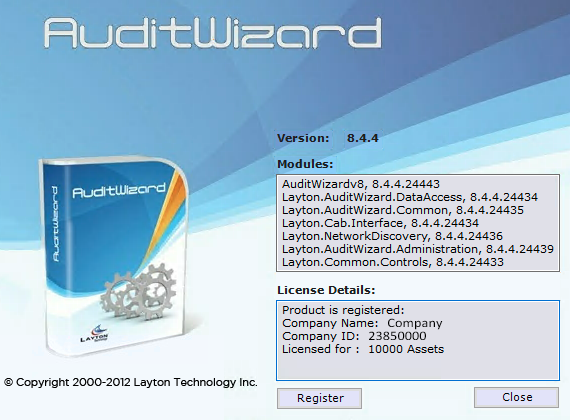
[edit] License Information
From the Information dialog, click the Register button. the License Information dialog will open:
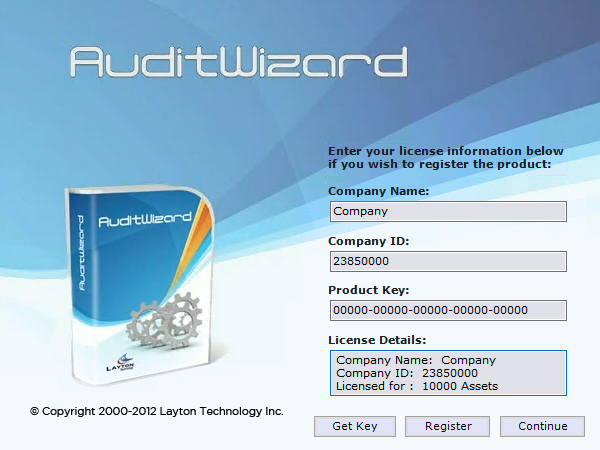
You can refer to the details of your current license, and it can be changed here by entering the Company Name, Company ID and Product Key you obtained from Sales. To register the license, click the Register button.
Click the Continue button to close the dialog.