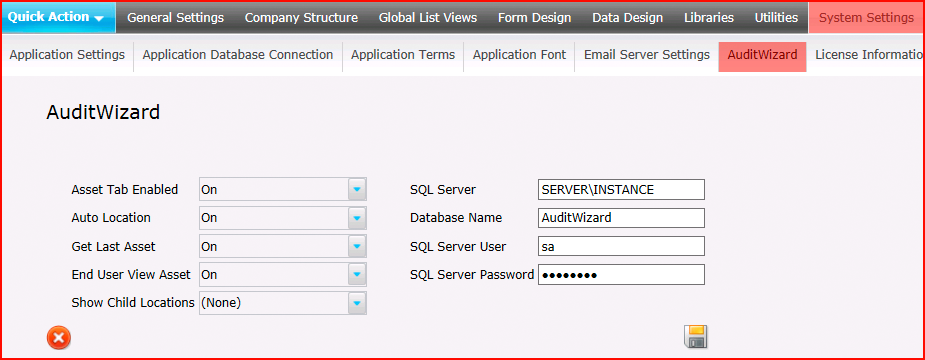Layton ServiceDesk - Settings - System Settings - AuditWizard
![]() Previous article in this series: Exchange Online Settings
Previous article in this series: Exchange Online Settings
Contents |
Overview
Note: You must be running AuditWizard 8.1 or later in order to use AuditWizard with Layton ServiceDesk. Additionally, your database must be hosted on SQL Server, not the embedded SQL Compact version initially configured with new installations. You must migrate your SQL Compact data to SQL Server before configuring the connection in Layton ServiceDesk.
Settings
Asset Tab Enabled
Determines whether the asset tab appears in menu.
Auto Location
Once an asset is selected on the Analyst Request form, its location, as specified in the AuditWizard database, will be returned.
Get Last Asset
The last asset associated with the End User through selection in a request will be suggested.
End User View Asset
Allow or disallow End Users to view assets on the End User Request form.
Show Child Locations
SQL Server
The name of the SQL Server. If an instance is in use, it must be specified.
Database Name
By default, this is AuditWizard.
SQL Server User & Password
A SQL account that can be used to connect to the SQL Server. This account must have permissions to read the database. As long as the account has that, it should be able to connect.