AuditWizard - Installation Types - Remote Auditing - Scheduling the Audit Scanner
From Layton Support
(Redirected from AuditWizard - Administration - General - Scheduling the Audit Scanner)
Contents |
Overview
The Audit Scanner is usually configured to run on login. The disadvantage of this auditing method is that users may not log in regularly, thus not triggering the logon script. In this case, the Agent can be used.
An alternative to the Agent is the use of a Windows Task to run the Scanner on a schedule, simulating the scheduled aspect of the Agent, but with the advantages of central deployment and upgrade. Please see this Microsoft article for details.
Procedure
Local Configuration
- On the client computer, open Windows Task Scheduler.
- From the Action menu, select Create Basic Task.
- In the Create Basic Task Wizard dialog, enter the name AuditWizard Scanner and the Description Runs the Scanner on a schedule.. Click the Next > button.
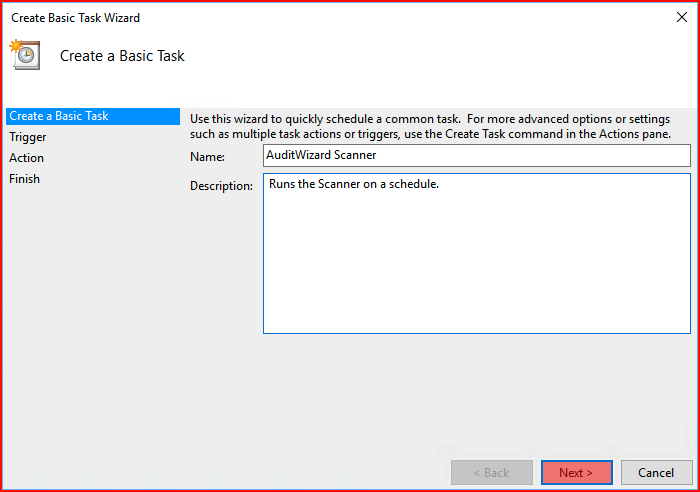
- Select an interval. Under most circumstances, Weekly will be sufficient. Click the Next > button.
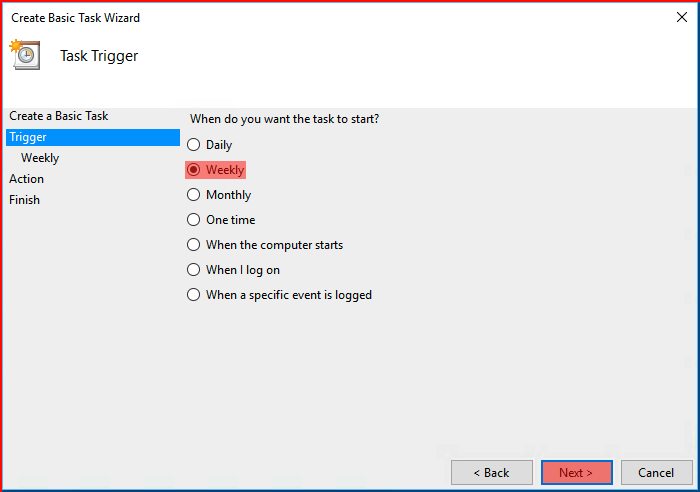
- Select a start time and a day on which to run subsequently. Click the Next > button.
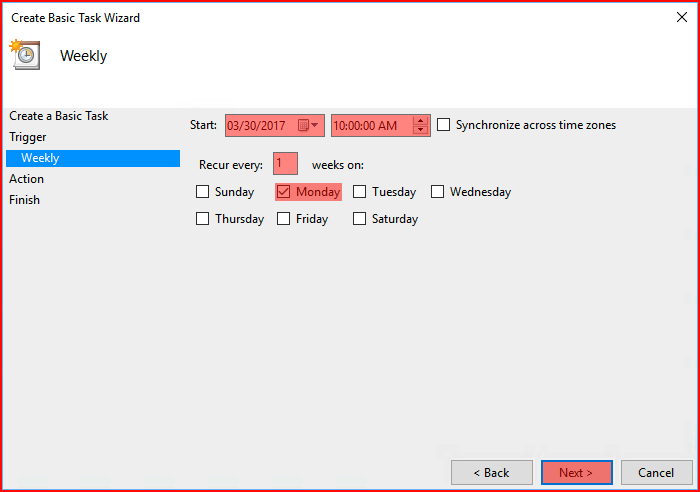
- Leave the Start a program radio button selected and click the Next > button.

- Enter the UNC path to the Scanner, e.g. \\SERVER\SHARE\scanner\AuditScanner.exe. Leave the other two fields empty. Click the Next > button.
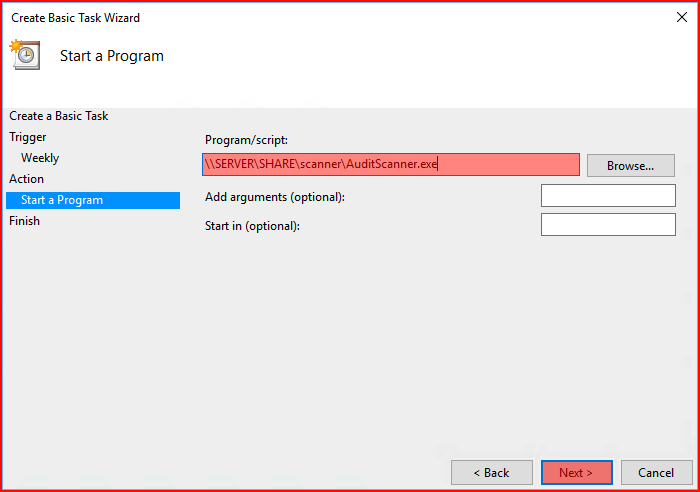
- Review the settings, click the Open the Properties dialog for this task when I click Finish checkbox and click the Finish button.
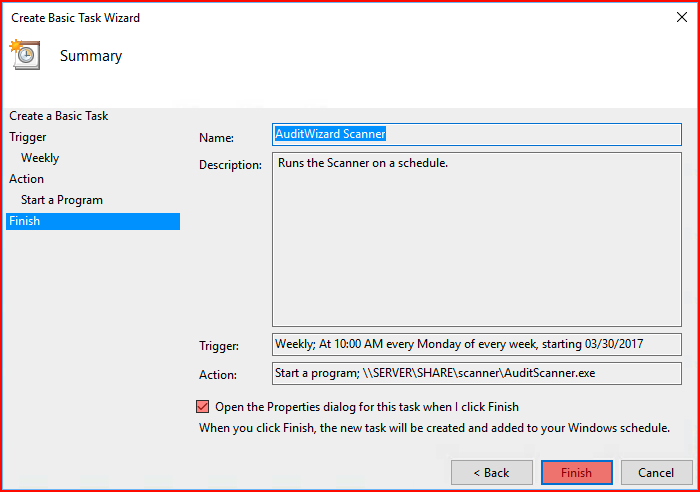
- In the General tab, click the Run whether user is logged on or not radio button and click the OK button.
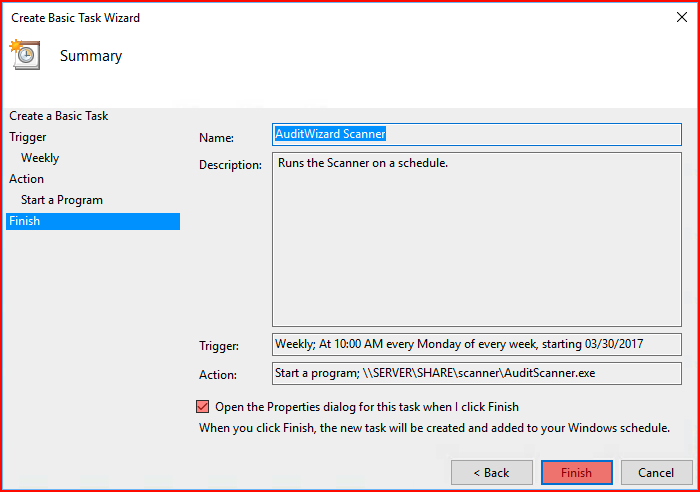
- In the Task Scheduler account dialog, enter the user name for the user. Click the OK button.
Via Group Policy Objects (GPO)
See this article.