AuditWizard - Using AuditWizard - Application Licensing - Aliasing
From Layton Support
(Redirected from AuditWizard™ - Using AuditWizard - Application Licensing - Aliasing)
Contents |
Overview
AuditWizard addresses a situation in which you have multiple minor versions of the same application. A common example of this is Adobe Reader. Usually there is no need to see the different versions, so they can be combined together in a process we call aliasing. Similarly, publishers can be aliased. This is useful in combining slight variations of the same publisher name.
Reasons for Aliasing
- Combining multiple versions of the same application, e.g. Adobe Reader, for simplicity.
- Combining minor versions of major-numbered applications, such as Photoshop CS 3, 'Photoshop CS 4. You still need to know what major number the application is, but the specific version within that number is unimportant.
- Combining disparate applications that together form an application, such as Adobe Flash Player 11 ActiveX (11.7.700.224) and Adobe Flash Player 11 Plugin (11.8.800.94). These are components of Adobe Flash and may be considered to be the same application.
Aliasing Applications
Procedure
- Click the Application Licensing tab.
- Expand Software Publishers in the left-hand column and find an application to alias.
- Select the application or applications to be aliased.
- Click the Alias Application(s) button in the toolbar.

Alternatively, right-click the application or applications and select Alias Application(s) from the contextual menu.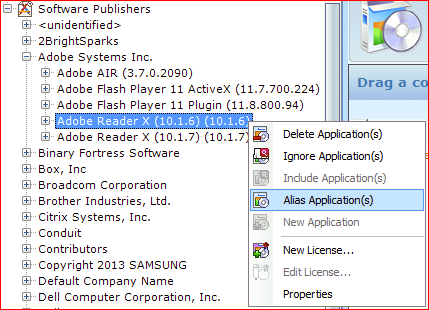
- The Alias Applications dialog will open. Find the application that you want to alias to and select it.
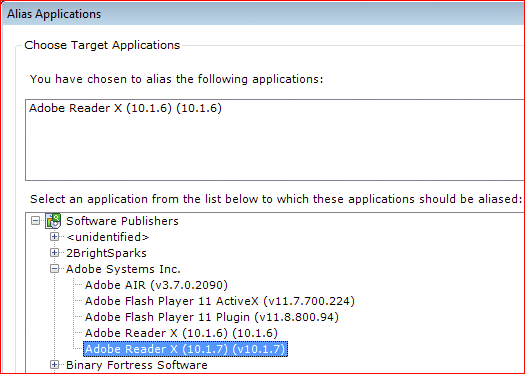
- Click the Alias button to alias the application. You will see that there is now one application that represents both:
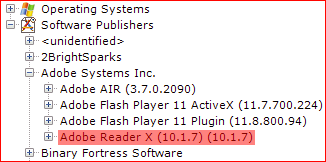
Aliasing Publishers
Publishers can be aliased in much the same way by clicking the Alias Publisher(x) button.