Layton ServiceDesk - Utilities - Export Data
From Layton Support
(Difference between revisions)
m (Minor formatting changes) |
(Major revision) |
||
| Line 1: | Line 1: | ||
<p align="right">[[File:btn_back_up.png|link=User Guide for Layton ServiceDesk]] [[User Guide for Layton ServiceDesk|<u>Back to Contents</u>]]</p> | <p align="right">[[File:btn_back_up.png|link=User Guide for Layton ServiceDesk]] [[User Guide for Layton ServiceDesk|<u>Back to Contents</u>]]</p> | ||
| + | __FORCETOC__ | ||
=Overview= | =Overview= | ||
| − | The Export Data function provides the facility to export the contents of each database table to a .CSV file. The .CSV file will include all table fields including the user defined ones. | + | The Export Data function provides the facility to export the contents of each database table to a .CSV file. The .CSV file will include all table fields, including the user-defined ones. |
| + | |||
| + | [[File:Lsd admin utilities export data.png|center|link=]] | ||
| + | |||
| + | These are the tables of most interest: | ||
| + | |||
| + | {| class="wikitable" border="1" | ||
| + | |-style="vertical-align:top;" | ||
| + | ! style="background:#009999; width: 200px; color: #FFFFFF"|Table Name | ||
| + | ! style="background:#009999; width: 200px; color: #FFFFFF"|Contents | ||
| + | |-style="vertical-align:top;" | ||
| + | |action | ||
| + | |Tasks | ||
| + | |-style="vertical-align:top;" | ||
| + | |euser | ||
| + | |End Users | ||
| + | |-style="vertical-align:top;" | ||
| + | |request | ||
| + | |Requests | ||
| + | |-style="vertical-align:top;" | ||
| + | |user | ||
| + | |Analysts | ||
| + | |} | ||
| + | |||
| + | =Procedure= | ||
| + | #Click the name of the table to be exported. A browser dialog will appear. | ||
| + | #Click the Save button to save the contents of that table as a CSV file.<br /><p>[[File:Lsd admin utilities export data 02.png|link=]]<br /></p> | ||
| + | <p align="right">[[File:btn_back_up.png|link=User Guide for Layton ServiceDesk]] [[User Guide for Layton ServiceDesk|<u>Back to Contents</u>]]</p> | ||
Latest revision as of 05:29, 2 March 2018
Contents |
[edit] Overview
The Export Data function provides the facility to export the contents of each database table to a .CSV file. The .CSV file will include all table fields, including the user-defined ones.
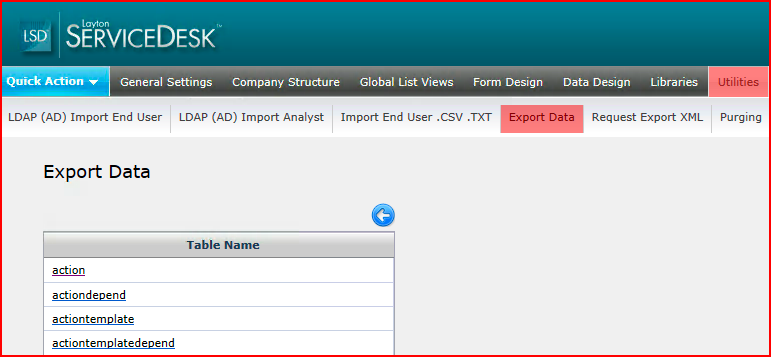
These are the tables of most interest:
| Table Name | Contents |
|---|---|
| action | Tasks |
| euser | End Users |
| request | Requests |
| user | Analysts |
[edit] Procedure
- Click the name of the table to be exported. A browser dialog will appear.
- Click the Save button to save the contents of that table as a CSV file.
