Layton ServiceDesk - Utilities - Clear Down Database
From Layton Support
(Difference between revisions)
m (Jpainter moved page Layton ServiceDesk™ - Utilities - Clear Down Database to Layton ServiceDesk - Utilities - Clear Down Database: Removed the TM symbol for a cleaner URL) |
(Major revision) |
||
| Line 1: | Line 1: | ||
| − | <p align="right">[[File:btn_back_up.png|link=User Guide for Layton | + | <p align="right">[[File:btn_back_up.png|link=User Guide for Layton ServiceDesk]] [[User Guide for Layton ServiceDesk|<u>Back to Contents</u>]]</p> |
| − | <p align="right">[[File:btn_back_up.png|link=Layton | + | <p align="right">[[File:btn_back_up.png|link=Layton ServiceDesk - Utilities - Purging]] [[Layton ServiceDesk - Utilities - Purging |<u>Previous article in this series: ''Purging''</u>]]</p> |
| + | __FORCETOC__ | ||
| + | =Overview= | ||
| + | The ''Clear Down Database'' function clears out non-configuration data in the database so that the system can be started afresh. This is intended to be used when the system has been evaluated and the user wishes to start again for a live system. Any Form Designs and Global List Views that have been configured will not be affected. | ||
| − | |||
| − | + | [[File:Lsd util clear down db.png|center|link=]] | |
| − | + | =Data Deleted= | |
| − | + | Specifically, this will delete the following: | |
| + | |||
| + | *All Requests | ||
| + | *Tasks | ||
| + | *Problems | ||
| + | *Changes | ||
| + | *All Company Structure data such as: | ||
| + | **Sites | ||
| + | **Companies | ||
| + | **Departments | ||
| + | **Analysts (except for ''Admin'') | ||
| + | **End Users. | ||
| + | |||
| + | =Procedure= | ||
| + | #Log in as ''Admin''. No other account can do this operation. While logged in as other accounts, an error will display. | ||
| + | #Click the Save button [[File:Lsd btn save.png|link=]]. | ||
| + | #When the operation is complete, the message ''Database Cleared'' will appear. | ||
| + | <p align="right">[[File:btn_back_up.png|link=User Guide for Layton ServiceDesk]] [[User Guide for Layton ServiceDesk|<u>Back to Contents</u>]]</p> | ||
Revision as of 04:04, 19 August 2016
![]() Previous article in this series: Purging
Previous article in this series: Purging
Contents |
Overview
The Clear Down Database function clears out non-configuration data in the database so that the system can be started afresh. This is intended to be used when the system has been evaluated and the user wishes to start again for a live system. Any Form Designs and Global List Views that have been configured will not be affected.
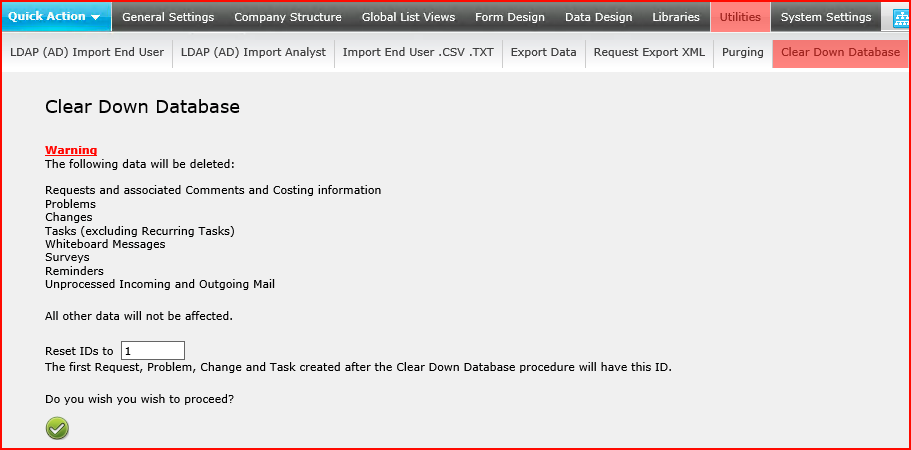
Data Deleted
Specifically, this will delete the following:
- All Requests
- Tasks
- Problems
- Changes
- All Company Structure data such as:
- Sites
- Companies
- Departments
- Analysts (except for Admin)
- End Users.
Procedure
- Log in as Admin. No other account can do this operation. While logged in as other accounts, an error will display.
- Click the Save button
 .
.
- When the operation is complete, the message Database Cleared will appear.