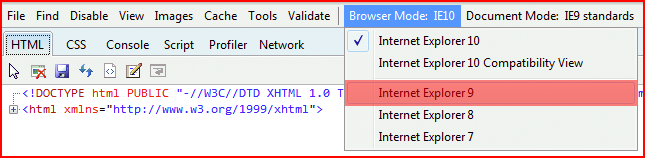Layton ServiceDesk - Troubleshooting - Internet Explorer Display Issues
From Layton Support
(Difference between revisions)
(New page) |
m (Implemented new numbered-list format) |
||
| Line 2: | Line 2: | ||
If you are using Internet Explorer 10 or 11 and the interface is acting strangely, you can invoke a compatibility mode that may help. | If you are using Internet Explorer 10 or 11 and the interface is acting strangely, you can invoke a compatibility mode that may help. | ||
| − | + | #Press F12 or select ''F12 developer tools'' from the menu.<br /><p>[[File:Ie10_compatibility_01.png|link=]]</p><br /> | |
| − | + | #Select ''Internet Explorer 9'' from the ''Browser Mode'' menu.<br /><p>[[File:Ie10_compatibility_02.png|link=]]</p> | |
| − | + | ||
| − | + | ||
| − | [[File:Ie10_compatibility_01.png|link=]] | + | |
| − | + | ||
| − | + | ||
| − | + | ||
| − | + | ||
| − | + | ||
| − | [[File:Ie10_compatibility_02.png|link=]] | + | |
<p align="right">[[File:btn_back_up.png|link=User Guide for Layton ServiceDesk™]] [[User Guide for Layton ServiceDesk™|<u>Back to Contents</u>]]</p> | <p align="right">[[File:btn_back_up.png|link=User Guide for Layton ServiceDesk™]] [[User Guide for Layton ServiceDesk™|<u>Back to Contents</u>]]</p> | ||
Revision as of 06:09, 9 July 2014
If you are using Internet Explorer 10 or 11 and the interface is acting strangely, you can invoke a compatibility mode that may help.
- Press F12 or select F12 developer tools from the menu.
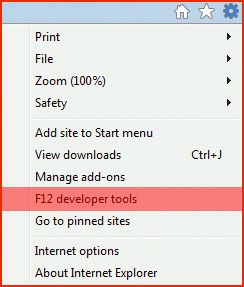
- Select Internet Explorer 9 from the Browser Mode menu.