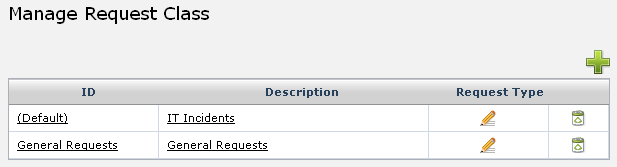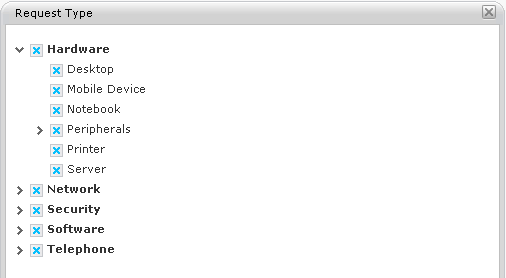Layton ServiceDesk - Settings - Libraries - Request Classes
Request Classes are used to define new Request forms. This will be where the new Request Class is named, given a description and assigned properties such as Request Types. For example, Incident Request or Service Request or New User Requests. Different forms can be designed for Request, Spawned Request and End User Request for each Request Class. See the Form Design section for more details. When a new Request Class is initially created, it will inherit its associated Forms from the (Default) Request Class. By default Layton ServiceDesk ships with one default Request Class.
To add a new Request Class, click 20px and the add Request Class window is displayed:
Enter a unique Request Class name and a short description. To automatically give access to any new End Users that are added to the system, this Request Class, check Add To New End User. To set the Request Class to automatically close when associated tasks are completed, check Close Request when Tasks Complete.
Request Classes can also be linked to Request Types so only certain Request Types are displayed for a particular Request Class. To link a Request Class to a Request Type, on the Manage Request Class page, click ![]() in the Request Type column and a window will display the Request Types:
in the Request Type column and a window will display the Request Types:
Check the Request Types that are to be available when logging a request for this Request Class.