Layton ServiceDesk - Settings - Libraries - Email Keywords
m (Updated links) |
(Major revision for 6.6.3) |
||
| Line 3: | Line 3: | ||
__FORCETOC__ | __FORCETOC__ | ||
=Overview= | =Overview= | ||
| − | ''Email Keywords'' are keywords that are used to assign Request Types to incoming emails that are processed as requests (see '''[[Layton ServiceDesk™ - Using Layton ServiceDesk (End User) - Lodging a New Request Via Email|Lodging a New Request Via Email]]'''). Email Keywords help to simplify the processing of incoming emails for commonly requested issues. | + | ''Email Keywords'' are keywords that are used to assign any combination of Request Types, Request Classes or Statuses to incoming emails that are processed as requests (see '''[[Layton ServiceDesk™ - Using Layton ServiceDesk (End User) - Lodging a New Request Via Email|Lodging a New Request Via Email]]'''). Email Keywords help to simplify the processing of incoming emails for commonly requested issues. |
| − | For example, you can set up the keyword ''network'' against the Request Type ''Network'', then if an incoming email arrives with the keyword ''Network'' in the subject line or email body, it will match the keyword to the Request Type ''Network'' and create the Request with the ''Network'' Request Type. The Request can then be automatically assigned to an Analyst or Analyst Group with the appropriate Skills and given a Priority if one is pre-defined for the ''Network'' Request Type. | + | For example, you can set up the keyword ''network'' against the Request Type ''Network'', then if an incoming email arrives with the keyword ''Network'' in the subject line or email body, it will match the keyword to the Request Type ''Network'' and create the Request with the ''Network'' Request Type. The Request can then be automatically assigned to an Analyst or Analyst Group with the appropriate '''[[Layton ServiceDesk - Settings - Company Structure - Manage Analyst#Skills|Skills]]''' and given a Priority if one is pre-defined for the ''Network'' Request Type. |
Revision as of 01:09, 30 August 2016
![]() Previous article in this series: Urgency
Previous article in this series: Urgency
Contents |
Overview
Email Keywords are keywords that are used to assign any combination of Request Types, Request Classes or Statuses to incoming emails that are processed as requests (see Lodging a New Request Via Email). Email Keywords help to simplify the processing of incoming emails for commonly requested issues.
For example, you can set up the keyword network against the Request Type Network, then if an incoming email arrives with the keyword Network in the subject line or email body, it will match the keyword to the Request Type Network and create the Request with the Network Request Type. The Request can then be automatically assigned to an Analyst or Analyst Group with the appropriate Skills and given a Priority if one is pre-defined for the Network Request Type.
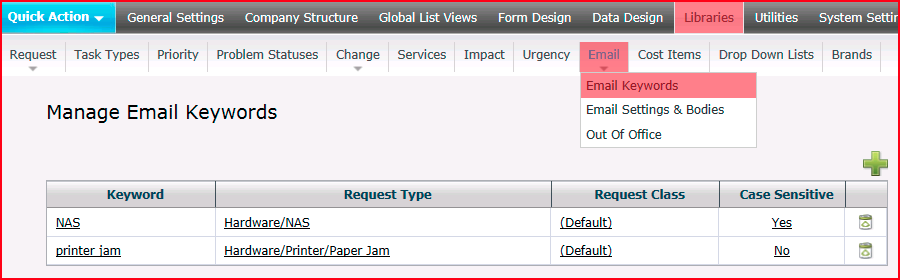
Procedure
- Click the the Add button
 .
.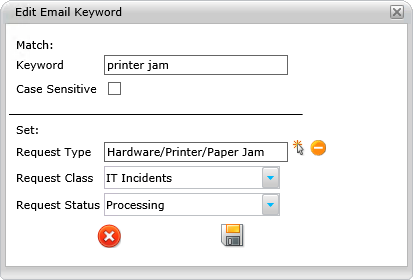
- Enter the keyword in the Keyword field.
- Click the Select button
 next to the Request Type field.
next to the Request Type field.
- In the Request Types dialog, click the Request Type that you want to associate with the keyword.
- Select the Request Class that you want to associate with the keyword in the Request Class menu.
- A status can be set in the Request Status menu. If no change in status is desired, select No Change. This will not alter the status from whatever status was set at the time of processing.
- If it's important to distinguish this keyword from other words due to case sensitivity, check the Case Sensitive checkbox.
- Click the Save button
 .
.