Layton ServiceDesk - Settings - Libraries - Email Keywords
m (Implemented new "Previous/Next" links) |
(Added link to "Lodging a New Request Via Email", image) |
||
| Line 2: | Line 2: | ||
<p align="right">[[File:btn_back_up.png|link=Layton ServiceDesk™ - Settings - Libraries - Urgency]] [[Layton ServiceDesk™ - Settings - Libraries - Urgency |<u>Previous article in this series: ''Urgency''</u>]]</p> | <p align="right">[[File:btn_back_up.png|link=Layton ServiceDesk™ - Settings - Libraries - Urgency]] [[Layton ServiceDesk™ - Settings - Libraries - Urgency |<u>Previous article in this series: ''Urgency''</u>]]</p> | ||
| − | ''Email Keywords'' are keywords that are used to assign Request Types to incoming emails that are processed as requests (see | + | ''Email Keywords'' are keywords that are used to assign Request Types to incoming emails that are processed as requests (see '''[[Layton ServiceDesk™ - Using Layton ServiceDesk (End User) - Lodging a New Request Via Email|Lodging a New Request Via Email]]'''). Email Keywords help to simplify the processing of incoming emails for commonly requested issues. |
| + | |||
| + | |||
| + | [[File:Lsd email keywords01.png|center|link=]] | ||
| + | |||
For example, you can set up the keyword ''Network'' against the Request Type ''Network Issue'', then if an incoming email arrives with the keyword ''Network'' in the subject line or email body, it will match the keyword to the Request Type ''Network Issue'' and create the Request with the ''Network Issue'' Request Type. The Request can then be automatically assigned to an Analyst or Analyst Group with the appropriate Skills and given a Priority if one is pre-defined for the Network Issue Request Type. | For example, you can set up the keyword ''Network'' against the Request Type ''Network Issue'', then if an incoming email arrives with the keyword ''Network'' in the subject line or email body, it will match the keyword to the Request Type ''Network Issue'' and create the Request with the ''Network Issue'' Request Type. The Request can then be automatically assigned to an Analyst or Analyst Group with the appropriate Skills and given a Priority if one is pre-defined for the Network Issue Request Type. | ||
Revision as of 23:12, 21 July 2015
![]() Previous article in this series: Urgency
Previous article in this series: Urgency
Email Keywords are keywords that are used to assign Request Types to incoming emails that are processed as requests (see Lodging a New Request Via Email). Email Keywords help to simplify the processing of incoming emails for commonly requested issues.
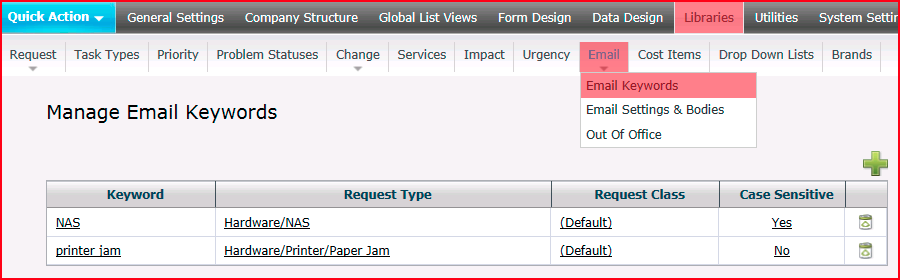
For example, you can set up the keyword Network against the Request Type Network Issue, then if an incoming email arrives with the keyword Network in the subject line or email body, it will match the keyword to the Request Type Network Issue and create the Request with the Network Issue Request Type. The Request can then be automatically assigned to an Analyst or Analyst Group with the appropriate Skills and given a Priority if one is pre-defined for the Network Issue Request Type.