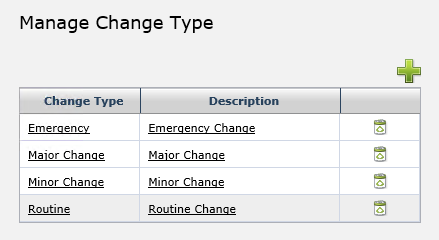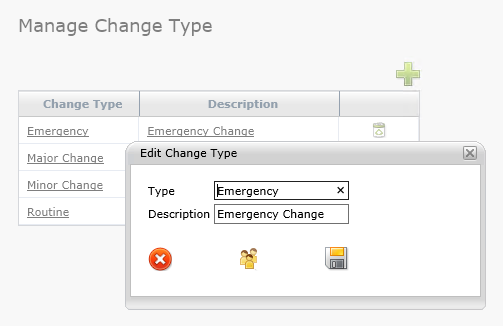Layton ServiceDesk - Settings - Libraries - Change Types
(New page) |
|||
| Line 4: | Line 4: | ||
''Change Types'' are user defined and are used to categorize Changes. Typical Change Types include ''Standard'', ''Normal'' and ''Emergency''; however, any number of Change Types can be created. | ''Change Types'' are user defined and are used to categorize Changes. Typical Change Types include ''Standard'', ''Normal'' and ''Emergency''; however, any number of Change Types can be created. | ||
| − | To configure Change Types, go to '''Administration > Libraries > Change Types'''. | + | To configure Change Types, go to '''Administration > Libraries > Change Types'''. The Change Types panel is displayed: |
| + | |||
| + | |||
| + | [[File:Manage change type panel.png]] | ||
| + | |||
| + | |||
| + | Here, new Change Types may be added, and existing Change Types may be modified. The Change Type configuration pop-up allows for a label and description, as well as a Manage CAB Group Template tool: | ||
| + | |||
| + | |||
| + | [[File:Manage change type edit.png]] | ||
| + | |||
| + | |||
| + | The CAB Group Template selection allows a Change Type, when selected in a Change Request, to automatically apply the selected CAB Groups or Approver Analysts specified. | ||
Next article in this series: '''[[Layton ServiceDesk™ - Settings - Libraries - Change Request Types|Change Request Types]]''' | Next article in this series: '''[[Layton ServiceDesk™ - Settings - Libraries - Change Request Types|Change Request Types]]''' | ||
<p align="right">[[File:btn_back_up.png|link=User Guide for Layton ServiceDesk™]] [[User Guide for Layton ServiceDesk™|<u>Back to Contents</u>]]</p> | <p align="right">[[File:btn_back_up.png|link=User Guide for Layton ServiceDesk™]] [[User Guide for Layton ServiceDesk™|<u>Back to Contents</u>]]</p> | ||
Revision as of 14:52, 18 July 2013
Previous article in this series: Change Statuses
Change Types are user defined and are used to categorize Changes. Typical Change Types include Standard, Normal and Emergency; however, any number of Change Types can be created.
To configure Change Types, go to Administration > Libraries > Change Types. The Change Types panel is displayed:
Here, new Change Types may be added, and existing Change Types may be modified. The Change Type configuration pop-up allows for a label and description, as well as a Manage CAB Group Template tool:
The CAB Group Template selection allows a Change Type, when selected in a Change Request, to automatically apply the selected CAB Groups or Approver Analysts specified.
Next article in this series: Change Request Types