Layton ServiceDesk - Settings - Global List View - Default Request
From Layton Support
(Difference between revisions)
(New section: "List View Properties") |
(Completed new section) |
||
| Line 6: | Line 6: | ||
[[File:Lsd global list view def req01.png|center|link=]] | [[File:Lsd global list view def req01.png|center|link=]] | ||
=List View Properties= | =List View Properties= | ||
| − | + | Click the ListView Properties link to open the Properties page: | |
| + | |||
| + | [[File:Lsd global list view def req02.png|center|link=]] | ||
| + | |||
| + | |||
| + | |||
| + | [[File:Lsd global list view def req03.png|center|link=]] | ||
| + | |||
| + | {| class="wikitable" border="1" | ||
| + | |- | ||
| + | ! style="background:#009999; width: 100px; color: #FFFFFF"|Setting | ||
| + | ! style="background:#009999; width: 200px; color: #FFFFFF"|Description | ||
| + | |- | ||
| + | |Width | ||
| + | |Width of the list view table in pixels | ||
| + | |- | ||
| + | |Height | ||
| + | |Defunct | ||
| + | |- | ||
| + | |Page Size | ||
| + | |Number of rows per page | ||
| + | |- | ||
| + | |} | ||
<p align="right">[[File:btn_back_up.png|link=User Guide for Layton ServiceDesk™]] [[User Guide for Layton ServiceDesk™|<u>Back to Contents</u>]]</p> | <p align="right">[[File:btn_back_up.png|link=User Guide for Layton ServiceDesk™]] [[User Guide for Layton ServiceDesk™|<u>Back to Contents</u>]]</p> | ||
Revision as of 01:15, 30 October 2014
Contents |
Overview
This global list view is the Request list view for Analysts. It's called global because it's the default that will be applied to all new Analyst accounts. An Analyst can change their own list view configuration (reference).
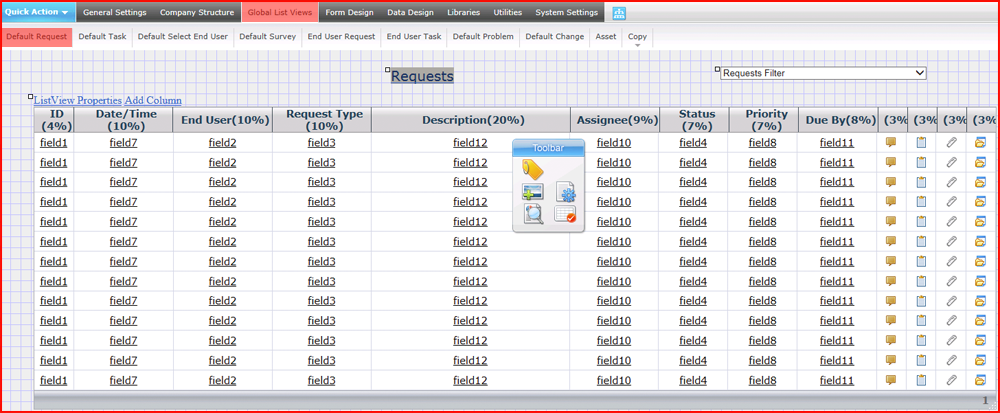
List View Properties
Click the ListView Properties link to open the Properties page:
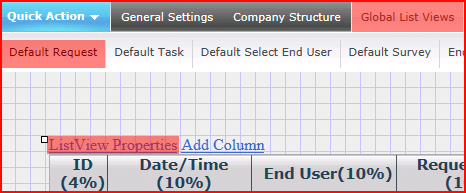
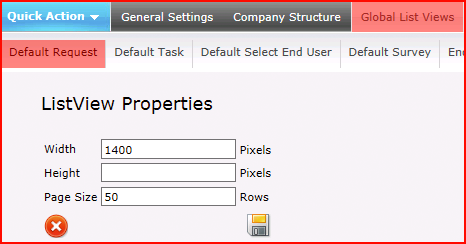
| Setting | Description |
|---|---|
| Width | Width of the list view table in pixels |
| Height | Defunct |
| Page Size | Number of rows per page |