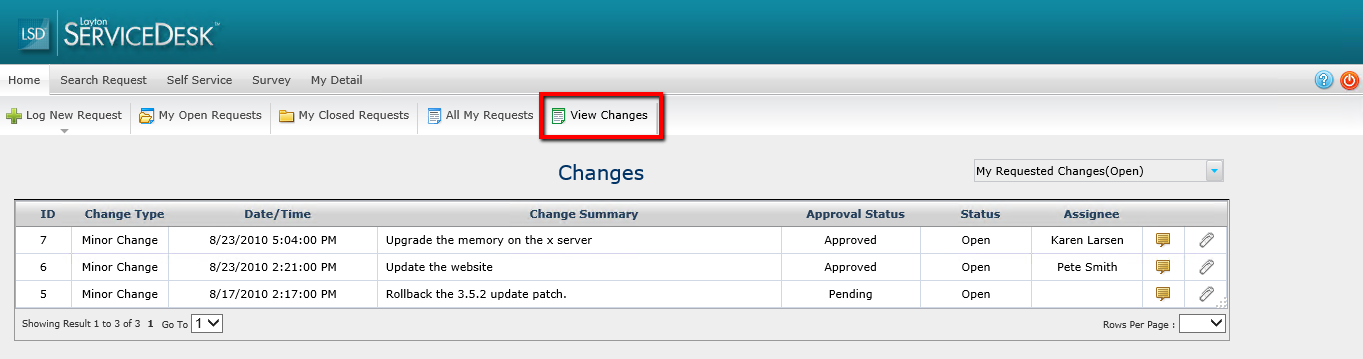Layton ServiceDesk - Settings - Form Design - Change
From Layton Support
(Difference between revisions)
m (Jpainter moved page Layton ServiceDesk™ - Settings - Form Design - Change to Layton ServiceDesk - Settings - Form Design - Change without leaving a redirect: Removed the TM symbol for a cleaner URL) |
m (Updated links) |
||
| Line 1: | Line 1: | ||
| − | <p align="right">[[File:btn_back_up.png|link=User Guide for Layton | + | <p align="right">[[File:btn_back_up.png|link=User Guide for Layton ServiceDesk]] [[User Guide for Layton ServiceDesk|<u>Back to Contents</u>]]</p> |
__FORCETOC__ | __FORCETOC__ | ||
=Special Configuration= | =Special Configuration= | ||
| Line 8: | Line 8: | ||
The feature is not configured by default. This procedure will configure the feature. | The feature is not configured by default. This procedure will configure the feature. | ||
| − | #Go to '''[[Layton | + | #Go to '''[[Layton ServiceDesk - General Settings - Security#Global_End_User_Security|Administration > General Settings > Security > Global End User Security]]'''. Set ''Enable End User View Change'' to ''On''. |
| − | #Go to '''Administration > Form Design > Change'''. From the '''[[Layton | + | #Go to '''Administration > Form Design > Change'''. From the '''[[Layton ServiceDesk - Configuring the System - Form Design#Toolbar Overview|Toolbar]]''', select to add a new System Field, then add the ''sys_eusername'' field to the form. This will give the Analyst the ability to associate new and existing changes with a specific End User. |
| Line 19: | Line 19: | ||
[[File:Enable end user view change faq view change.png|center|link=]] | [[File:Enable end user view change faq view change.png|center|link=]] | ||
| − | <p align="right">[[File:btn_back_up.png|link=User Guide for Layton | + | <p align="right">[[File:btn_back_up.png|link=User Guide for Layton ServiceDesk]] [[User Guide for Layton ServiceDesk|<u>Back to Contents</u>]]</p> |
Latest revision as of 01:23, 7 July 2017
Contents |
[edit] Special Configuration
[edit] Allow End Users to View Associated Changes
Analysts can assign End Users to Changes, which End Users can then view in the End User portal. This is for the purpose of viewing the progress of Changes. Note that End Users cannot approve Changes. This is effectively read-only. If you require a user to approve Changes, they will have to have an Analyst account.
[edit] Configuration
The feature is not configured by default. This procedure will configure the feature.
- Go to Administration > General Settings > Security > Global End User Security. Set Enable End User View Change to On.
- Go to Administration > Form Design > Change. From the Toolbar, select to add a new System Field, then add the sys_eusername field to the form. This will give the Analyst the ability to associate new and existing changes with a specific End User.
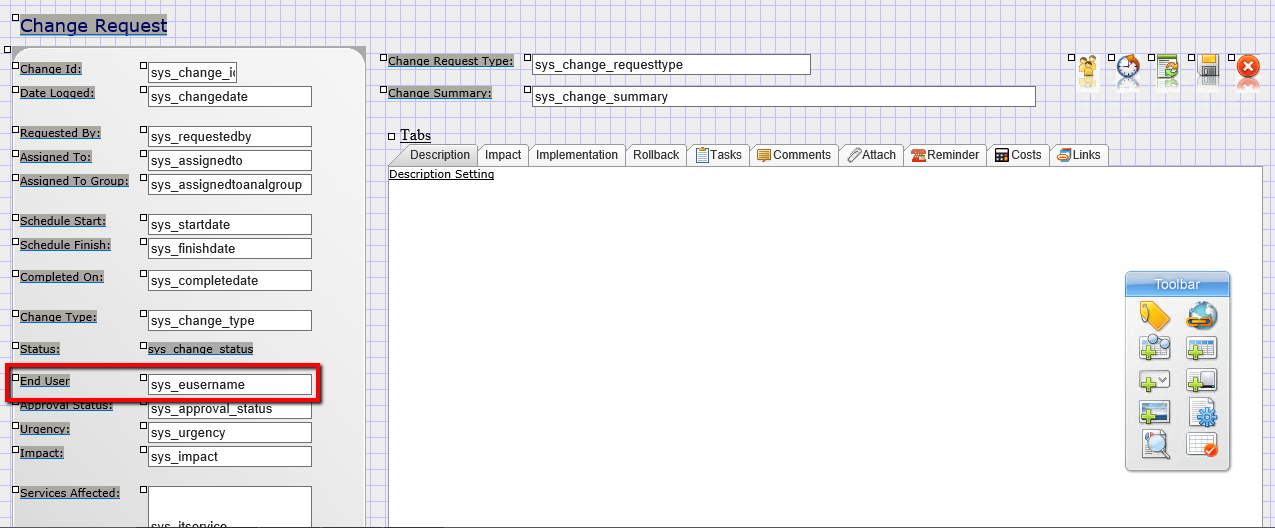
[edit] Use
The Analyst associates a Change with a specific End User. End Users will have a new menu option: View Changes. Clicking this button displays the list of associated Changes. Clicking a Change opens the Change form and allows the End User to read the contents but not to modify them.