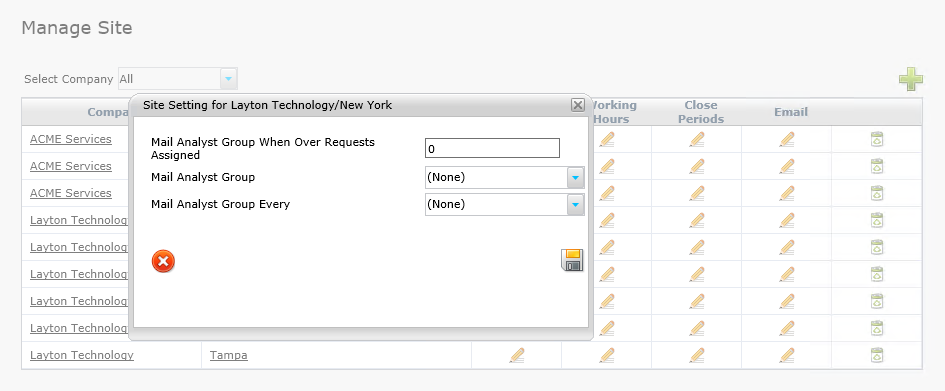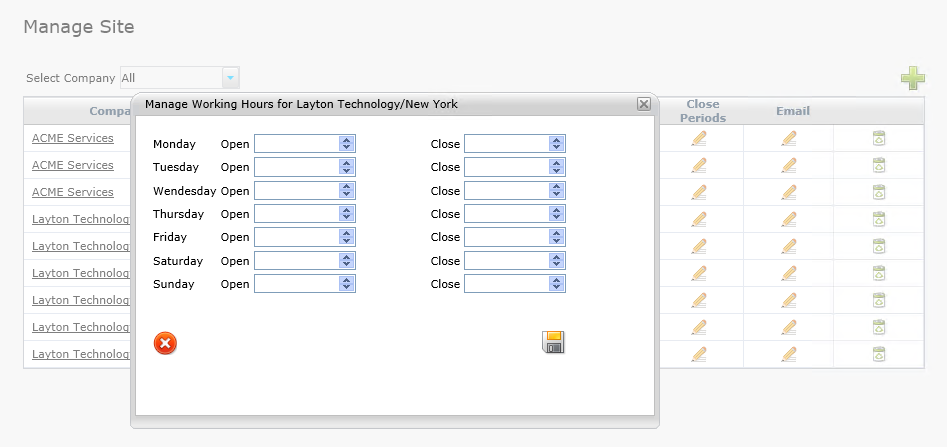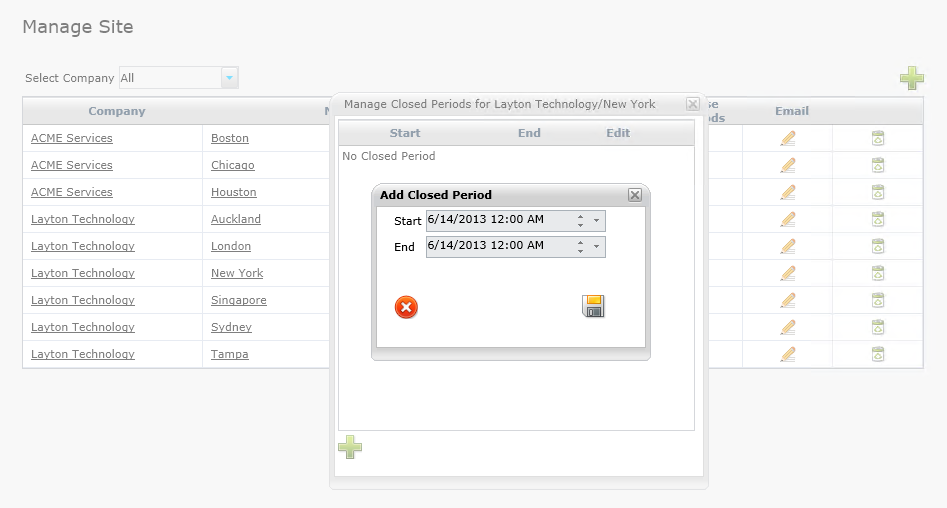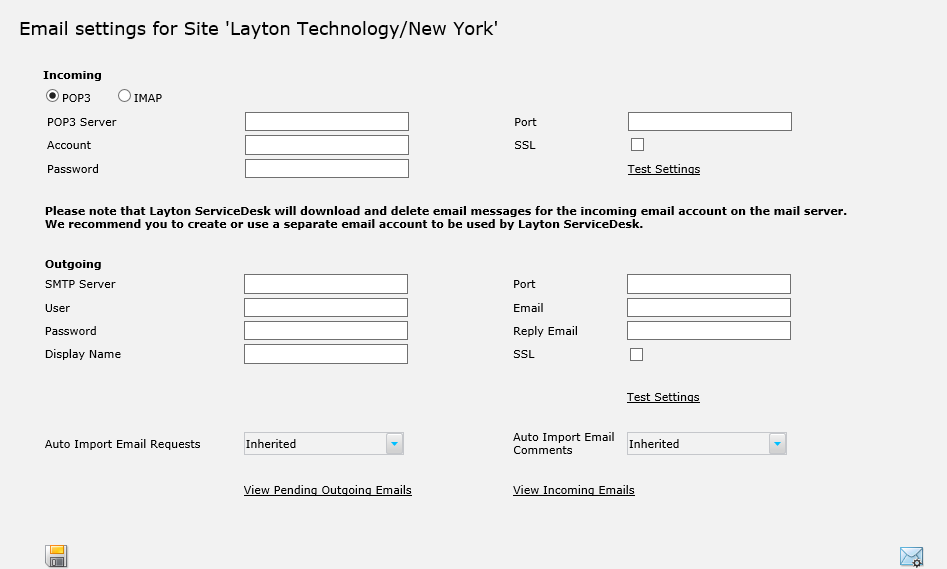Layton ServiceDesk - Settings - Company Structure - Manage Site
(→Properties) |
(→Properties) |
||
| Line 12: | Line 12: | ||
| − | [[File:Manage | + | [[File:Manage site properties.png|center]] |
The Company field provides a selection tool to find the Company that will be associated with the Site. The Site field is a free-type query box which allows you to enter the name of the Site. Like most forms in ServiceDesk, this can be modified to include more fields to meet the needs of your organization. User-defined fields must first be added in '''[[Layton ServiceDesk™ - Configuring the System - Data Design|Administration > Data Design > Site Data]]''', then they may be added to the form in '''[[Layton ServiceDesk™ - Settings - Form Design - Department|Administration > Form Design > Site]]'''. | The Company field provides a selection tool to find the Company that will be associated with the Site. The Site field is a free-type query box which allows you to enter the name of the Site. Like most forms in ServiceDesk, this can be modified to include more fields to meet the needs of your organization. User-defined fields must first be added in '''[[Layton ServiceDesk™ - Configuring the System - Data Design|Administration > Data Design > Site Data]]''', then they may be added to the form in '''[[Layton ServiceDesk™ - Settings - Form Design - Department|Administration > Form Design > Site]]'''. | ||
| − | |||
| − | |||
=Settings= | =Settings= | ||
Revision as of 14:37, 14 June 2013
Contents |
Overview
If your Layton ServiceDesk™ implementation is to support multiple sites, or physical locations, then you will need to define them in Administration > Company Structure > Manage Site. Sites are defined by a single identifier that must be unique, the Site Name. Like Departments and Companies, Sites can also be created automatically as part of the LDAP (Active Directory) End User Import Feature. If an End User is imported into Layton ServiceDesk and their Site has not already been created, then it will automatically create this Site at the time of import.
If you have enabled the Company Level option, then a Company may be associated with the Site. The Site form may be modified in Administration > Form Design > Site.
Properties
The default department properties consist of two fields which are Company and Department:
The Company field provides a selection tool to find the Company that will be associated with the Site. The Site field is a free-type query box which allows you to enter the name of the Site. Like most forms in ServiceDesk, this can be modified to include more fields to meet the needs of your organization. User-defined fields must first be added in Administration > Data Design > Site Data, then they may be added to the form in Administration > Form Design > Site.
Settings
Working Hours
Closed Periods
The optional email setting provides for the configuration of unique email server settings for each Site in your ServiceDesk. Please refer to the global Email Server Settings for a detailed description of the ServiceDesk email configuration process.
The Site-specific email configuration allows for custom email server connection information specific to each Site. All settings are inherited from the global Email Server Settings until they are customized, then the Site-specific configuration will take precedence. This includes the Auto Import settings, which default to Inherited, but they may also be turned On or Off.
Delete
Use the delete button to remove a Site that is no longer in use.