Layton ServiceDesk - Release Notes - Version 6.7.2.1
m (Updated release date) |
m (Updated for 6.7.3) |
||
| Line 1: | Line 1: | ||
<p align="right">[[File:btn_back_up.png|link=Layton ServiceDesk - Release Notes]] [[Layton ServiceDesk - Release Notes|<u>Back to List</u>]]</p> | <p align="right">[[File:btn_back_up.png|link=Layton ServiceDesk - Release Notes]] [[Layton ServiceDesk - Release Notes|<u>Back to List</u>]]</p> | ||
| − | <p align="right">[[File:btn_back_up.png|link=Layton ServiceDesk - Release Notes - Version 6.7.2]] [[Layton ServiceDesk - Release Notes - Version 6.7.2|<u>Earlier Version</u>]]</p> | + | <p align="right">[[File:btn_back_up.png|link=Layton ServiceDesk - Release Notes - Version 6.7.2]] [[Layton ServiceDesk - Release Notes - Version 6.7.2|<u>Earlier Version</u>]] [[Layton ServiceDesk - Release Notes - Version 6.7.3|<u>Later Version</u>]] [[File:Btn forward.png|link=Layton ServiceDesk - Release Notes - Version 6.7.3]]</p> |
=Overview= | =Overview= | ||
ServiceDesk v6.7.2.1 is a minor release of the product. '''You must be using ServiceDesk v6.2.0 or later before you can upgrade to the latest version.''' If you are using an earlier version please upgrade by downloading v6.2.0 from the ''Update ➤ Layton ServiceDesk'' menu in the '''[http://client.laytontechnology.com/ Client Support Portal]''' before attempting to upgrade to the latest version. | ServiceDesk v6.7.2.1 is a minor release of the product. '''You must be using ServiceDesk v6.2.0 or later before you can upgrade to the latest version.''' If you are using an earlier version please upgrade by downloading v6.2.0 from the ''Update ➤ Layton ServiceDesk'' menu in the '''[http://client.laytontechnology.com/ Client Support Portal]''' before attempting to upgrade to the latest version. | ||
Revision as of 04:25, 19 September 2018
Contents |
Overview
ServiceDesk v6.7.2.1 is a minor release of the product. You must be using ServiceDesk v6.2.0 or later before you can upgrade to the latest version. If you are using an earlier version please upgrade by downloading v6.2.0 from the Update ➤ Layton ServiceDesk menu in the Client Support Portal before attempting to upgrade to the latest version.
.NET 4 Upgrade
6.7.0.2 introduced the need for .NET 4. If not installed as part of that upgrade, e.g. by upgrading directly from a version prior to 6.7.0.2, it will have to be installed. Instructions are given below.
Update
Determining the Currently Installed Version
Please refer to this article to determine the currently installed version.
Obtaining the Update
Please log in to the Client Support Portal to download the upgrade installer.
Test Installation
We recommend that you create a Test Installation and upgrade it before committing to updating your live system.
Procedure
Microsoft .NET Framework 4.5
- If not done as part of an upgrade to 6.7.0.2, install Microsoft .NET Framework 4.5.
- Launch Internet Information Services (IIS) Manager.
- In the Connections pane on the left-hand side, click the server name.
- In the Actions pane on the right-hand side, click Change .NET Framework Version.
- Change the .NET Framework Version to v4.0.30319 and click the OK button.
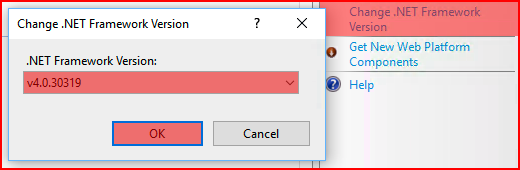
- In the center panel, double-click ISAPI and CGI Restrictions.
- There are two items with the description ASP.NET v4.0.30319. Right-click each and select Allow.

- Close Internet Information Services (IIS) Manager.
Layton ServiceDesk
Do not uninstall Layton ServiceDesk prior to upgrading. This is an update, not a full installer.
- Extract the lsd6721_upgrade folder from the archive to the root of an attached, local drive.
- Back up your database.
- In Windows Services Console, stop the following services:
- IIS Admin Service
- LaytonServiceDesk
- World Wide Web Publishing Service.
- Disable anti-virus software on the server, if running. This has been known to prevent the copying of files, especially .exe files, to the Program Files folder.
- Open the lsd6721_upgrade folder.
- Right-click the installer lsd6721_upgrade.exe and select Run as administrator. This will avoid permission issues. Note that the progress dialog may report that it is not responding, but this process may simply take some time.
- In Windows Services Console, start the above services.
- Re-enable anti-virus software, if applicable.
Bug Fixes
| # | Title | Description |
|---|---|---|
| 67649 | Cannot Add sys_ownedby to Analyst Request Form | It was possible to remove the sys_ownedby (Analyst who owns the Request) field from an Analyst Request form, but it was not possible to add it back. This has been resolved. |
| 67664 | Remove Filter Menu from Tasks > Recurring Task Tab | The filter does not apply to recurring Tasks, only Tasks, so it has been removed from this tab. This does not remove it from or affect its use in Tasks List View. |
| 67669 | Task Template Display Issues | Two related issues affecting Task templates were resolved:
|
Released 2018-07-09