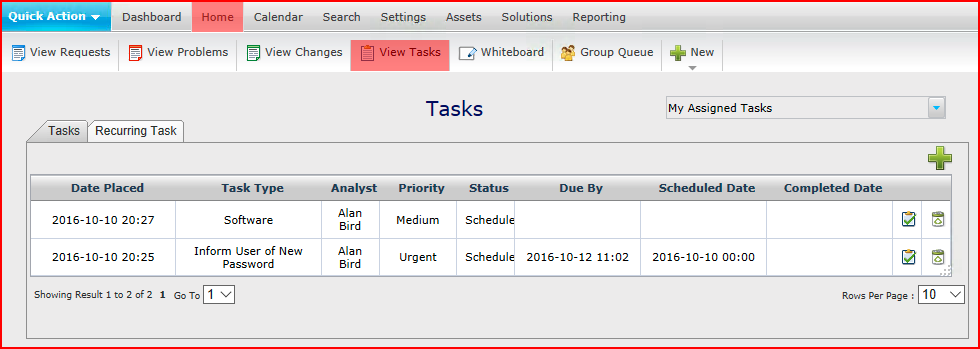Layton ServiceDesk - Logging a New Task
m (Minor text changes, Added images of Select button) |
m (Removed tab button image from title) |
||
| Line 79: | Line 79: | ||
[[File:Lsd task complete 01.png|link=]] | [[File:Lsd task complete 01.png|link=]] | ||
| − | ==From the Tasks tab | + | ==From the Tasks tab in a Request, Problem or Change Form== |
#Click the Tasks tab[[File:Lsd tasks tab.png|link=]]. | #Click the Tasks tab[[File:Lsd tasks tab.png|link=]]. | ||
#Click the Complete Task button [[File:Lsd btn task complete 16px.png|link=]] next to the Task to be completed. | #Click the Complete Task button [[File:Lsd btn task complete 16px.png|link=]] next to the Task to be completed. | ||
#Confirm in the confirmation dialog as above. | #Confirm in the confirmation dialog as above. | ||
Revision as of 05:46, 11 November 2013
Contents |
Overview
Tasks are scheduled activities that are required to be performed by an Analyst. They are normally allocated to a Request, Problem or Change at the time that it is logged however they can also be linked later or can be free standing and not linked to a Request, Problem or Change. Therefore, a Task could be a planned maintenance event or action required at any time in the future. For more information on Recurring Tasks please see the Recurring Tasks section.
List View
Tasks can be viewed Home > View Tasks. Tasks will be displayed in order of ascending Scheduled Date but can be reordered by selecting any column heading to sort ascending and selecting again for descending.
Creating a New Task
Starting Point
There are two ways to begin creating a Task, either from the home page or, if associated with a Request, Problem or Change, through a tab in the Request, Problem or Change forms.
Starting from the Toolbar or Tasks Tab
To create a new task from the Tasks tab, (usually not associated with a Request, Problem or Change), select New > Task from the toolbar, or click Home > View Tasks and click the Add button ![]() .
.
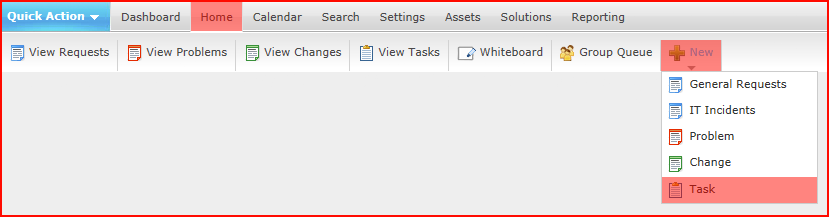
Starting from the Request, Problem or Change Form
On any of the Request, Problem or Change forms, click the Tasks tab![]() to display any linked Tasks. Click the Add button
to display any linked Tasks. Click the Add button ![]() .
.
New Task Form
The form looks the same regardless of the manner in which you begin.

Description of Fields
| Field | Description |
|---|---|
| Task | Task Identity Number. Automatically incremented by one starting from zero. This field is not modifiable by the Analyst. |
| Date Placed | Date Task allocated. Defaults to current date. Click the Select button |
| Task Type | Click the Select button |
| Analyst | Analyst assigned to the Task. Defaults to logged on Analyst. Click the Select button |
| Request ID | Auto populates with Request ID. Note that you can assign a Request ID if you started from the Task tab in the toolbar and not the Request form. |
| Problem ID | Auto populates with the Problem ID. Note that you can assign a Problem ID if you started from the Task tab in the toolbar and not the Problem form. |
| Change ID | Auto populates with the Change ID. Note that you can assign a Change ID if you started from the Task tab in the toolbar and not the Change form. |
| Status | Status of Task, select either Scheduled or Completed. Defaults to Scheduled. |
| Scheduled Date | Click the Select button |
| Complete Date | Click the Select button |
| Task Description | Full description of Task. |
Completing a Task
From the Tasks tab
- Open the Task to be completed.
- Click the Complete button
 . A confirmation dialog will appear. Click the Save button
. A confirmation dialog will appear. Click the Save button  to confirm.
to confirm.
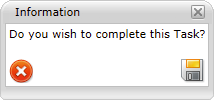
From the Tasks tab in a Request, Problem or Change Form
- Click the Tasks tab
 .
.
- Click the Complete Task button
 next to the Task to be completed.
next to the Task to be completed.
- Confirm in the confirmation dialog as above.