Layton ServiceDesk - General Settings - Security
Overview
This section contains a range of system wide security settings. For individual Analyst restrictions, please refer to the article Manage Analyst.
The security settings are grouped into three tabs: General Security, Global Analyst Security and Global End User Security. Details of each setting are outlined below.
General Security
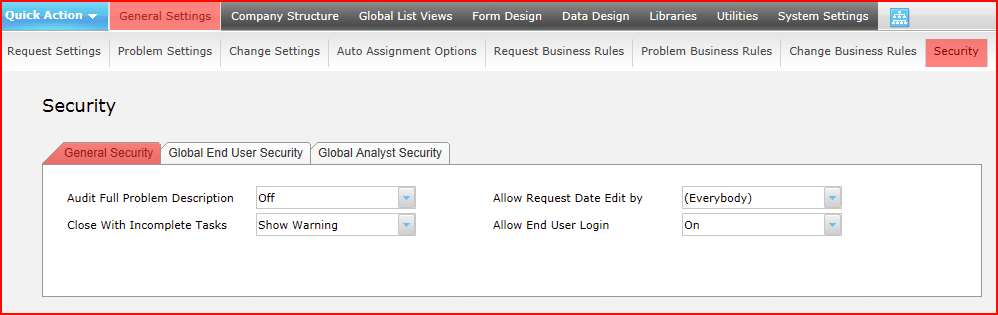
Audit Full Problem Description
Specifies whether the full request problem description is captured and can then be viewed under request history. If the option is set to Off, the description will be limited to 255 characters.
Allow Request Date Edit by
Determines who can change the date that a request was logged.
Close with Incomplete Tasks
Determines if an Analyst can close a Request, Problem or Change if there are incomplete Tasks.
Allow End User Login
Turns on or off the ability for End Users to login to Layton ServiceDesk. With this set to Off, the web portal is not available to End Users.
Global End User Security
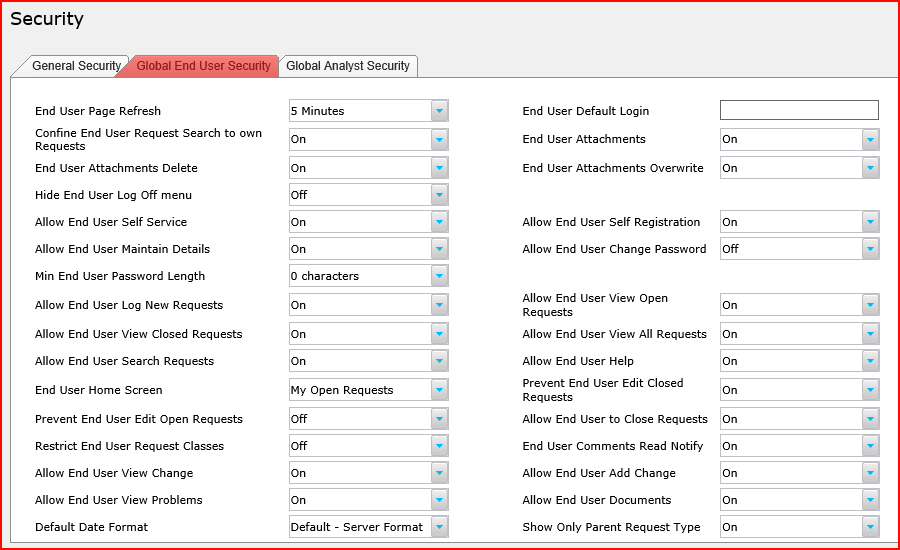
End User Page Refresh
Determines the how often the End User’s page will auto refresh
Confine End User Request Search to own Requests
If set to On, any Request search conducted by an End User will only return results related to their own Requests. If turned off, they can search all Requests.
End Users Attachments Delete
Determines whether End Users can delete attachments that have been uploaded to their requests
Hide End User Logoff Menu
Removes the End User’s logoff button. Usually used in conjunction with the NTLM auto logon feature
Allow End User Self Service
Determines whether the End Users can use the Self Service menu. If turned Off the Self Service menu will not be visible to the End Users
Allow End User Maintain Details
This turns on or off the ability for End Users to maintain their own account details. If turned off this menu item will not be visible to the End Users
Min End User Password Length
Sets the minimum password length the End Users can use
Allow End User Log New Requests
Turns on or off the End User menu option for Log New Request
Allow End User View Closed Requests
Turns on or off the End User menu option for My Closed Requests
Allow End User Search Requests
Turns on or off the End User menu option for Search Requests
End User Home Screen
Specifies the screen that the End User is delivered to when logged in
Prevent End User Edit Open Requests
Turns on or off the ability for End Users to edit their Requests once they have been saved. Also controls whether an End User can add a Comment. Adding a Comment is considered to be editing a request.
Restrict End User Request Classes
Turns on or off the ability for End Users to access Request Classes. For more see Request Classes. If turned Off, all End Users will have access to all Request Classes. If turned On, the Request Class access for the End Users may be defined in Manage End User.
Allow End User View Change
Turns on or off the ability for End Users to view Changes. The sys_eusername field must be added to the Change form in Form Design so the End User can view those Changes associated with him.
End User Default Login
Defunct feature.
End User Attachments
Turns on or off the ability of End Users to view attachments
End User Attachments Overwrite
Turns on or off the ability of End Users to upload and overwrite an existing attachment
Allow End User Self Registration
Turns on or off the ability for End Users to self register and therefore create their own account. If turned ON a “Register End User” button will be displayed on the main Layton ServiceDesk logon page.
Allow End User Change Password
Turns on or off the ability of End Users to change their password in Layton ServiceDesk. If turned Off the My Password menu item will not be visible.
Allow End Users View Open Requests
Turns on or off the End User menu option for My Open Requests
Allow End Users View All Requests
Turns on or off the End User menu option for All Requests
Allow End User Help
Turns on or off the Help button on the menu
Prevent End User Edit Closed Requests
Turns on or off the ability for End Users to edit their Requests after they are closed
Allow End Users to Close Requests
This option controls whether End Users are allowed to close Requests themselves or not.
End User Read Comments Notify
If set to On and an Analyst has added a public comment to the End User’s request that they have not read, a red exclamation mark will display on the comment icon indicating to the end user that there is an unread comment.
Allow End User Add Change
If set to On, End Users can add or create new Changes.
Allow End User Documents
Turns on or off the ability to attach documents in Manage End User and view/delete documents in the Request Form.
Default Date Format
If Allow Local Time is enabled, a global date and time format can be set for End Users.
End User Parent Request Type
Global Analyst Security
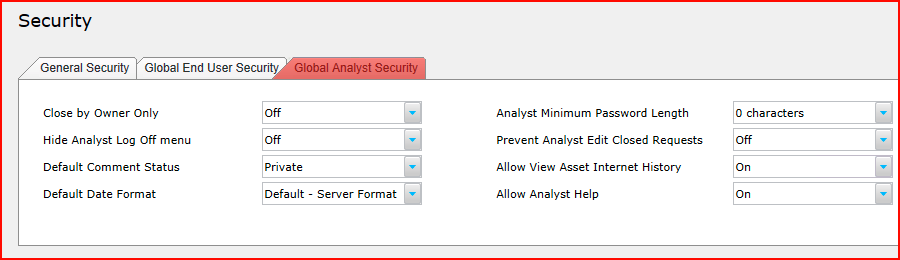
Close by Owner Only
If set to On, only the Owner of the ticket will be able to change the status to a Closed status.
If set to On, this will hide the Log Off button ![]() in the upper-right corner.
in the upper-right corner.
Default Comment Status
This specifies the default Status of a comment. Private is visible only to Users. Public is visible to both Users and End Users.
Analyst Minimum Password Length
The minimum password length for Analysts is defined here. If set to 0, a blank password may be used.
Prevent User Edit Closed Requests
If set to On, edits made to a closed request will not be saved. The request will require that it have an open status before changes can be saved.
Allow View Asset Internet History
If set to On, Analysts will have access to view Asset Internet History.
Default Date Format
If Allow Local Time is enabled, a global date and time format can be set for Analysts and End Users. Analysts can also set their own preferred date and time format in Analyst Settings to override the global setting.