Layton ServiceDesk - Errors - HTTP Error 404 - File or Directory Not Found
From Layton Support
(Difference between revisions)
(New Page) |
m (Updated for 6.7.0.2.) |
||
| Line 16: | Line 16: | ||
#In the Actions pane on the right, click ''Basic Settings...''. | #In the Actions pane on the right, click ''Basic Settings...''. | ||
#Ensure that ''.NET Framework version'' is set to ''.NET CLR Version v4.0.30319''. | #Ensure that ''.NET Framework version'' is set to ''.NET CLR Version v4.0.30319''. | ||
| − | #Ensure that ''Managed pipeline mode'' is set to ''Classic''.<br /><p>[[File:Lsd iis app pool basic stgs.png|link=]]</p> | + | #Ensure that ''Managed pipeline mode'' is set to ''Classic''.<br /><p>[[File:Lsd iis app pool basic stgs v4.png|link=]]</p> |
#Click the ''OK'' button and close Internet Information Services (IIS) Manager. | #Click the ''OK'' button and close Internet Information Services (IIS) Manager. | ||
#Follow the steps in '''[https://docs.microsoft.com/en-us/iis/get-started/whats-new-in-iis-8/iis-80-using-aspnet-35-and-aspnet-45 this Microsoft article]'''. | #Follow the steps in '''[https://docs.microsoft.com/en-us/iis/get-started/whats-new-in-iis-8/iis-80-using-aspnet-35-and-aspnet-45 this Microsoft article]'''. | ||
#Configure '''[[Layton ServiceDesk - Installation - Special Notes - IIS 6 Management Compatibility|IIS 6 Management Compatibility]]'''. | #Configure '''[[Layton ServiceDesk - Installation - Special Notes - IIS 6 Management Compatibility|IIS 6 Management Compatibility]]'''. | ||
<p align="right">[[File:btn_back_up.png|link=User Guide for Layton ServiceDesk]] [[User Guide for Layton ServiceDesk|<u>Back to Contents</u>]]</p> | <p align="right">[[File:btn_back_up.png|link=User Guide for Layton ServiceDesk]] [[User Guide for Layton ServiceDesk|<u>Back to Contents</u>]]</p> | ||
Latest revision as of 04:00, 6 November 2017
Contents |
[edit] HTTP Error 404
As of version 6.7.0.2, ASP.NET 4 is required. If not installed or configured, the 404 error can be displayed when attempting to launch the application.
[edit] Configuration
- Install Microsoft .NET Framework 4.5.
- Launch Internet Information Services (IIS) Manager.
- In the Connections pane on the left-hand side, click the server name.
- In the Actions pane on the right-hand side, click Change .NET Framework Version.
- Change the .NET Framework Version to v4.0.30319 and click the OK button.
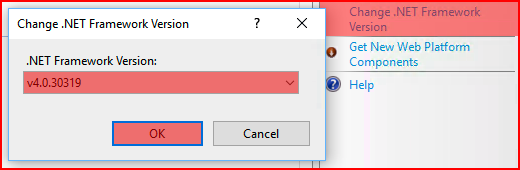
- In the center panel, double-click ISAPI and CGI Restrictions.
- There are two items with the description ASP.NET v4.0.30319. Right-click each and select Allow.

- Expand the server in the Connections pane.
- In the Application Pools pane, click LaytonServiceDeskAppPool.
- In the Actions pane on the right, click Basic Settings....
- Ensure that .NET Framework version is set to .NET CLR Version v4.0.30319.
- Ensure that Managed pipeline mode is set to Classic.

- Click the OK button and close Internet Information Services (IIS) Manager.
- Follow the steps in this Microsoft article.
- Configure IIS 6 Management Compatibility.