AuditWizard - Using AuditWizard - Administration - General - Database Maintenance - Import & Export
Contents |
Overview
The import feature allows you to import data from a flat CSV file into the AuditWizard database. This interface was originally designed to import text files that were exported from AuditWizard v7, but most of the options may also be used to quickly create the location structure, user-defined data, and asset data. It can be useful when migrating from another application, or when a spreadsheet of data must be quickly added to AuditWizard. There are four different data import options:
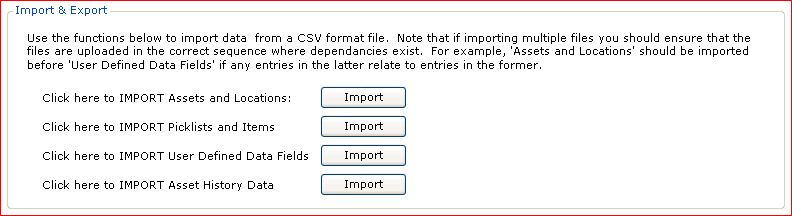
Sections
Assets and Locations
Use this option to import Assets and the Location structure. An example CSV has been loaded below.
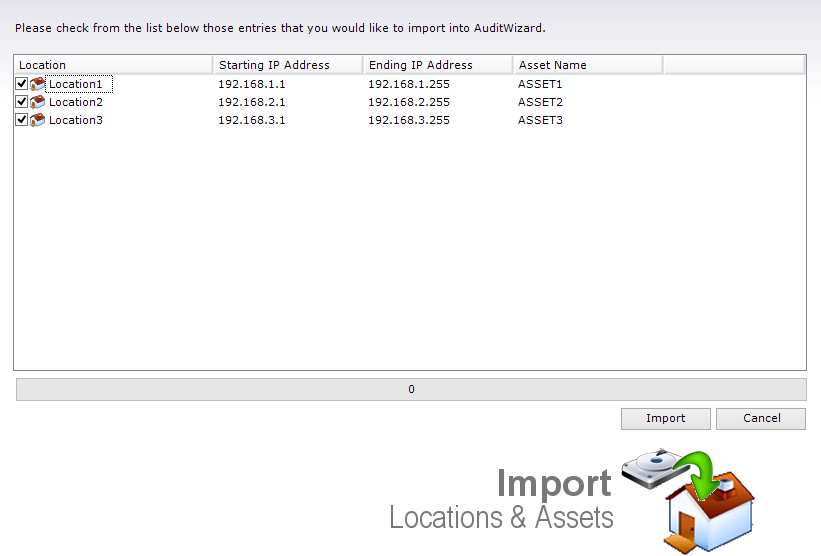
Creating an Import File
If you are constructing a CSV file for import, the file should have no headers (first row is first asset). The location should be listed first, followed by starting and ending IP addresses (null if not applicable, like with a device), and finishing with an asset name.
Examples: Computers:
Location1,192.168.1.1,192.168.1.255,ASSET1 Location2,192.168.2.1,192.168.2.255,ASSET2 Location3,192.168.3.1,192.168.3.255,ASSET3
Non-Computer Devices:
Location1,,,Phone1 Location1,,,Phone2 Location2,,,Phone3 Location2,,,Phone4
Picklists and Items
This import option allows for the import of Picklists and Picklist Items. If the Picklist already exists, then the Items will be imported into it. If the Picklist does not yet exist, then it will be automatically created.
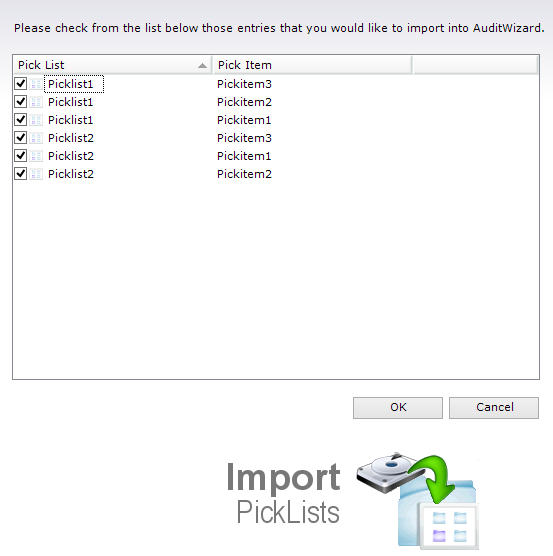
User Defined Data Fields
Use this import feature to import user-defined data values. If the fields have already been configured in User Defined Data, then the values will be imported into them as defined. If the fields do not yet exist, then they will be automatically created. An example CSV file has been loaded below.
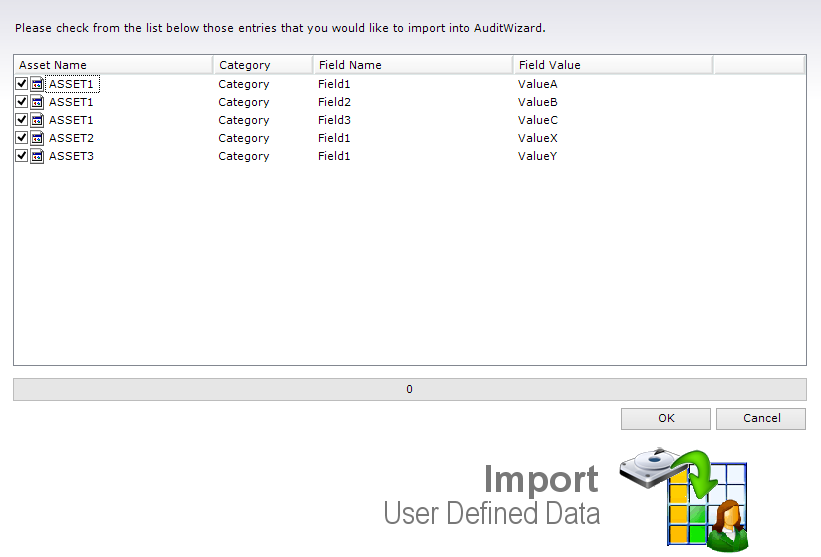
Asset History Data
This is used to import asset history data that was exported from AuditWizard v7.