AuditWizard - Using AuditWizard - Administration - Data Setup - Serial Number Mappings
Contents |
Overview
Serial Number Mappings are used to define the mapping between the name of an application and the location in the Windows system Registry of a key which holds the Product ID or Serial number for that application. Not all applications will have a Serial Number and of those not all will hold the Serial Number in the registry and therefore be accessible to AuditWizard.
AuditWizard uses a unique registry crawler to identify the application Product ID and Serial Number. If a Product ID or Serial Number has not been found there is a common reason why it has not been detected.
A common question often asked is I have hundreds of programs installed, but AuditWizard only found 12 product keys, why?
Not all products actually have Product keys. How many of your products are free? Free products often do not have Serial numbers or Product keys. Secondly, there are literally hundreds of thousands of programs in the world and it would be impossible to support every program, since each program stores its product key in a unique way and place. The key is often not stored in the registry and is inaccessible by any application. AuditWizard supports the most popular programs.
If there is product key, AuditWizard can recover it. AuditWizard does not recover product keys from trial versions as this is not a keygen application.
If for any reason AuditWizard cannot detect your product Serial number or ID key and it is in your registry you can very easily add the mappings to AuditWizard so the scanner will detect it on the next audit.
Adding Serial Number Mappings to AuditWizard
AuditWizard ships with a number of entries pre-defined which should allow a serial number to be recovered for many of the more popular vendors and applications. In the case of Microsoft products, AuditWizard is also able to recover and decode the CD Key which would be required to re-install the application at a later date.
This procedure is done in the rare instance that a product ID or serial number is not automatically returned by the Scanner or Agent.
First, you will need to determine if the product key exists in your registry. You can either search for the product key name or application string to find the path to the registry string. Once you have found the path, add it to the AuditWizard application mappings field.
- Go to Administration > Data Setup > Serial Number Mappings:
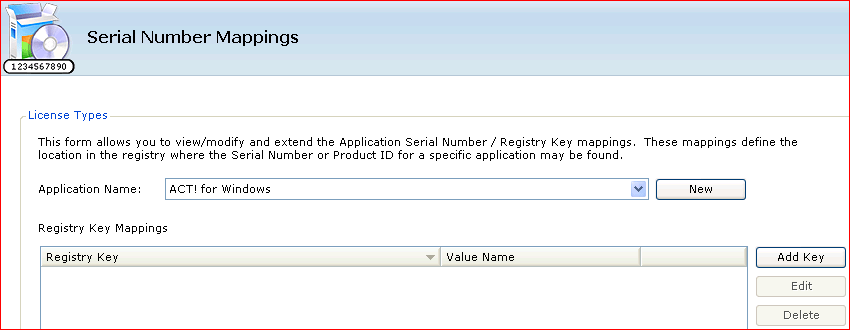
- To view the current list of mappings for an application, select the application from the pull-down list:
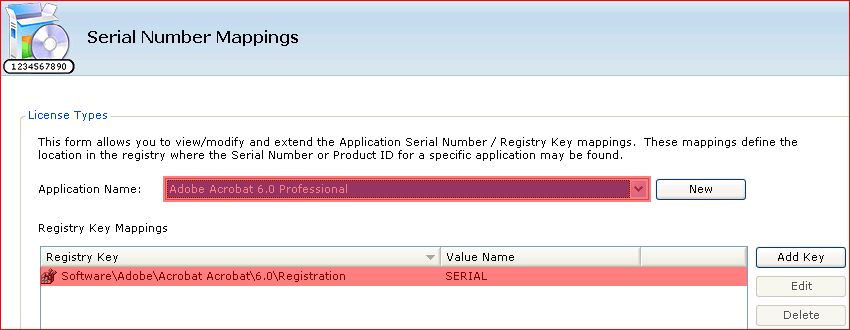
- To add an additional mapping, first you should find the Windows registry key of the asset storing the serial number. In AuditWizard's Serial Number Mapping Application Name drop-down menu, select the exact application name as listed in Windows Add/Remove programs. If the application is not listed, you must click the New button to create a new Application Name. Again, this Application Name must match your application in Windows Add/Remove Programs. Finally, click the Add Key button to browse to and select your Registry Key and Value. The following dialog will be displayed:
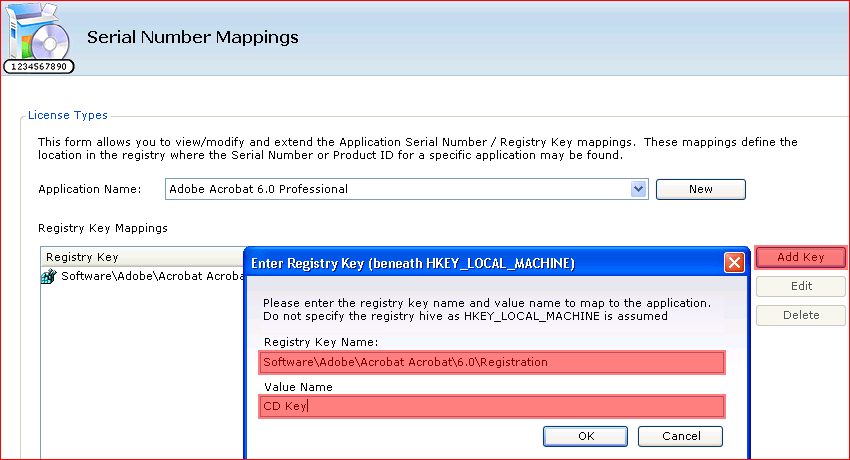
Enter the key and value names, then click the OK button. - The new mapping will appear in the list:
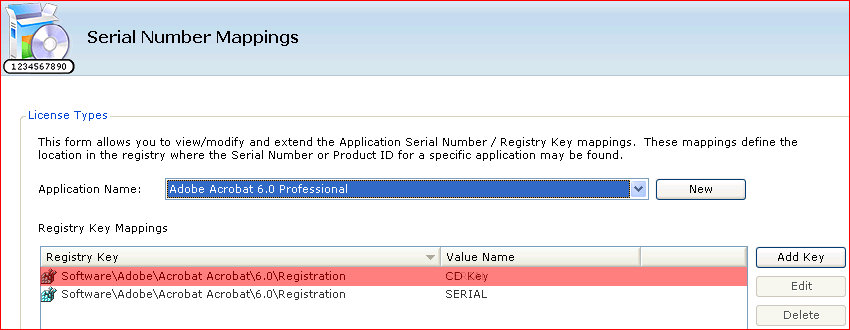
IMPORTANT After making any changes, you will need to update the AuditAgent and AuditScanner configurations as the entries will not take effect until you have saved the new settings. - Go to Administration > Auditing > AuditAgent Configuration and click the Save Configuration button, then go to AuditScanner Configuration and click the Save Configuration, then Deploy to Network buttons. These two operations will write the new keys into your configuration files. Once the settings have taken effect the next time the asset is audited the registry key information will be recovered.