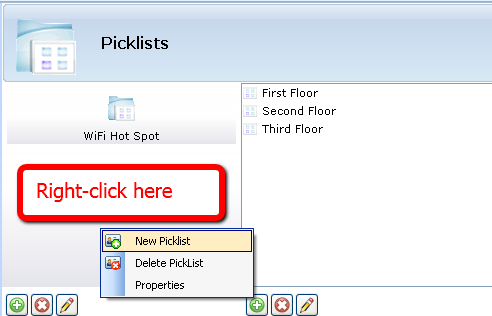AuditWizard - Using AuditWizard - Administration - Data Setup - Picklists
From Layton Support
(Difference between revisions)
| Line 3: | Line 3: | ||
Picklists can be used in conjunction with user defined data fields to provide a fixed list of values from which the user can choose. It is not possible for the user to type in their own value when a picklist is being used. | Picklists can be used in conjunction with user defined data fields to provide a fixed list of values from which the user can choose. It is not possible for the user to type in their own value when a picklist is being used. | ||
| − | To create a new picklist, click [[File:2011-02-21 1002.png]] under the left pane. | + | To create a new picklist, click [[File:2011-02-21 1002.png|20px]] under the left pane. |
| − | [[File:Pick List 6.png]] | + | [[File:Pick List 6.png|492px|center|thumb|Picklist management]] |
| − | |||
| − | + | Alternatively, right click in the left-hand pane and select ''New Picklist'' from the menu displayed. Specify a unique name for the picklist and click ''OK'' to create the picklist. | |
| − | + | [[File:Pick List 4.png|492px|center|thumb|Adding a new picklist]] | |
| − | [[File:Pick List 5.png]] | + | |
| + | To create a new picklist item, select the picklist in which the item should be created. Click [[File:2011-02-21 1002.png|20px]] under the right pane. Alternatively, right-click in the right-hand pane and select ''New Item'' from the menu. Specify a unique value for the new item. | ||
| + | |||
| + | [[File:Pick List 5.png|492px|center|thumb|Adding a new Picklist Item]] | ||
<p align="right">[[File:btn_back_up.png|link=User Guide for AuditWizard]] [[User Guide for AuditWizard|<u>Back to Contents</u>]]</p> | <p align="right">[[File:btn_back_up.png|link=User Guide for AuditWizard]] [[User Guide for AuditWizard|<u>Back to Contents</u>]]</p> | ||
Revision as of 17:45, 3 March 2011
Picklists can be used in conjunction with user defined data fields to provide a fixed list of values from which the user can choose. It is not possible for the user to type in their own value when a picklist is being used.
To create a new picklist, click ![]() under the left pane.
under the left pane.
Alternatively, right click in the left-hand pane and select New Picklist from the menu displayed. Specify a unique name for the picklist and click OK to create the picklist.
To create a new picklist item, select the picklist in which the item should be created. Click ![]() under the right pane. Alternatively, right-click in the right-hand pane and select New Item from the menu. Specify a unique value for the new item.
under the right pane. Alternatively, right-click in the right-hand pane and select New Item from the menu. Specify a unique value for the new item.