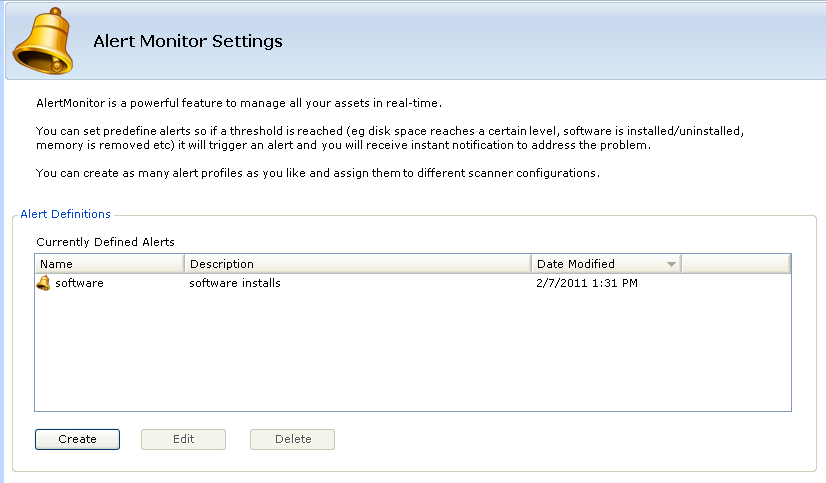AuditWizard - Using AuditWizard - Administration - Auditing - AlertMonitor Configuration
From Layton Support
Contents |
Overview
The AlertMonitor will keep the scanner running on computers at all times. The purpose of this is to send you real-time alerts if something changes on any of your computers.
After enabling AlertMonitor in AuditScanner Configuration, you can setup the desired assets to be monitored. The Alert Definitions dialog will allow you to configure the types of alerts you wish to set-up.
Procedure
- Click Create. The Alert Monitor Configuration Wizard will be displayed. Give the new alert a unique name and a short description if necessary. To have alerts emailed, check Email Alert Details. Click Next.
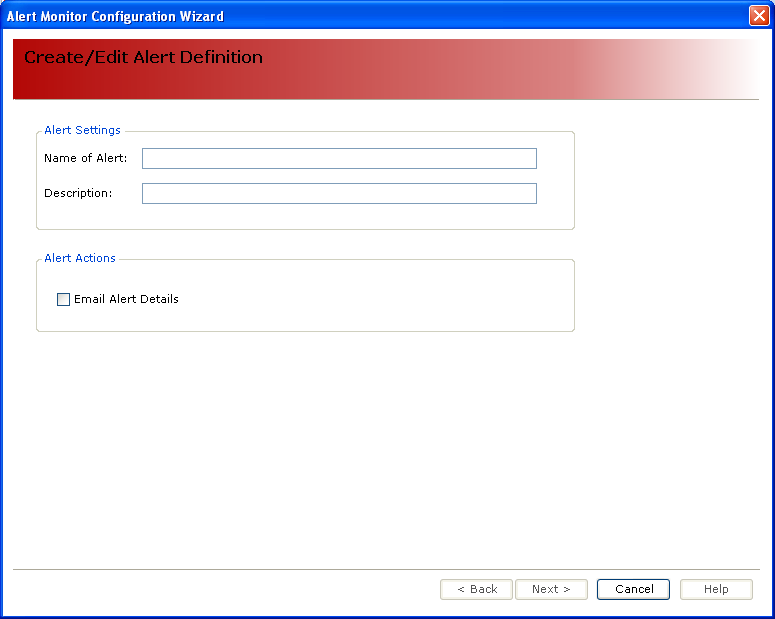
- This is where you will setup the Alert Trigger(s). First, Select the field(s) on which to trigger by browsing the list of collected information. Then select a condition in which the alert will be triggered. Next, select a value to check against, if necessary. Finally, click Add Trigger to save to the list of Current Triggers. You can add many triggers to the list and delete by clicking Delete Trigger. When finished, click Next.
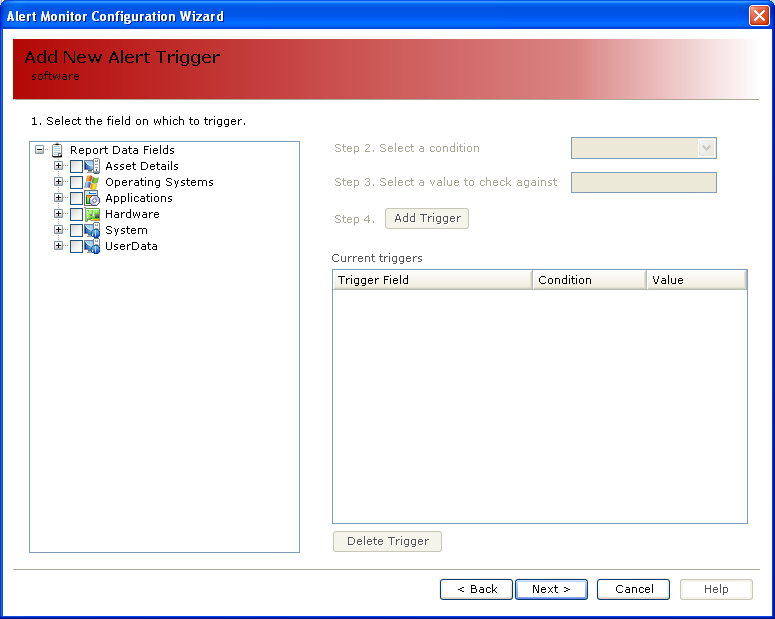
- This screen will display any locations. To deploy the Alert Monitor to a location or an individual PC, check the checkbox next to it. To apply the alert to all computers, check the top checkbox for your company name. When finished, click Next.
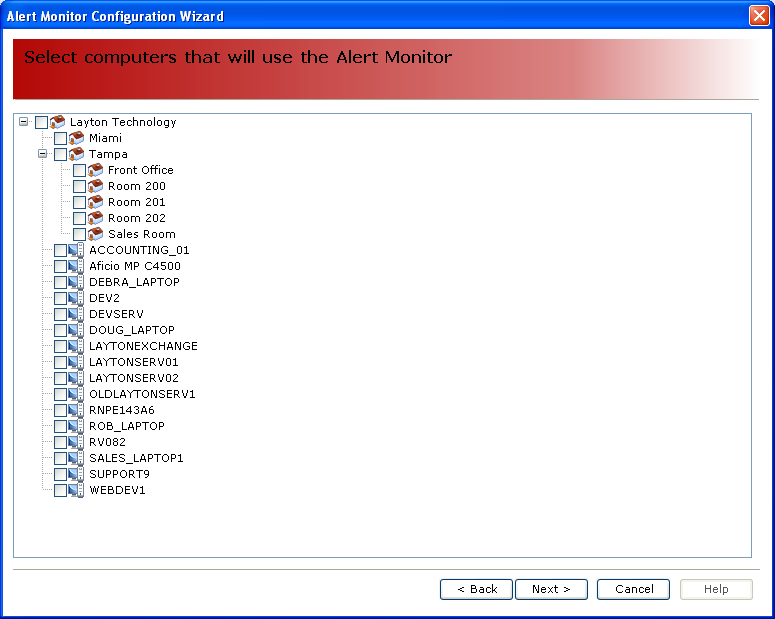
- Click the Save button to save the configuration.
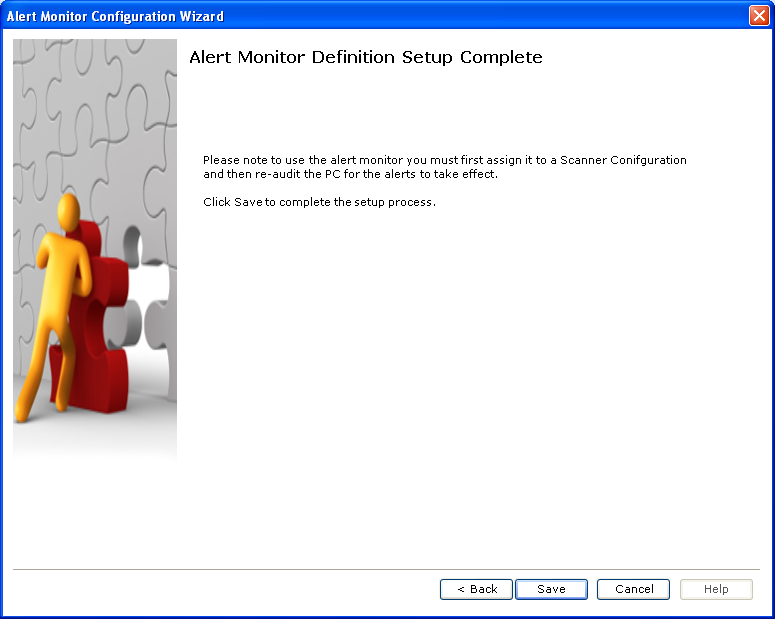
- Deploy or redeploy the Audit Scanner. If this is not done, the computers will not be running the latest version that contains the Alert Monitor configuration.