AuditWizard - Troubleshooting - .ERROR Files
From Layton Support
(Difference between revisions)
m (Clarified text) |
m (Minor formatting changes) |
||
| Line 4: | Line 4: | ||
=Fix= | =Fix= | ||
| − | #In AuditWizard, go to Administration > General > AuditWizard Services. | + | #In AuditWizard, go to Administration > General > AuditWizard Services.<br /><p>[[File:Aw_admin_gen_aw_svcs.png|link=]]</p><br /> |
| − | #Click the ''Service Control'' button. The following dialog will be displayed: | + | #Click the ''Service Control'' button. The following dialog will be displayed:<br /><p>[[File:Aw_admin_gen_aw_svc_ctrl.png|link=]]</p><br /> |
#Note the account in the ''Username'' field being used to run the service. | #Note the account in the ''Username'' field being used to run the service. | ||
| − | #Alternatively, if you can't launch AuditWizard, open the Services console and get Properties on the ''AuditWizardService'' service. Click the ''Log On'' tab to view the account setting: | + | #Alternatively, if you can't launch AuditWizard, open the Services console and get Properties on the ''AuditWizardService'' service. Click the ''Log On'' tab to view the account setting:<br /><p>[[File:Aw awsvc prop.png|link=]]</p><br /> |
#Launch SQL Server Management Studio. | #Launch SQL Server Management Studio. | ||
#Expand ''Server > Databases > AuditWizard > Security > Users''. | #Expand ''Server > Databases > AuditWizard > Security > Users''. | ||
| − | #If the service account is not present, add it. If it is present, right-click it and select ''Properties''. | + | #If the service account is not present, add it. If it is present, right-click it and select ''Properties''.<br /><p>[[File:Aw db role memship.png|link=]]</p><br /> |
#Ensure that ''db_owner'' is checked in ''Database role membership''. | #Ensure that ''db_owner'' is checked in ''Database role membership''. | ||
<p align="right">[[File:btn_back_up.png|link=User Guide for AuditWizard]] [[User Guide for AuditWizard|<u>Back to Contents</u>]]</p> | <p align="right">[[File:btn_back_up.png|link=User Guide for AuditWizard]] [[User Guide for AuditWizard|<u>Back to Contents</u>]]</p> | ||
Revision as of 23:53, 15 June 2015
Overview
When .ERROR is appended to the ADF file name, this typically means that the account under which the AuditWizard service is running does not have permissions to access the database.
Fix
- In AuditWizard, go to Administration > General > AuditWizard Services.
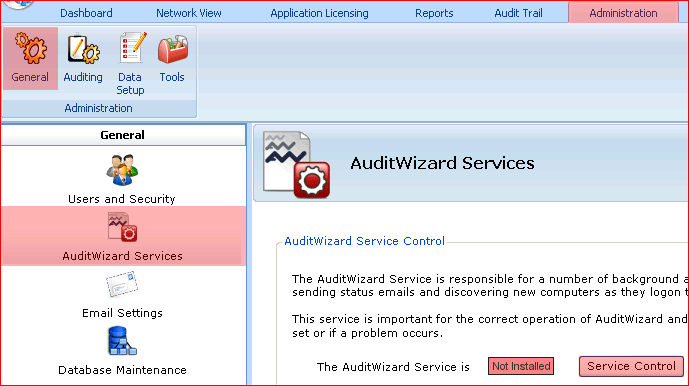
- Click the Service Control button. The following dialog will be displayed:
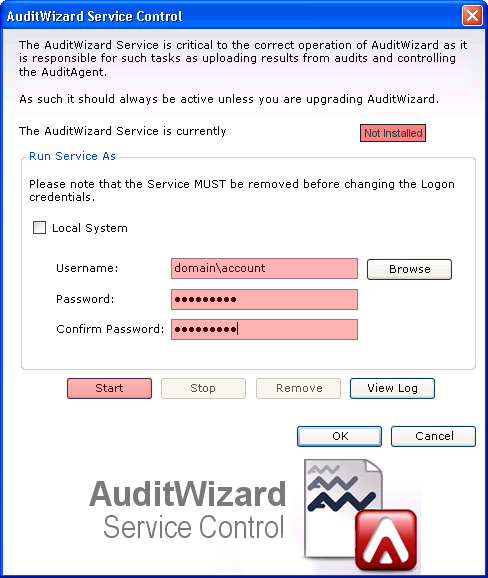
- Note the account in the Username field being used to run the service.
- Alternatively, if you can't launch AuditWizard, open the Services console and get Properties on the AuditWizardService service. Click the Log On tab to view the account setting:
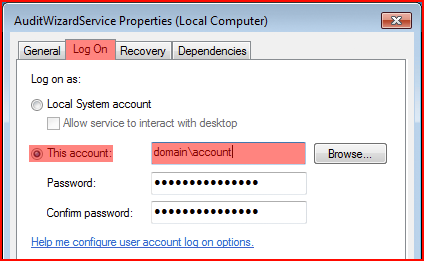
- Launch SQL Server Management Studio.
- Expand Server > Databases > AuditWizard > Security > Users.
- If the service account is not present, add it. If it is present, right-click it and select Properties.

- Ensure that db_owner is checked in Database role membership.