AuditWizard - Administration - General - How to Find the Version Number
(Major revision) |
(Major revision) |
||
| (3 intermediate revisions by one user not shown) | |||
| Line 55: | Line 55: | ||
The version of the database may be different to that of the application. The database structure may not need to be modified between versions. In terms of disaster recovery, the same application version could be installed and connected to the database. | The version of the database may be different to that of the application. The database structure may not need to be modified between versions. In terms of disaster recovery, the same application version could be installed and connected to the database. | ||
| − | In the database table ''VERSION'' | + | ===Application Versions Prior to 8.4.5=== |
| + | In application and database versions prior to 8.4.5, there is a single row in the database table ''VERSION''. The version number can be read as a concatenation of the ''_MAJOR'' and ''_MINOR'' columns. This SQL query will also return the version number: | ||
| − | SELECT CAST (_MAJOR AS NVARCHAR(5)) + '.' + CAST (_MINOR AS NVARCHAR(5)) AS "AuditWizard Database Version" | + | SELECT CAST (_MAJOR AS NVARCHAR(5)) + '.' |
| + | + CAST (_MINOR AS NVARCHAR(5)) | ||
| + | AS "AuditWizard Database Version" | ||
FROM [VERSION] | FROM [VERSION] | ||
Note that, due to a known issue, in some cases this table will contain no records. | Note that, due to a known issue, in some cases this table will contain no records. | ||
| + | |||
| + | ===Application Versions Later than and Including 8.4.5=== | ||
| + | In application and database versions later than and including 8.4.5, there are a number of columns in the database table ''VERSION'', covering major, minor and revision levels of a version number. The version number can be read as a concatenation of the ''_MAJOR'', ''_MINOR'' and ''_REVISION'' columns. This SQL query will return the full version number, and whether or not it was changed in this particular application version: | ||
| + | |||
| + | SELECT CAST (_MAJOR AS NVARCHAR(5)) + '.' | ||
| + | + CAST (_MINOR AS NVARCHAR(5)) + '.' | ||
| + | + CAST (_REVISION AS NVARCHAR(5)) | ||
| + | AS "AuditWizard Database Version" | ||
| + | |||
| + | ,CASE WHEN _PATCHVERSIONCHANGED = 1 then 'Yes' ELSE 'No' | ||
| + | END AS 'Database Format Changed?' | ||
| + | |||
| + | FROM [VERSION] | ||
| + | |||
| + | Thus, a database with 8.4.5 format can be used with 8.4.6, because on installation of 8.4.6, the ''_PATCHVERSIONCHANGED'' column was not changed to ''Yes''. | ||
=Scanner Version= | =Scanner Version= | ||
| Line 87: | Line 105: | ||
=Agent Version= | =Agent Version= | ||
The version of the Agent may be different to that of the application. The release notes will tell you if you have to redeploy the Agent after update. | The version of the Agent may be different to that of the application. The release notes will tell you if you have to redeploy the Agent after update. | ||
| + | |||
| + | ==On the Server== | ||
| + | #Navigate to C:\Program Files (x86)\AuditWizard v8\AuditAgent\ | ||
| + | #Get Properties on ''AuditAgent.exe''. | ||
| + | #Click the Details tab.<br /><p>[[File:Aw admin gen ver agent01.png|link=]]</p><br /> | ||
| + | #From 8.4.4.6, the version is the ''Product Version''. | ||
| + | #Prior to 8.4.4.6, note the ''Date modified''. | ||
==On the Client== | ==On the Client== | ||
| − | #In AuditWizard Network View, check status. | + | ===By Auditing=== |
| − | #If the Agent is deployed, audit the computer. | + | #In AuditWizard Network View, '''[[AuditWizard - Using AuditWizard - Network View#Check Status|check status]]'''. |
| + | #If the Agent is deployed, '''[[AuditWizard - Using AuditWizard - Network View#Audit Now|audit the computer]]'''. | ||
#Upload the audit file. | #Upload the audit file. | ||
#Click the computer in the left-hand pane. | #Click the computer in the left-hand pane. | ||
#In the Summary tab on the right, the Scanner Type will be ''AuditAgent'' and the version number will be given. | #In the Summary tab on the right, the Scanner Type will be ''AuditAgent'' and the version number will be given. | ||
| − | == | + | ===By File Properties=== |
| − | #Navigate to C:\ | + | #Navigate to C:\Windows\System32\. |
#Get Properties on ''AuditAgent.exe''. | #Get Properties on ''AuditAgent.exe''. | ||
| − | #Click the Details tab. | + | #Click the Details tab.<br /><p>[[File:Aw admin gen ver agent01.png|link=]]</p><br /> |
| − | # | + | #As of 8.4.4.6, the version is the ''Product Version''. |
| + | #Prior to 8.4.4.6, note the ''Date modified''. | ||
<p align="right">[[File:btn_back_up.png|link=User Guide for Layton ServiceDesk]] [[User Guide for Layton ServiceDesk|<u>Back to Contents</u>]]</p> | <p align="right">[[File:btn_back_up.png|link=User Guide for Layton ServiceDesk]] [[User Guide for Layton ServiceDesk|<u>Back to Contents</u>]]</p> | ||
Latest revision as of 04:32, 12 September 2018
Contents |
[edit] Application Version
[edit] Info Dialog
In AuditWizard, click the Info button ![]() . The Info dialog will open. The version number appears next to the annotation Version:. The contents of the Modules pane can be copied.
. The Info dialog will open. The version number appears next to the annotation Version:. The contents of the Modules pane can be copied.
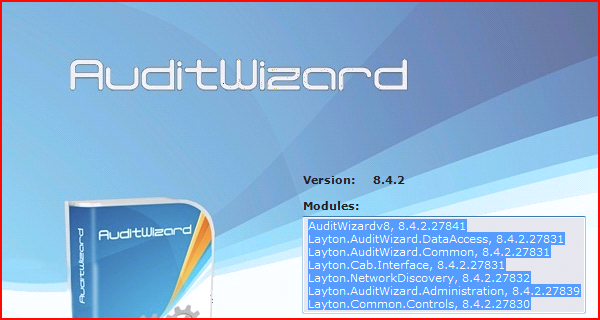
[edit] Programs and Features Control Panel
If you can't launch AuditWizard, open the Windows Programs and Features control panel.

One or two entries for AuditWizard will be present. If the entry AuditWizard X.X.X Update appears, the number in the name is the current version. This entry appears when AuditWizard is updated from an older version.
If only AuditWizard v8 appears, then the currently installed version is listed in the Version column. The full installer records this entry.
[edit] File Properties
You can also get the version number from the Properties of the AuditWizard application file.
- Navigate to C:\Program Files\AuditWizard v8\.
- Get Properties on AuditWizardv8.exe.
- Read the Product version.
[edit] Database Version
[edit] Type of Database
There are two types of database that may be in use, the built-in SQL Compact database that is installed and active on first launch, or a SQL Server database.
[edit] From within AuditWizard
Go to Administration > General > Database Maintenance. The version and database name will appear under the section Change Database:
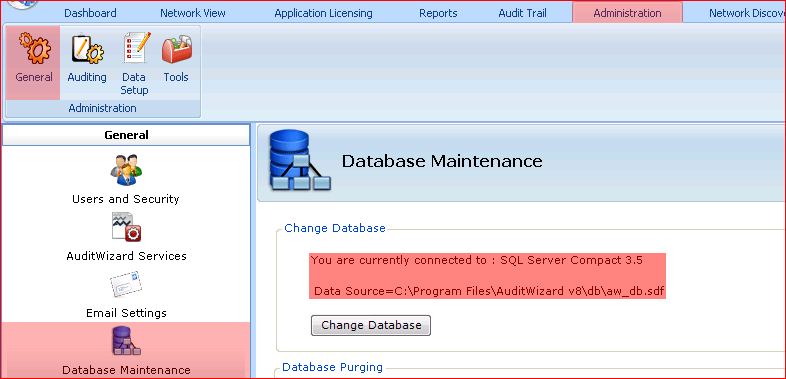
If the database in use is the embedded database installed on first use, the Data Source will be:
C:\Program Files (x86)\AuditWizard v8\db\aw_db.sdf
If a SQL Server database is in use, the Data Source will be:
SERVER\INSTANCE, Database : AuditWizard
Note that the server name may or may not have an instance, and the database name, by default, is AuditWizard, though it may be different.
[edit] From Configuration Files
If you can't launch AuditWizard, follow these steps to determine which type of SQL database is in use:
- In Windows Explorer, go to C:\Program Files (x86)\AuditWizard v8\.
- Open AuditWizardv8.exe.config in Notepad.
- Search for the string CompactDatabaseType.
If the value is True, then the SQL Compact database is in use. It's called aw_db.sdf and is located in C:\Program Files (x86)\AuditWizard v8\db\. If the value is False, then a SQL Server database is in use. You can tell where this is with the tags:
- ConnectionStringExpressDataSource: SQL Server name
- ConnectionStringExpressDataSource: SQL database name
[edit] Database Version Number
The version of the database may be different to that of the application. The database structure may not need to be modified between versions. In terms of disaster recovery, the same application version could be installed and connected to the database.
[edit] Application Versions Prior to 8.4.5
In application and database versions prior to 8.4.5, there is a single row in the database table VERSION. The version number can be read as a concatenation of the _MAJOR and _MINOR columns. This SQL query will also return the version number:
SELECT CAST (_MAJOR AS NVARCHAR(5)) + '.' + CAST (_MINOR AS NVARCHAR(5)) AS "AuditWizard Database Version" FROM [VERSION]
Note that, due to a known issue, in some cases this table will contain no records.
[edit] Application Versions Later than and Including 8.4.5
In application and database versions later than and including 8.4.5, there are a number of columns in the database table VERSION, covering major, minor and revision levels of a version number. The version number can be read as a concatenation of the _MAJOR, _MINOR and _REVISION columns. This SQL query will return the full version number, and whether or not it was changed in this particular application version:
SELECT CAST (_MAJOR AS NVARCHAR(5)) + '.' + CAST (_MINOR AS NVARCHAR(5)) + '.' + CAST (_REVISION AS NVARCHAR(5)) AS "AuditWizard Database Version" ,CASE WHEN _PATCHVERSIONCHANGED = 1 then 'Yes' ELSE 'No' END AS 'Database Format Changed?' FROM [VERSION]
Thus, a database with 8.4.5 format can be used with 8.4.6, because on installation of 8.4.6, the _PATCHVERSIONCHANGED column was not changed to Yes.
[edit] Scanner Version
The version of the Scanner may be different to that of the application. The release notes will tell you if you have to redeploy the Scanner after update.
[edit] On the Server
The master Scanner is stored in the AuditWizard Program Files folder and is deployed to the network share. When the Scanner is updated, it must be copied here first, otherwise deploying will deploy the older version.
- Navigate to C:\Program Files (x86)\AuditWizard v8\.
- Get Properties on AuditScanner.exe.
- Click the Details tab.
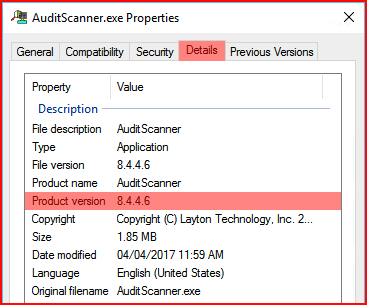
- As of 8.4.4.6, the version is the Product Version.
- Prior to 8.4.4.6, the version is the File Version.
[edit]
Once deployed, the version in the network share can be checked.
- Navigate to your AuditWizard network share.
- Open the scanner folder.
- Get Properties on the AuditScanner.exe file.
- Click the Details tab.
- As of 8.4.4.6, the version is the Product Version.
- Prior to 8.4.4.6, the version is the File Version.
[edit] Agent Version
The version of the Agent may be different to that of the application. The release notes will tell you if you have to redeploy the Agent after update.
[edit] On the Server
- Navigate to C:\Program Files (x86)\AuditWizard v8\AuditAgent\
- Get Properties on AuditAgent.exe.
- Click the Details tab.
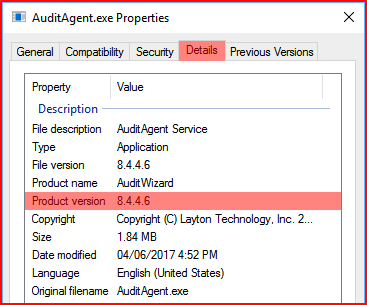
- From 8.4.4.6, the version is the Product Version.
- Prior to 8.4.4.6, note the Date modified.
[edit] On the Client
[edit] By Auditing
- In AuditWizard Network View, check status.
- If the Agent is deployed, audit the computer.
- Upload the audit file.
- Click the computer in the left-hand pane.
- In the Summary tab on the right, the Scanner Type will be AuditAgent and the version number will be given.
[edit] By File Properties
- Navigate to C:\Windows\System32\.
- Get Properties on AuditAgent.exe.
- Click the Details tab.
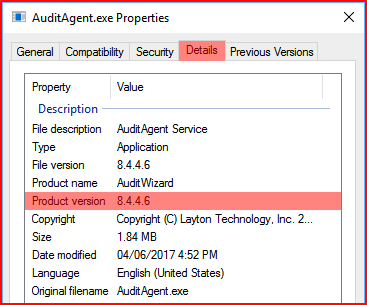
- As of 8.4.4.6, the version is the Product Version.
- Prior to 8.4.4.6, note the Date modified.