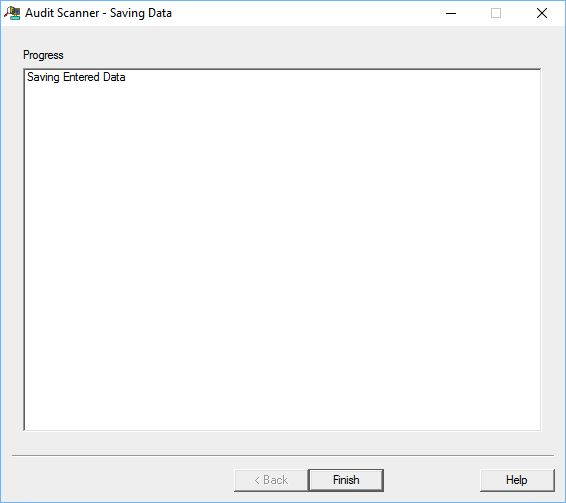AuditWizard - Using AuditWizard - Running the Scanner in Interactive Mode
From Layton Support
Contents |
Overview
The Scanner can be run in interactive mode, prompting the user to enter information to fill certain fields instead of automatically auditing them.
Configuration
The interactive mode applies to the Scanner, not the Agent, and is configured in the Scanner settings.
Scanner Procedure
- Fill out the information that will appear in the Basic Information tab in Network View. Fill out the form and click the Next > button.
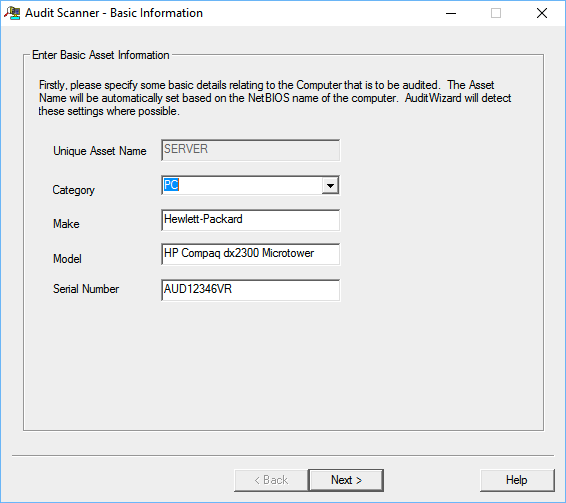
- Click the appropriate location in the location tree for where this computer is located and click the Next > button.
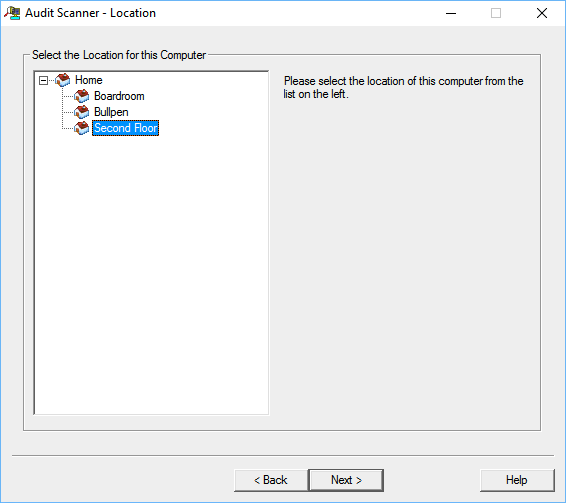
- For every User-Defined Data Category, there will be a separate page. Fill out the form and click the Next > button.
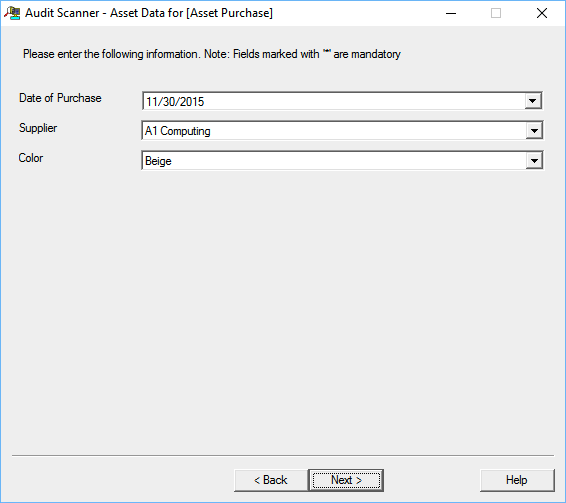
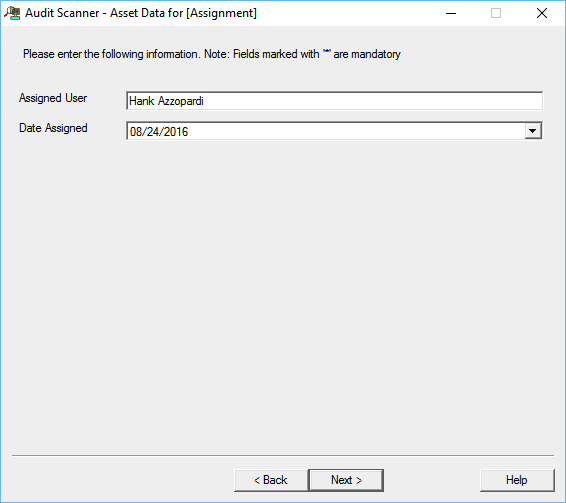
- The audit will be completed, with feedback on this page. When it's completed, click the Next > button.
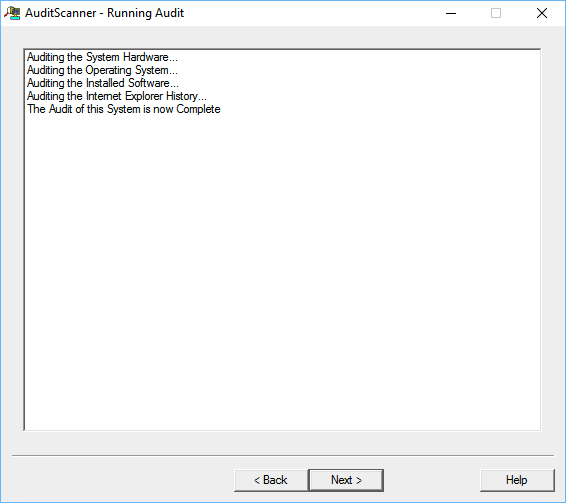
- The data will be saved to the network share. Click the Finish button and the dialog will close.