AuditWizard - Using AuditWizard - Reports
![]() Previous article in this series: Application Licensing
Previous article in this series: Application Licensing
Contents |
Overview
The Reports tab is an interface to the reporting features of AuditWizard.
Ribbon Commands
Filters
View Included Applications/View Ignored Applications
Either type of applications can be filtered independently with these checkboxes.
Printing options.
Opens a standard Print dialog to print the currently displayed report.
Print Preview
Opens a standard Print Preview dialog to change print settings for the currently displayed report.
Report Settings
Schedules
Opens the Schedules dialog where reports can be scheduled to run at desired times and intervals.
Reports will be created in PDF format, and will be written to
C:\Program Files (x86)\AuditWizard v8\Reports\
At this time, it is not possible to designate an output location.
Location Filter
This feature presents a dialog that contains a tree view of all Locations and Assets that appear beneath them. One or more of either type can be chosen. The selection will filter all reports except for SQL reports. Checking all checkboxes will select all assets, as will clearing all checkboxes. This is a way of choosing either locations to report on, or individual assets.
Export
Use the buttons to export the current data set to PDF, Excel or Microsoft XPS formats.
Report Types
Overview
There are four major types of reports:
- Canned reports for rapid, pre-programmed reporting on common themes
- Compliance reports that return the percentage of items that do or do not meet a defined criterion
- Custom reports where a wide range of available fields can be selected
- SQL reports, where specific queries can be used to provide results that cannot be obtained with the other types of reports.
Hardware Reports (Canned)
Most of these reports present the data in both a chart and grid layout. These reports focus on the hardware itself.
Software Reports (Canned)
Software reports focus on installed applications and operating systems.
Asset Management Reports (Canned)
Simple breakdowns of data relating to asset-management tasks.
Audit Status Reports (Canned)
Reports relating to the auditing of computers.
Compliance Reports
Choose a criterion from the available fields, select a condition and the report will return the assets that do meet the criterion and those that don't. Useful for determining yes/no scenarios, such as "Is Firefox installed?". Multiple report definitions can be saved and run at a later time.
Custom Reports
This type of report presents all the fields that have been audited, e.g. Asset Details/Asset Name, Operating System/Version, Hardware/Adapters/Network/Network Adapter/Name. Choose the ones you want and a grid is returned with those fields as columns. Multiple report definitions can be saved and run at a later time.
User-Defined SQL Reports
Any SELECT statement can be entered. Multiple report definitions can be saved and run at a later time.
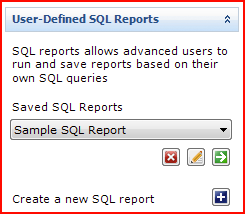
Create a New SQL Report
- Click the Create a new SQL report button
 .
.
- Fill in the Report name field and write or paste the query into the SQL pane.
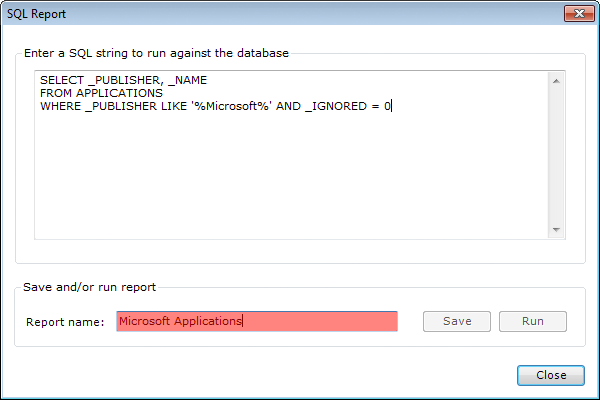
- Click the Save button to save the report, then the Run button to run it.
The result set will be displayed in the usual grid, which can be grouped, sorted, filtered, exported and printed.
