AuditWizard - Using AuditWizard - Administration - General - Database Maintenance
![]() Previous article in this series: Email Settings
Previous article in this series: Email Settings
Contents |
Overview
This article covers the various parts of the Database Maintenance tab. For a rundown of steps to remedy database issues, refer to this article on troubleshooting.
Change Database
You can see which database you are currently connected to in this panel. C:\Program Files\AuditWizard v8\db\aw_db.sdf is the embedded SQL Compact Edition 3.5 database that all AuditWizard installations begin with.
WARNING: The SQL Compact Edition database is purposed for trialing use only. Using the SQL Compact Edition database for a production AuditWizard installation is likely to become corrupted over time. Using the SQL Compact Edition database risks total data loss.
The Change Database procedure is used any time you want to change to a different SQL Server database. Usually this would be when migrating from the embedded database to SQL Server.
If you are migrating from the embedded database to SQL Server, see here for instructions.
If you are changing your connection from one database to another without copying data, see here for instructions.
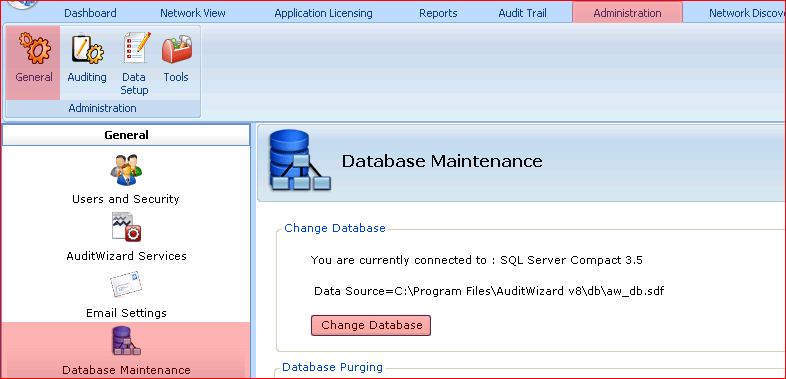
Database Purging
Enable or disable automatic purging. Choose individual timeframes for Asset History, Internet Records and Non-Audited Assets.
You can force a purge immediately by clicking the Purge Now button.
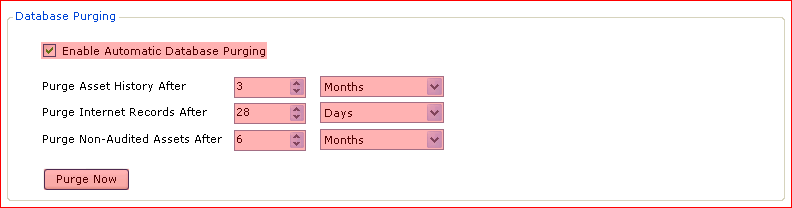
Import & Export
See Import & Export.
Database Maintenance
Support may issue a query to repair or maintain your database. This interface is provided for convenience so that you don't have to leave AuditWizard to run the query in Management Studio. The query will be intended for one-time use.

Click the button to open the AuditWizard Database Maintenance dialog:
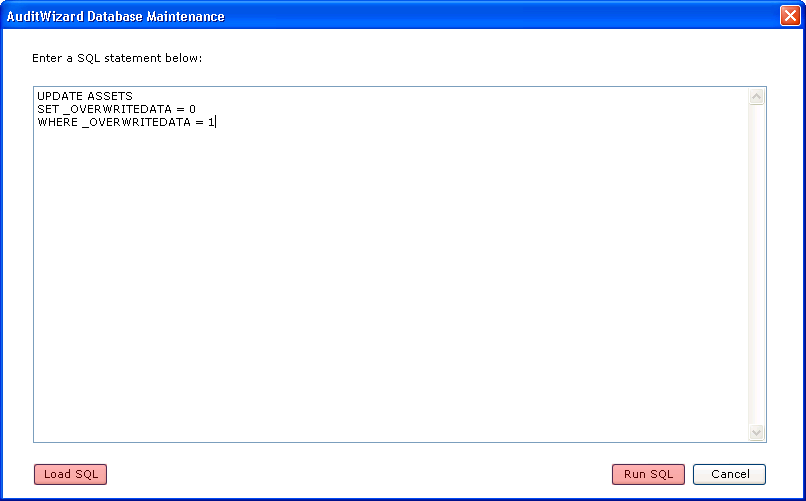
If Support has supplied you with a .sql file, click the Load SQL button, locate the file and load it. This will populate the SQL statement field. If you have been given a query in plain text via email, copy and paste it into the SQL statement field. Click the Run SQL button to run the query.